
Contrary to popular belief, the iPhone home screen is not only used to welcome the shortcut icons of your applications. You can also use it to access all of your favorite websites faster. Here's how..
Place a web bookmark on your smartphone screen
The mobile version of the Safari browser has many features to help you access your favorite web pages faster. This is the case for example of the automatic addition of the extension (.com, .net, .org etc…) at the end of the URL or of the prediction service capable of automatically completing the web addresses entered in Safari .
This function remembers all the URLs of the pages you have previously visited. So the next time you return to one of these sites, you won't have to retype the page address entirely. The system will take care of completing the URL for you based on the first letters entered..
This device is very practical on a daily basis. It saves a lot of time when entering site addresses. But as you will see right below, we can do even better.
Create a shortcut icon
The mobile application market continues to break records. The number of downloads and purchases are growing strongly. Internet users have on average more than hundreds of applications installed on their phones..
But the memory of the iPhone is limited. You can't install as many apps as you want. To overcome this problem, Apple's Safari browser offers to place a shortcut icon to a site on the iPhone's home screen as if it were an application.
- Open the Safari browser on your iPhone or iPad
- Type in the URL bar of your favorite site
- Click on the Share icon (square with an arrow pointing upwards)

- Scroll to the right the menu that has just appeared
- Click the button On the home screen
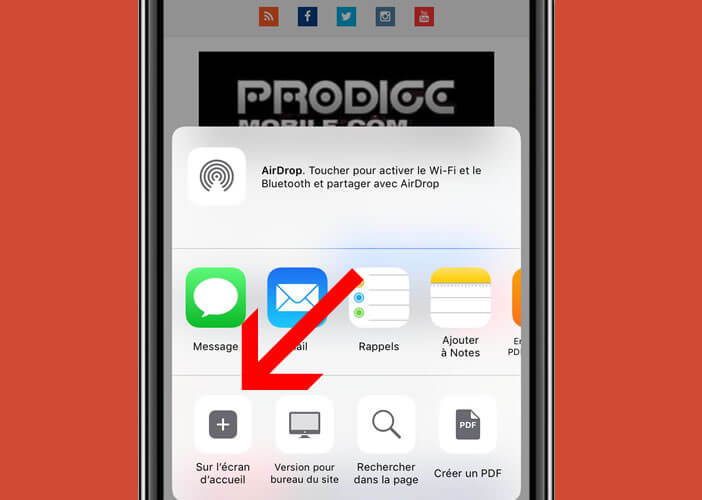
- Give your shortcut a name. You can enter for example the name of the site
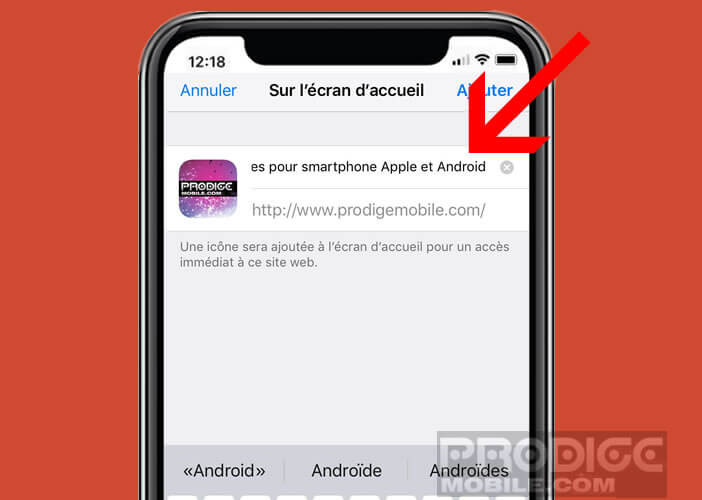
- Press the add button in the upper right corner of the screen to save your changes
The icon will automatically be placed on the home screen of your phone or tablet. If the location determined by default by iOS does not suit you, know that it is possible to move the shortcut icon to your favorite site.
- Keep your finger pressed for a few seconds on the icon
- All the icons on your iPhone will start to shake and a small cross will appear above each shortcut
- Move the shortcut while keeping your finger pressed on it
- Press the Home button or the OK button to exit the personalization mode of the home screen
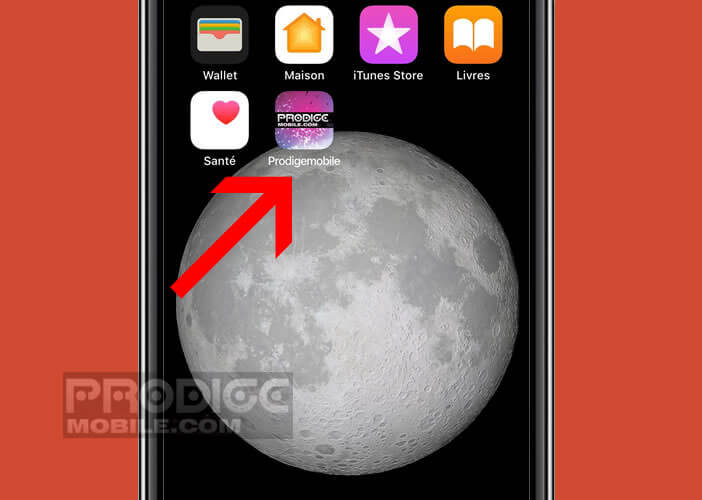
Now you can say goodbye to the endless URL entry. Clicking on the shortcut icon will open Safari and automatically display the desired web page.
Send web pages to mail
Are you used to surfing the web for very long hours? To not lose anything from your discoveries, you can save the URLs of the sites in the bookmark section of your iPhone. If you swear by email, know that it is also possible to send web pages directly in his email application.
The major advantage of this solution is that you can consult your preferred web addresses regardless of the device used. You just need an internet connection to be able to access your webmail.
In addition, unlike the bookmark synchronization system, webmail does not require any particular configuration. You just need to create a URL folder or favorite web addresses and put all your messages there.
- Open the web page you want to share
- Once the page is loaded, press the Share button at the bottom of the screen
- Select the mail option
Your messaging software will open automatically and pre-fill a new message. The subject line of the message will contain the title of the web page while the URL will appear in the body of the message. You will only have to enter your email address or that of the desired recipient in the To field provided for this purpose and then click on the Send button.