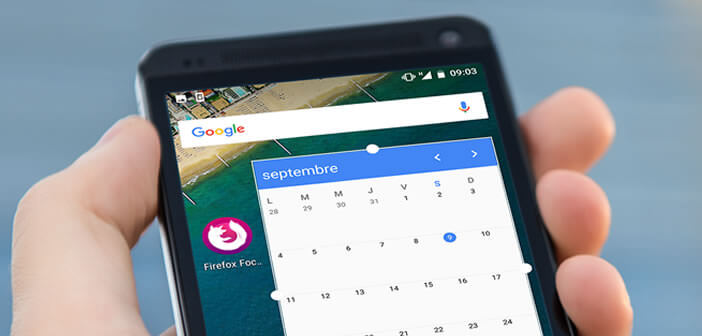
Have you just bought a smartphone? Have you never used an Android device and are a bit lost? In this new Android tutorial for beginners, we will see today how to install a widget on the main screen of a smartphone..
What is a widget?
You have in your hands one of the most advanced mobile OS (operating system) ever created. Easy to access and user-friendly, it is the most suitable for general public use. But this relative simplicity does not prevent it from offering an incalculable number of options to personalize the interface of your device. This is particularly the case for widgets (contraction of the English words windows and gadget).
These small applications are installed directly on the Android desktop (main screen). Once launched, they will retrieve different types of information and display them directly in a nice thumbnail without any user intervention..
The possibilities offered by this type of technology are limitless. You can also receive weather information, display a calendar, time, reminders, a to-do list or simply access the main Google commands.
Add a widget to the Android desktop
The way you manage widgets on your mobile desktop varies depending on the Android version installed on your device. In case of problems, do not hesitate to post a comment at the bottom of this article mentioning the model and brand of your smartphone. A member of the TechnoWikis.com community will be happy to help you..
- Open your phone's home page
- Keep your finger pressed for a few seconds on an empty space until a new menu appears
- Click on the widgets icon
- Select the widget you wish to install from the list
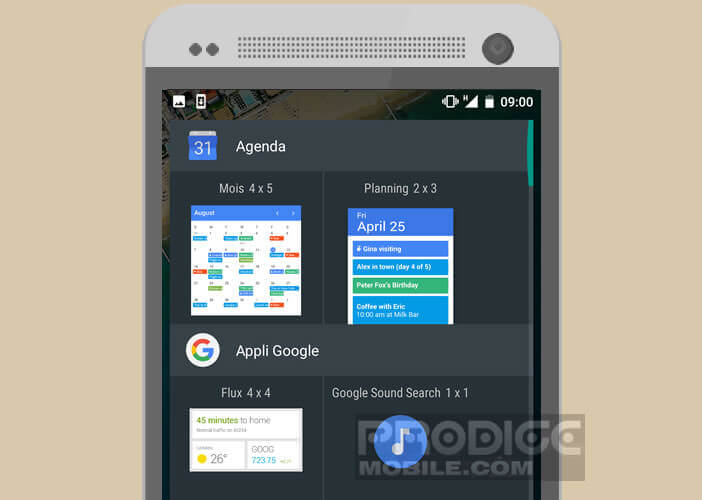
- Long press the icon then without releasing it, drag it onto a free area of the home screen
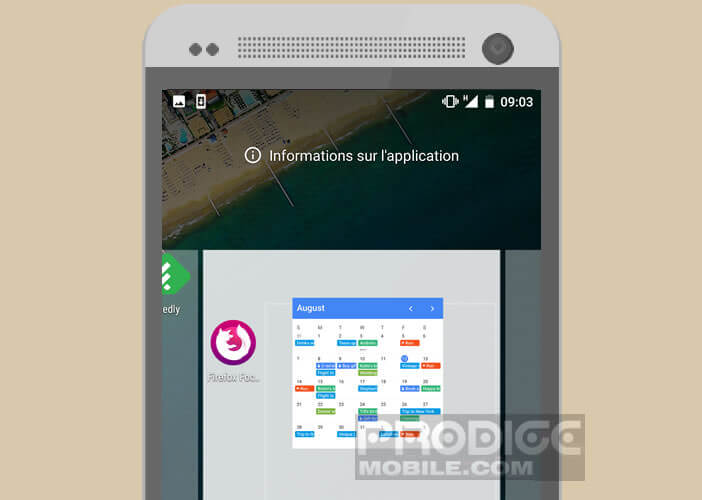
- There it's finished. You have just installed your first widget. As you can see, it's extremely simple.
Delete widget
The home screen generally consists of 5 panels. Some manufacturers offer seven. Anyway to save space, know that it is possible to delete a widget. The operation will not take you more than two seconds.
- Keep your finger pressed on a widget for a few seconds
- Move it to the trash can icon at the top of the screen
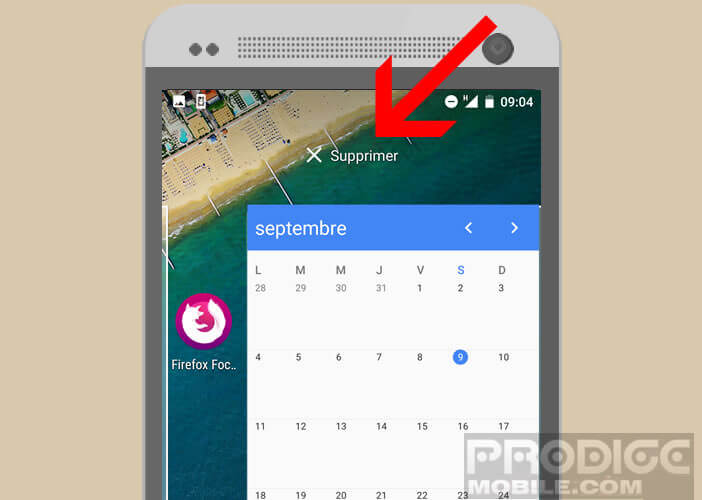
Change the size of a widget
Note that it is also possible to modify the size of certain widgets. This is the case, for example, of the Android Messages application.
- Touch and hold the widget
- Release your finger from the screen
- Drag the white dots on either side of the widget until you get the size you want.
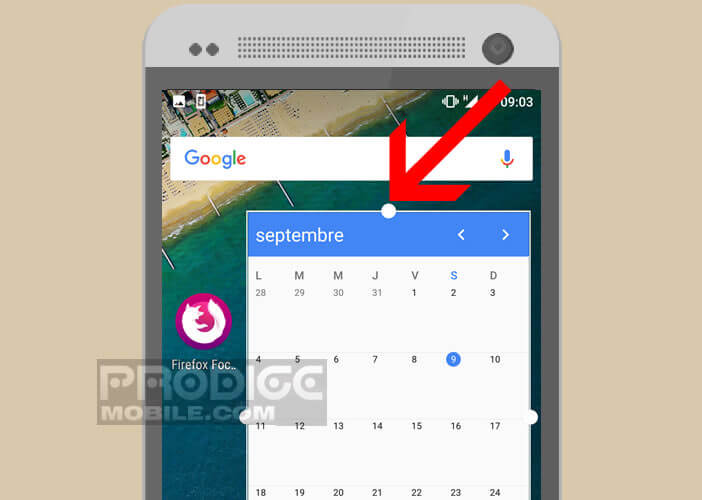
Why use a widget?
This little tool could revolutionize your daily life. Unlike a classic application, the content is displayed on the main screen of your phone without you having to do anything. The widget automatically connects to the internet. It thus avoids having to juggle constantly between the different windows of its applications. Saving time is particularly important on a daily basis.
Another advantage is that the widget offers a large number of customization options. You can for example choose its location, its size, the type of content to display and sometimes even its color. You will certainly understand, this tool will quickly become essential to you.
Where to find widgets?
Most of the applications installed by default on Android smartphones offer their own widgets. Among them we can mention, the music player (Google Play Music), the photo gallery, the calendar, the email management tool or the messaging service (SMS).
There are also many widgets on the Play Store. LokLok will allow you to send drawings to the lock screen of your correspondents. 3G Watchdog will display your data consumption in real time. This is obviously a non-exhaustive list. There are many others. Do not hesitate to consult our selection of the 5 best clock widgets for Android.
Finally, be aware that the vast majority of applications available on the Google store have an associated widget. Shazam, Snapchat, Waze, VLC (and I forget some) offer their users this type of service.