
Everyone who owns an Android smartphone knows how the lack of storage space can be problematic. Obviously it is possible to add a memory card to save a little space. Unfortunately some apps refuse to migrate to a microSD card. We will see that there are solutions to work around these restrictions..
Is the memory card a false good idea?
As we know, the memory of our phones has taken the bad habit of filling up at high speed. You have probably already experienced it bitterly. One day or another, we all saw the message insufficient space appear when installing an update or a new application. You have to admit it's the kind of little things that annoy.
Obviously to get around this problem, the simplest solution is to insert a small memory card into your smartphone in order to add gigabytes without deleting any files. It's relatively simple, fast and economical. Today we find very good cards for just a few euros..
But if you plan to use this storage space to transfer your applications you may have unpleasant surprises. Indeed some phones no longer allow the installation of applications on the MicroSD card. Similarly some manufacturers have blocked the Android function to merge the SD card with the internal memory.
These limitations depend not only on the version of the mobile operating system but also and above all on the rules implemented by the manufacturers. These highlight the fact that MicroSD cards slow the performance of smartphones or prevent applications from working properly (repeated crash)..
It must be admitted that these arguments are not very convincing. Even if certain memory cards (first price) generate malfunctions, the vast majority of these products do not pose any problem.
Move apps to a memory card
Do you have a microSD card with several gigabytes of free space and want to use it to store applications? We will see that there is a method to force the transfer of an application to a memory card. This solution is certainly not 100% effective, but in the vast majority of cases it saves a little space.
Note that this method requires a prerequisite to activate developer options on your Android. You will find in the link given opposite, the complete procedure to activate this hidden menu.
- Open your smartphone settings
- Select the Developer options section
- Press the button at the very top to activate the hidden options menu
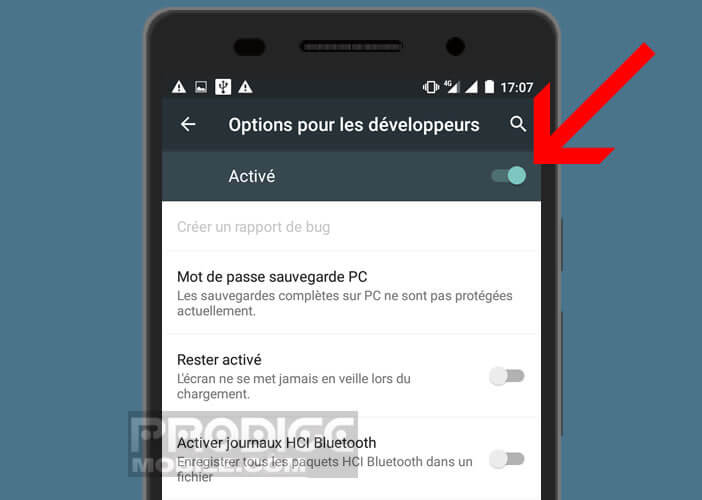
- Click the OK button in the pop-up window to activate the development parameters
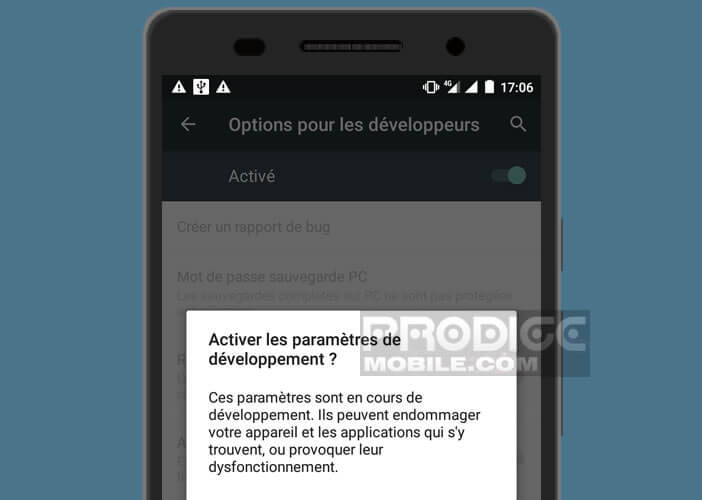
- Make the window go down and activate the Force installation of apps on external storage function.
This method will force downloaded applications to install on the memory card rather than on the internal memory. This will allow you to install new programs or games without worrying about your storage space.
Be aware that this technique can sometimes cause bugs. Indeed, some applications have been programmed to search for files in a specific location. Not being able to access this data may cause the program to crash.
If you find yourself in this situation, you will have no choice but to uninstall the app and then put it back on the internal storage space of your device. That said, this scenario remains relatively rare and generally only affects system applications. Please let us know about any problems you encounter in the comments at the bottom of the window.