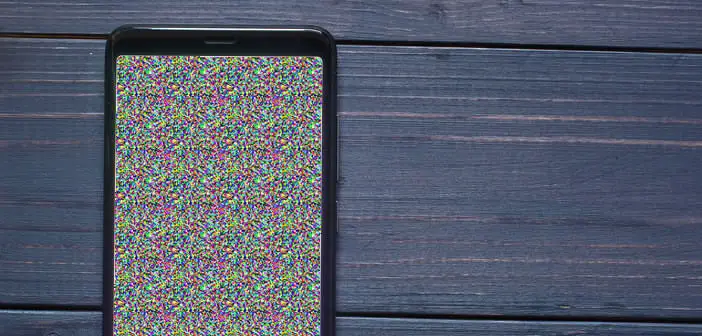
The appearance of one or more dead pixels on the screen of an Android smartphone is often experienced as a tragedy by the owner of the device. Most of them wrongly think that only replacing the panel with a technician will solve their problem. It's wrong. There are other methods to fix a defective pixel on a screen..
What is a dead pixel?
The screen is the centerpiece of the smartphone. A large majority of consumers pay special attention to this when renewing their phones. The depth of the blacks, the brightness as well as the level of the contrast have become purchasing criteria as well as the power of the processor or the amount of on-board RAM.
As a result, manufacturers spend a lot of time and money each year developing new screens for their phones. Only here, despite advances in technology, many owners of smartphones still face problems with defective pixels..
This dysfunction manifests itself by the appearance of very small spots of color, generally black or white, on the screen of his smartphone. In most cases this is a faulty transistor problem. The latter no longer fulfills its role properly. The pixel with which it is associated remains either off or on. The light displayed no longer corresponds to the desired shade.
Unfortunately, this type of failure is far from trivial. It causes real inconvenience to the user. These dead pixels quickly become annoying. It is very simple by force we only see them..
Difference between a dead pixel and a blocked pixel
So what do you do when you spot a defective pixel on your smartphone screen? First you have to determine if it is a blocked (sleeping) pixel or a dead pixel. This distinction is very important.
In the first case it is a pixel blocked on a color and which refuses to change its hue (blue, red, green). Its appearance varies depending on the sub-pixels that work properly. As we will see below there are different methods to repair a sleeping pixel.
However, in the case of a dead pixel, things are much more complicated. It no longer displays any color. It remains permanently off resulting in the appearance of a black spot on the screen. In most cases, dead pixels are permanently lost.
How to fix a sleeping pixel?
What could be more annoying than a pixel that remains permanently lit in the middle of a magnificent slab? Gradually your attention will end up focusing only on this tiny defect and whatever the resolution of your screen. The only way out of this vicious circle is to fix the blocked pixel.
The method presented below uses the so-called image flash technique. The principle is extremely simple. A video will display a series of multicolored flashing screens on the screen area where the defective pixel is located in order to reactivate the transistor.
- Open your favorite web browser
- In the URL field you will enter the address of the JScreenFix site
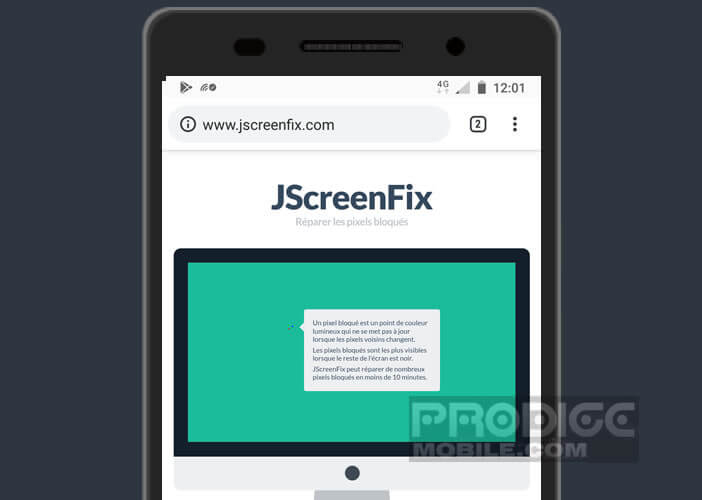
- Then click on the blue Launch JScreenFix button at the bottom of the page
- Slide the window displaying the flashing light with your finger over the area where your dead pixel is located
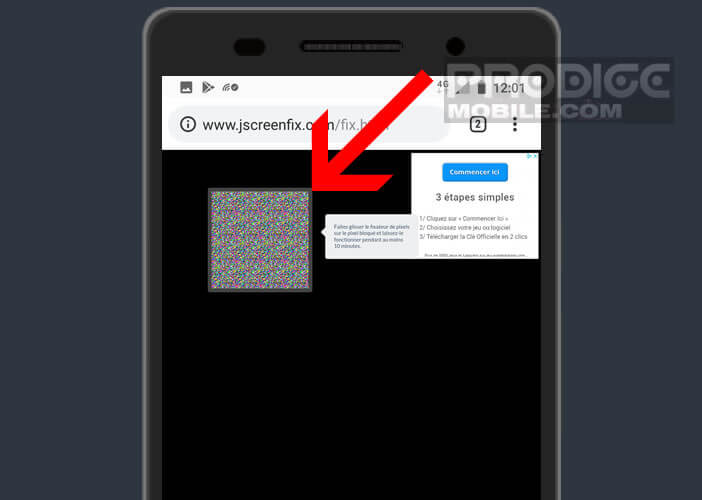
- Let the flashing window work for about 10 minutes
- Do not stare at the screen if you are prone to seizures
This device offers several advantages. First of all everything happens in the web browser of your smartphone. So you don't have to clutter your device memory with yet another application.
In addition, the service offered by JScreenFix is completely free and works with LCD and OLED screens. You can therefore use it as well with a smartphone as with a tablet or computer. The designers of the JScreenFix site report a success rate of more than 60% for restoring pixels. Note that some transistors need more time to be resuscitated.
Dead pixel processing
 Did the solution presented above not work? Do not panic. The Dead Pixel Test and Correction application was designed to help and correct blocked pixels on the screen of an Android device.
Did the solution presented above not work? Do not panic. The Dead Pixel Test and Correction application was designed to help and correct blocked pixels on the screen of an Android device.
- Open the Google Play Store
- Type in the search engine the following name: processing of dead pixels
- Press the install button
- Launch the application
- Press the Check Death Pixels button to locate blocked or dead pixels
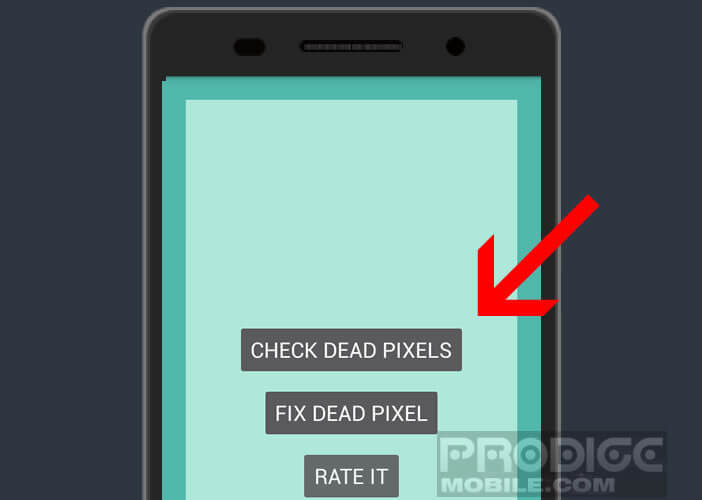
- If you find some, you will have to return to the home page of the application
- Press the Fix Dead Pixel button
- The application will then display a series of colored bands on the screen to stimulate the sick transistor
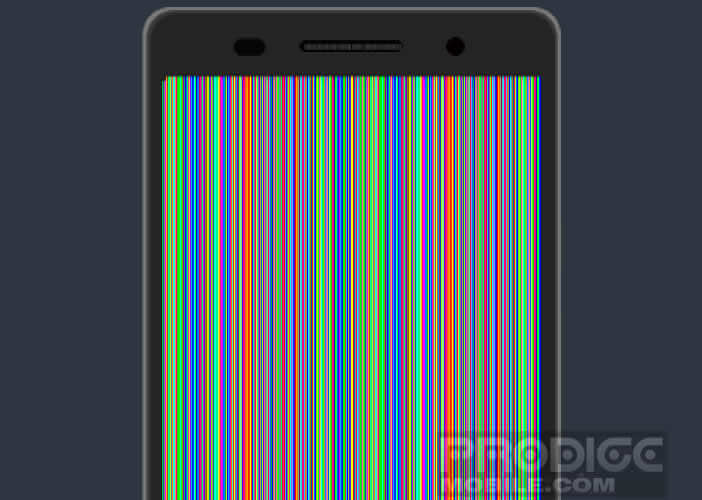
Please note this operation requires keeping the smartphone screen permanently on. This may result in high energy consumption. It is therefore recommended to connect your appliance to an AC outlet when running this program. Note that, contrary to certain beliefs, the installation of a screen protection film cannot pre-empt you against the risk of dead pixels.
What you should never do!
When browsing the web, we sometimes come across articles touting methods based on massage techniques. Be aware that this type of repair is likely to damage your screen or even void your warranty.
Never try to press the screen with your finger, a pencil or any other tool. You may damage the other pixels. The circular massage of dead pixels offers no guarantee of effectiveness. It really is not worth taking so many risks.