
The iPhone could save your life. Indeed, Apple engineers have developed a system called emergency call to accelerate the arrival of help. Thanks to it you can call a friend, a family member or emergencies with a single click without even having to unlock your smartphone. In this tutorial, you will learn how to use the emergency call feature on your iPhone..
Add an emergency contact on your iPhone
We all know that in the event of an accident or if you feel unwell, the shorter the response times and the greater the chances of survival. Based on this observation, Apple offers iPhone users to create an emergency contact card gathering your medical history, your blood group as well as the name and telephone number of the people to contact in case of emergency.
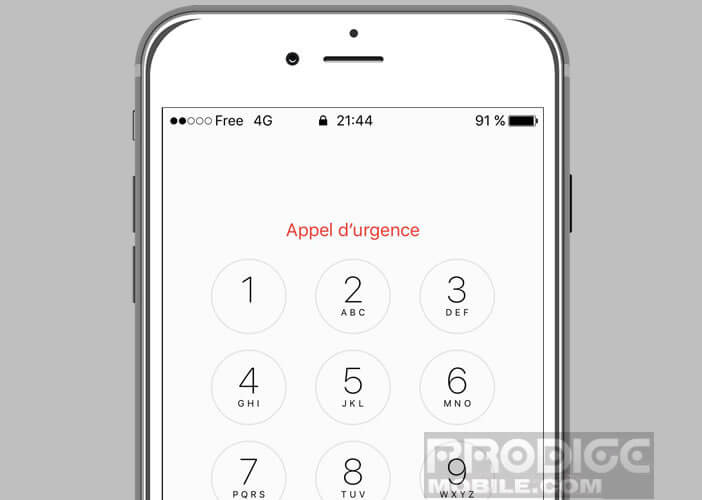 The service can also be used to discreetly alert the emergency services during an attack. The iPhone will then take care of sending an emergency message to your friends accompanied by your geographical coordinates, even if the location service is disabled..
The service can also be used to discreetly alert the emergency services during an attack. The iPhone will then take care of sending an emergency message to your friends accompanied by your geographical coordinates, even if the location service is disabled..
Once the emergency function is activated, the iPhone will notify your loved ones of all your position changes in real time. They will be able to follow your movements throughout the alert period. To stop sending your location, simply open your notifications and click on the button no longer share the emergency location.
Create a medical file
Of course, you must first enter all of its information in the Health application. Do not wait until it is too late to act. Misfortune always strikes blindly. As we will see in this tutorial, setting up the emergency call will only take you five minutes at most..
- Launch the Health app on your iPhone
- Click on the section Medical file
- Press the Edit button
- Scroll down to the Emergency Contacts section
- Click on the title Add an emergency contact
- Select the name of the person you want to contact in the event of a problem in your address book
- Press the Finish button to save your emergency contact
Make an emergency call
The emergency call function allows you to warn your loved ones and to easily contact the emergency services in case of problems. To activate it, simply press the Power button five times in succession. Your iPhone will start a countdown and sound an alert. As soon as the count reaches zero, your smartphone will automatically dial the emergency number 112.
Do not have fun testing the SOS function of the iPhone. You will unnecessarily disturb the emergency services and block their telephone lines. Note that it is possible to set up protection to avoid accidentally activating the emergency function.
- Open your iPhone settings
- Click on Emergency Call
- Press the switch to turn off the Auto Call option
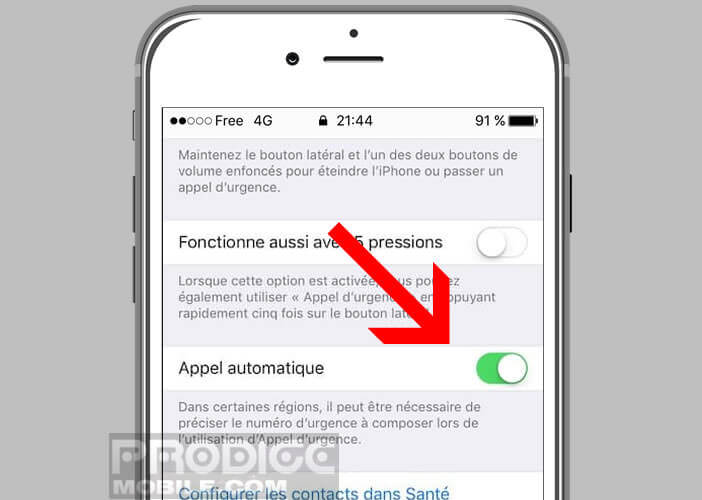
When you make a call via the SOS function, the iPhone will display a screen with three different cursors (switch off the device, display your medical file or call the emergency services) and a cancel button. Then simply drag the Emergency call slider to contact 112.
Using the emergency call on an iPhone 8 or iPhone X
The procedure for starting the Emergency Call function varies depending on the type of device used. This is slightly different on the iPhone X and iPhone 8.
- Press the Power button and one of the volume buttons
- Then drag the Emergency call slider or keep your fingers pressed on these two buttons until the countdown ends
Important detail, the iPhone emergency call service allows you to contact the emergency services regardless of the country you are in. Apple's smartphone will automatically detect the emergency number to contact, such as 911 for the United States or Canada and 112 for Europe.