
It is very difficult to keep children away from screens, especially digital tablets. To avoid this situation polluting your daily life, we will see that there are some tips to make the internet safer for your offspring. We tell you how to transform a simple Android tablet into a tablet specially adapted for children..
What to do before putting a tablet in the hands of his children
Between computers, smartphones, connected televisions and tablets, the French have never owned so many screens. According to a study published just a week ago, there are no less than 5.5 per household. In these conditions, it is difficult, if not impossible, to prevent his children from spending time on it.
Rather than ban the tablet, we will see that it is better to teach it to use it intelligently. Before embarking on this difficult learning process, you will first need to secure your tablet. Like any device connected to the internet, the latter requires a few settings in order to filter inappropriate content for children..
Put a lock on your tablet
The first thing to do to make your tablet completely secure is to protect its access with a password. Your child will not be able to use it without your consent. Remember that young people struggle to find a balance between real life and digital life.
With a PIN code, you will no longer need to try to convince your child not to take the tablet. He simply will not be able to access it without your permission. However, please configure a password that is quite complicated and difficult to guess..
- Launch Android settings
- Click on the Security section then on Lock screen
- Select PIN code (4 digits) or password (16 alphanumeric characters)
- Enter your secret code twice in a row
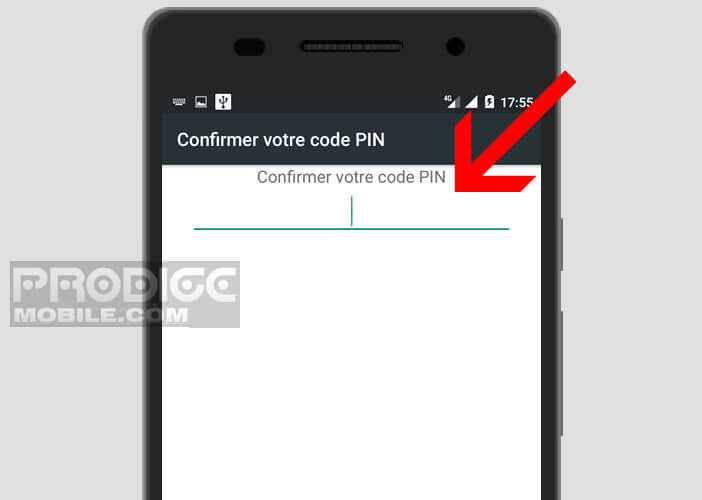
At the end of the operation, Android will prompt you to enter the password you have just created. Note that some too obvious passwords are to be avoided. This is the case, for example, of the famous 12345 or the AZERTY.
Create new user
Will your tablet serve the whole family? Be careful. Some applications offer content that is not appropriate for your child's age. It is therefore advisable to create an account with individual parameters for each member of the family.
- Open Android settings
- Click the Users button
- Select the option add a profile
- Click on restricted profile
- Android will ask you to allow or deny you access to certain apps on the device
Important detail, you will see appear next to the name of some applications, a gear icon. This option allows you to customize the use of an app according to the age of the user. Unfortunately, not all programs offer this type of setting.
This device will allow you, for example, to block the viewing of certain content without completely blocking access to the service. It is based on the classification by age category of TV series and films (all audiences, children, -12 years, -16 years, 18 years and over) established by most streaming platforms.
Set up Google Play parental controls
More than ever, children are drawn to games and apps. This is why you have to be firm and check the authorized usage time. A teenager and even less a child is able to regulate the time spent on a digital tablet.
It should also be remembered that all games available on Android are free. But on the flip side, more and more apps are offering in-app purchases. If your offspring are addicted to one of their games, it can quickly cause problems for your wallet. A whole series of provisions should therefore be put in place.
First, ban the purchase of apps from the Play Store. Also, consider restricting the use of the Google app store. It will avoid a lot of unpleasant surprises.
- Launch the Google Play app
- Open the menu located in the left column
- Click on Settings then on Parental control
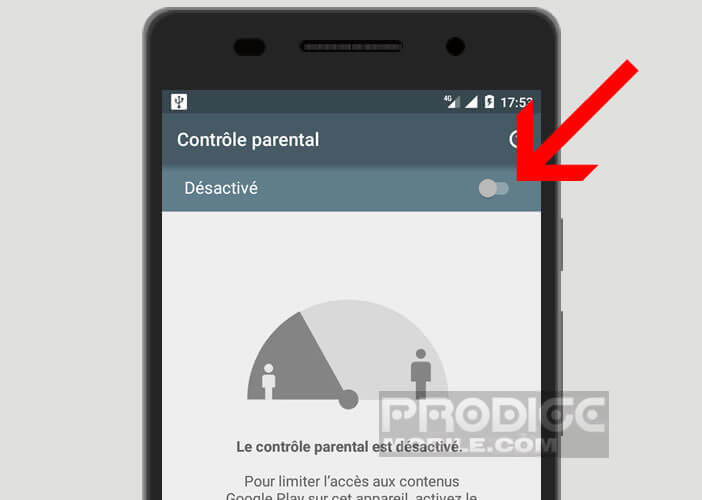
- During the first use, you will be asked to create a PIN code
- Then activate the various proposed restrictions
Parental control apps
The use of these various safety devices should not prevent you from being vigilant and always checking what your child is doing. Learning to use a tablet must be done by two. Explain to him the risks he may be exposed to. You can also install a parental control app.
These tools offer a whole bunch of tools to monitor your children's activity on the tablet. From your smartphone, you will be able to monitor the videos viewed, the music listened to and even see how your children spend their time on the tablet (number of times spent on apps and games).
You can also limit the time of use, restrict the display of certain sites or lock your tablet on a particular application. Now you know how to turn an Android tablet into a discovery tool for your child.
You decide how your offspring will use their tablet. You will be able to familiarize him with the digital world without risks while respecting the essential rules as regards private life. In case of abuse do not hesitate to remain firm, even if it means removing the tablet from their hands.