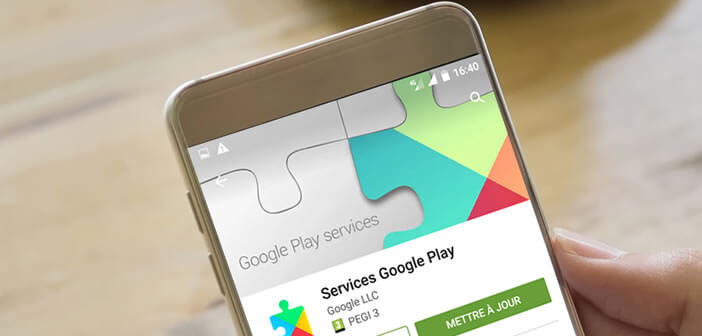
You must have already seen the Google Play Services app in the settings screen of your Android smartphone. But like everyone else, you don't really know what this service is for and especially why you shouldn't uninstall it. Today we unveil one of the most important applications for Android..
What is Google Play Services?
With a few exceptions, the Google Play Services app is installed by default on all Android smartphones sold on the market. But unlike other tools, you won't find it in the application drawer. This is only visible from the Settings section of your phone.
This strangeness is explained by the fact that it is a so-called background application. To put it simply, it will provide all the other apps with different functionalities (authentication system, access to Google Maps without changing apps, display content on television via Google Cast, synchronization of data on Google Drive, etc.) in order to 'increase the user experience..
Even if its operation may seem quite opaque, it is nonetheless essential for your smartphone. This is why, it is important not to uninstall or deactivate it, otherwise many applications or games will stop working. This is the case, for example, of the UBER service, the mapping system of which is based on that of Google Maps.
Why Google Play Services Requires Large Permissions
Security has always been one of Google’s major concerns. Android's permission system was created to increase privacy and security for users. You can now precisely control what your applications will have access to (contact, calendar, camera, microphone, GPS position, SMS, storage space)..
Problem, the Google Play Services app requires countless permissions. Unfortunately its use supposes that it has access to all the requested permissions. If you revoke one of the requested permissions, some applications may simply stop working.
Obviously if this happens, nothing prevents you from going back and re-authorizing the function causing the malfunction.
- Open the settings of your Android smartphone
- Click on the Applications section
- Select from the Google Play Services list
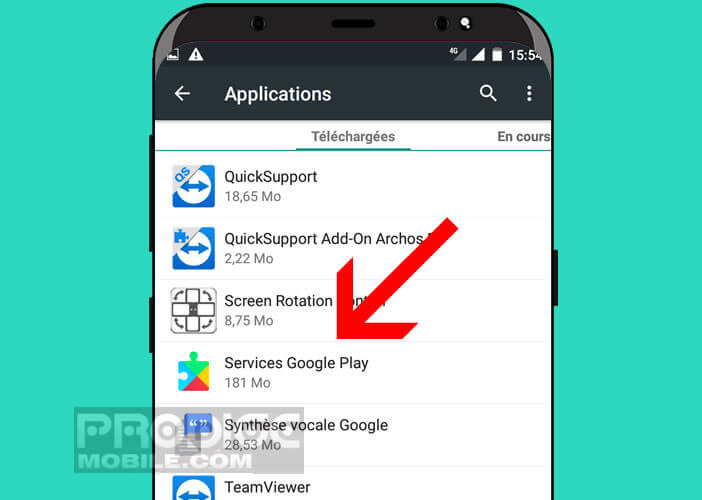
- Tap the Permissions button with your finger
- To deactivate a feature, click on the switch (it will turn gray)
How to update Google Play Services
The Google Play Services app automatically updates in the background without you having to do anything. This is a strong point of the tool developed by Google. This allows other applications to take advantage of the latest technological developments regardless of the Android version installed on the smartphone.
This also helps to compensate for the problem of fragmentation. As we know, the new versions of the Google OS only concern very few smartphone models and often depend on the goodwill of the manufacturers. They are often reluctant to offer the latest updates. These new features require a lot of work (optimization for each device) and do not yield anything.
If you want to check that Google Play Services is up to date, you can do so by going directly to the Play Store. The procedure is different from that used for other apps.
- Click this link to open the Google Play Services listing on the Play Store
- Press the Update button
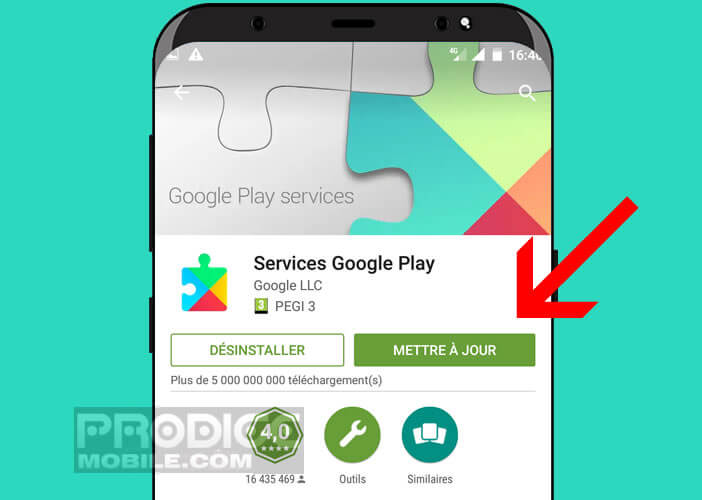
- If in place of this you see the Deactivate button appear, then your application is up to date. You have nothing to do
Troubleshoot issues caused by Google Play Services
Google Play Services are primarily for developers. You don't use them directly. However, this does not mean that the app cannot be held responsible for malfunctions on your smartphone.
We all remember a Google Play Services bug affecting Chinese brand Huawei phones. This prevented users from launching Google Maps and all applications using the Google mapping service.
You too can be a victim of this type of concern. In this case, you must immediately update the app. Google regularly releases patches to correct problems. If there is no update, there is a trick to work around the error: Google Play Services has stopped working.
- Open settings
- Tap Apps then Google Play Services
- Click on the Force stop button
- Choose the Storage option
- Press the Clear cache button
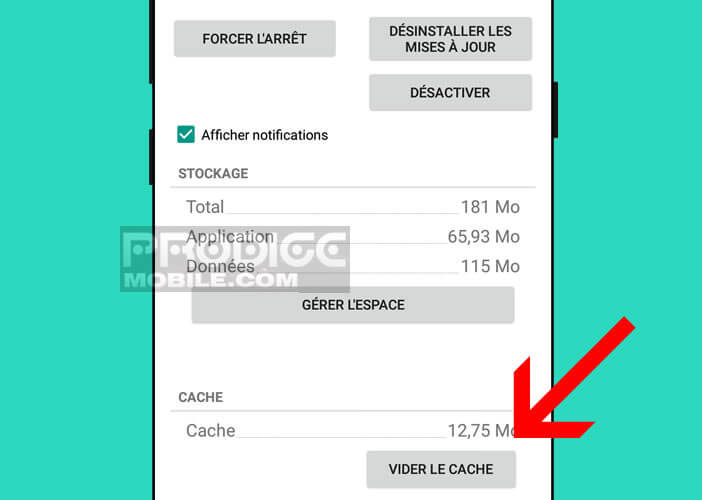
- Then select the option Clear all data
This operation solves the most common problems. If the problem persists, you can also uninstall any previously installed updates. The result is not guaranteed but it costs nothing to try. 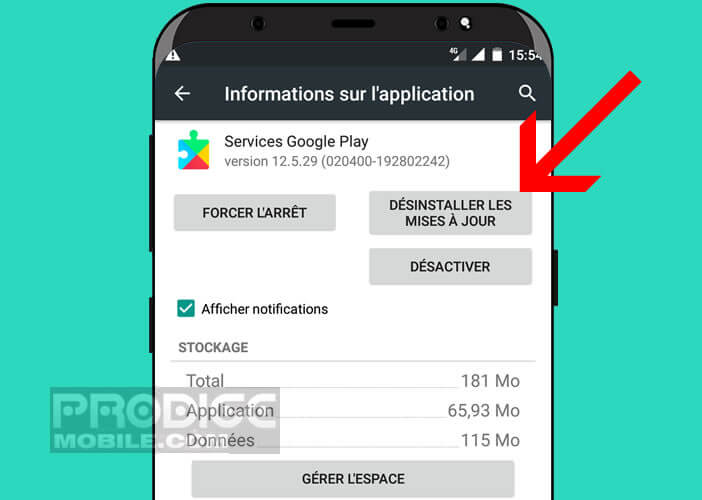
How do I get Google Play Services to use less battery?
It is very difficult to limit the battery consumption of Google Play Services. The latter includes so many features (contact synchronization, backup, location system management, authentication, Google Cast API, Google Wallet) that it is impossible to monitor them all.
Already start blocking the location system built into Android. GPS chips are very large consumers of battery. To reduce battery usage associated with location services, simply follow this procedure
- Access your mobile settings
- Click on Location
- Press the Mode section
- In the list, select the Battery saving mode
- Validate your choice
This will prevent Google Play services from activating the GPS chip on your smartphone. Please note that applications using the location system may no longer function properly. Obviously this operation is reversible. You just need to perform the same operation but in the opposite direction and reactivate the high precision mode.