Accessibility options dedicated to the visually impaired How to activate TalkBack on your Android smartphone Everything you need to know about TalkBack

This is surely one of the most overlooked features of Android. And yet TalkBack is extremely effective in helping the visually impaired to use their smartphones. We will detail here all the possibilities offered by this application..
Accessibility options dedicated to the visually impaired
Most of us have never heard of TalkBack. And for good reason the accessibility services on Android suffer from a cruel lack of visibility with the general public. More annoying, many mobile phone sellers ignore it.
And yet the TalkBack application launched by Google has already existed for several years. This utility provides a set of functionalities allowing visually impaired and visually impaired people to keep control of their phone..
Among the tools offered is a module capable of reading aloud anything the user touches on the screen. Very effective, this function allows you to obtain a precise description of all the elements present on the screen.
This system is reminiscent of that found in driver assistance applications. The latter uses the speech synthesis engine present by default on all Android devices..
How to activate TalkBack on your Android smartphone
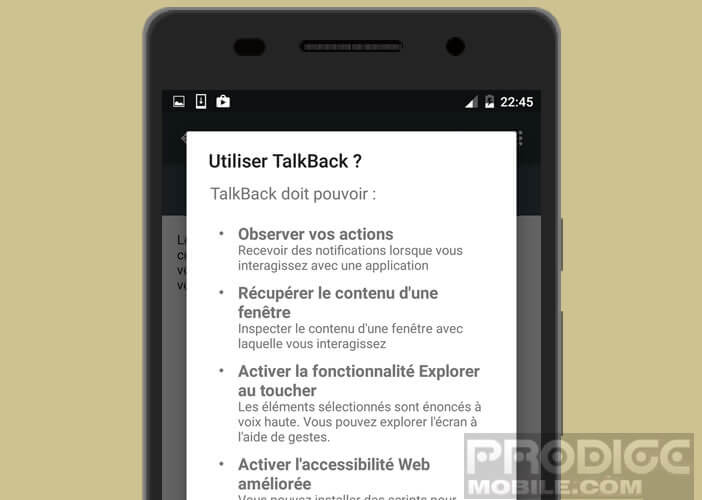 Do you want your mobile to dictate everything that appears on your smartphone screen out loud? follow the guide
Do you want your mobile to dictate everything that appears on your smartphone screen out loud? follow the guide
- Bring down the notifications panel by placing your finger at the top of the screen
- Then click on the gear button
- In the menu select the Accessibility option
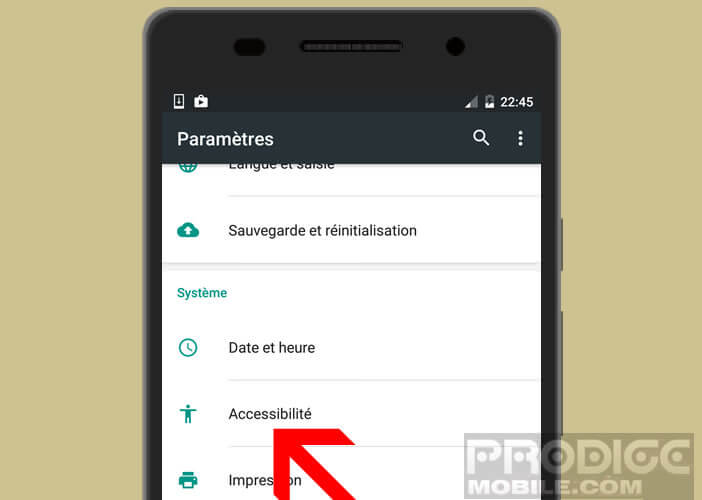
- Press the TalkBack button located in the Services section
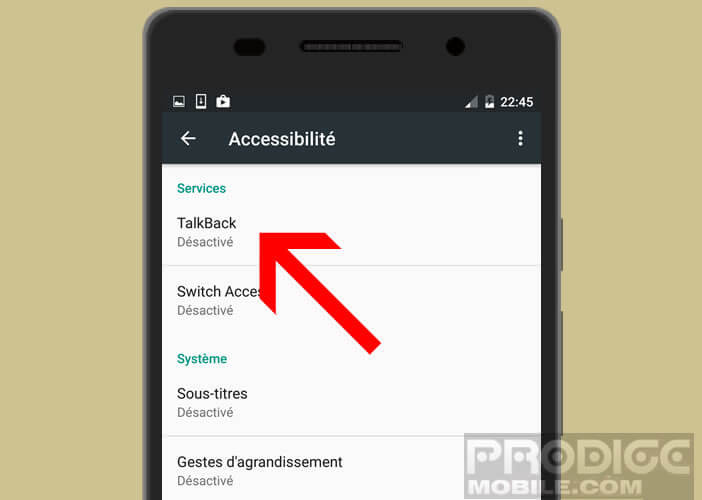
- Click on the switch to activate the function
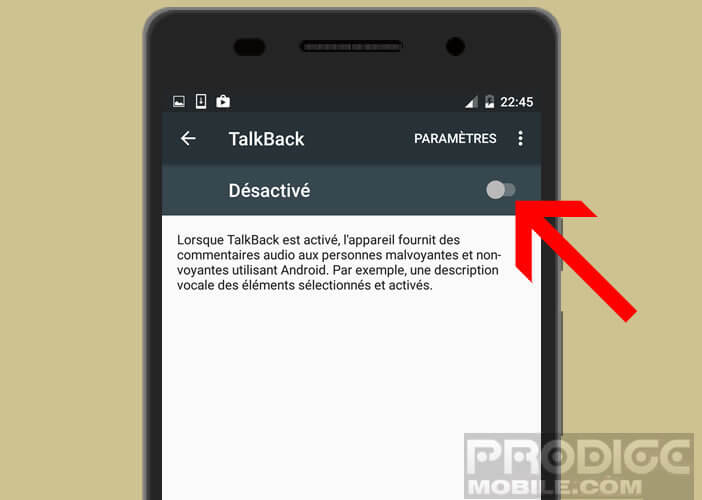
- Attention once the option is activated, the device will no longer use the screen lock to improve data encryption.
- Then enter the device PIN
- Press OK to confirm the use of TalkBack
- A tutorial will appear automatically

You will learn how to navigate within applications and how to launch text-to-speech. Important detail the touch function of your device will be disabled throughout this tutorial.
Everything you need to know about TalkBack
Once the accessibility option is activated, your phone will react differently to your requests. For example, to scroll a window, it will be necessary to put two fingers on the screen and slide them until you get the information you want. Similarly to launch an application or press a button the procedure will be slightly different. Instead of clicking on the icon, you will have to press the application shortcut twice in a row.
Now you are ready to use the accessibility options of your smartphone. If by TalkBack is not supplied with your mobile you can download it for free from the Play Store by clicking on this link.