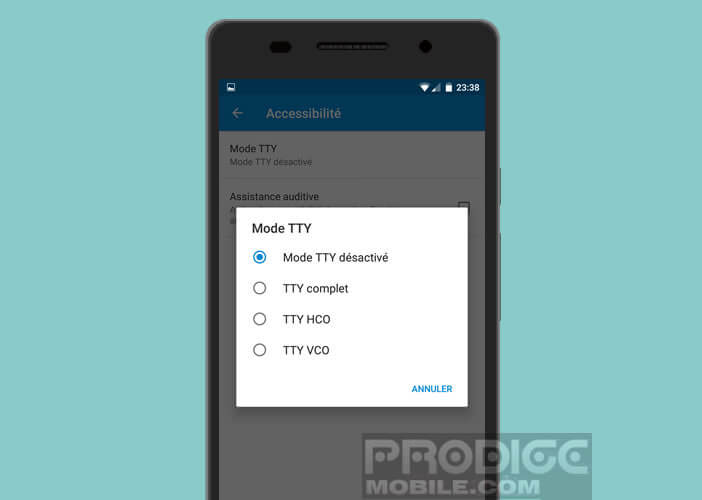Accessibility options on Android Teletypewriter for the hearing impaired How to activate TTY mode on Android
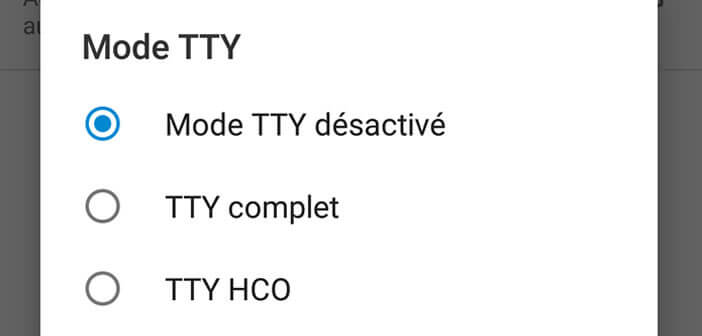
While browsing the settings of your Android smartphone, you may have already come across this curious option called TTY. But what is the purpose of TTY mode and how to use it?
Accessibility options on Android
Android phones today have many accessibility features to allow as many people as possible to take full advantage of their mobile device, regardless of their physical disability. Everyone knows the function for zooming in the screen or that for enlarging the size of the characters. But there are many other options such as TTY mode ( teletypewriter in abbreviated notation)..
Teletypewriter for the hearing impaired
Going completely unnoticed, the TTY mode was designed to help the hearing impaired or people with speech problems to use their phone. This option allows you to connect any Android smartphone to a ticker (ATS keyboard terminal).
The latter will then be responsible for transcribing the voice calls verbatim . Answers will be made directly from the terminal keyboard. The machine will then convert the message into voice form to the other party on the other end of the line..
How to activate TTY mode on Android
The vast majority of smartphones sold commercially are compatible with tickers. The connection is made via an adapter which plugs directly into the sound output of your mobile.
It is found in commerce for a few tens of euros. Once connected, it will allow you to use most of the teletypes available on the market..
Please note that TTY mode is not activated by default. So you will have to do it yourself. Note that on some terminals the location of the menus may vary slightly.
- Open your smartphone settings
- Launch the telephone application by clicking on the telephone handset icon
- Press the Menu button (3 overlapping dots) at the top right of the window
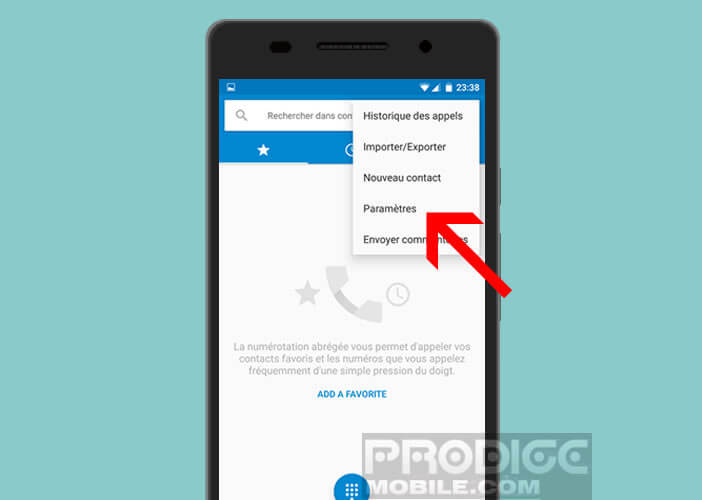
- Click on Settings then on Accessibility
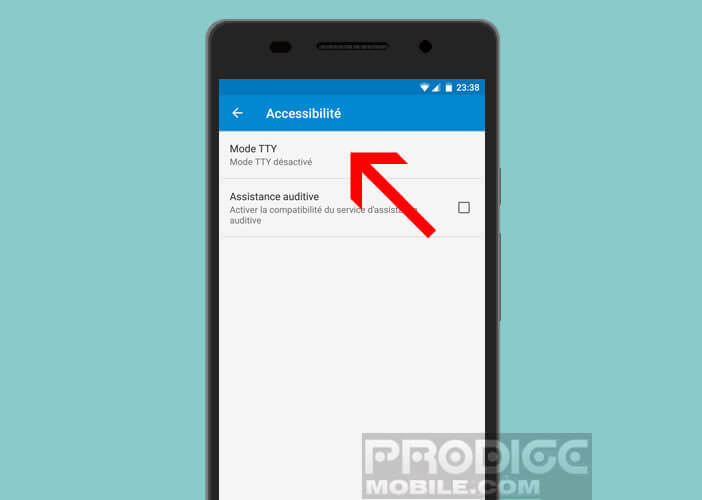
- Select the TTY mode suitable for your device from the list
On some phones, you will need to follow the following procedure.
- Open your mobile settings
- Click on the Call icon
- Then press on TTY Mode
- Check the box corresponding to the desired TTY mode