The MOVE AREA function is used to display a reference within the Microsoft Excel table, which can then be used for further invoices. In fact, no cell sections are shifted. With the help of this function you can simplify and structure processes and invoices, especially in larger and confusing sheets of tables.
Also read on here for tips on how to work efficiently with Excel.
How is the AREA.MOVE formula structured?
= MOVE AREA (reference; rows; columns; [height]; [width])
In detail, the individual sections now mean the following:
Reference: Here you enter the name of a cell (eg D4) or an entire cell block (eg D4: D7)..
Lines: The entry here indicates by how many lines the reference should be shifted up or down. If the reference is a whole block of cells, Excel assumes the top left cell. A positive number here indicates that the lines are shifted down. A negative number causes the lines to be shifted upwards.
Columns: Here you specify how many columns should be shifted to the left or right of the reference. Here, too, the top left cell is used as a reference for a cell block. A positive column specification means that the reference is shifted to the right by the corresponding number of columns. A negative number means that the new reference is shifted to the left by the specified number of columns..
Height: The height must be specified if you specify a cell block as a reference. Otherwise it is optional. The height defines the number of lines of your new reference. A positive value must always be given.
Width: The width specification is optional per se, but must be made if the specified reference describes an entire cell block. The width defines the number of columns of your new reference. A positive value must always be given.
Some examples to illustrate AREA.MOVE
1st example:
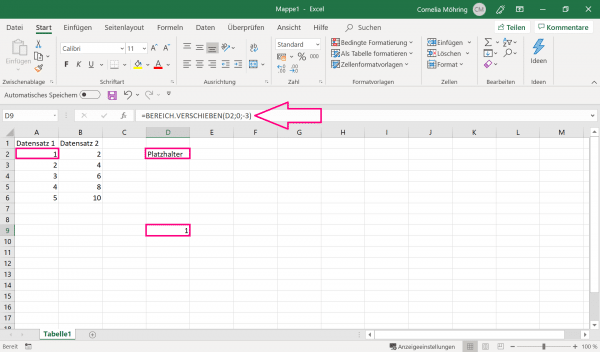 In this example, the formula is in cell D9. It relates to cell D2. We want to move the area of cell D2 0 rows (0) but three columns to the left (-3) . The new reference is therefore in cell A2, so that the value "1" is output in D9.
In this example, the formula is in cell D9. It relates to cell D2. We want to move the area of cell D2 0 rows (0) but three columns to the left (-3) . The new reference is therefore in cell A2, so that the value "1" is output in D9. 2nd example:
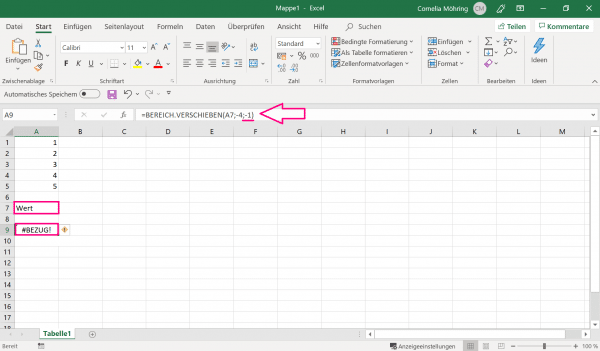 In this simple example, you can spot one of the most common error messages from the AREA.MOVE formula: The formula entered in A9 refers to cell A7. It is stated that the new reference is four lines higher (-4) and one column further to the left (-1) . However, there is no further column to the left of column A1, so the error message "#REFER!" is issued.
In this simple example, you can spot one of the most common error messages from the AREA.MOVE formula: The formula entered in A9 refers to cell A7. It is stated that the new reference is four lines higher (-4) and one column further to the left (-1) . However, there is no further column to the left of column A1, so the error message "#REFER!" is issued. 3rd example:
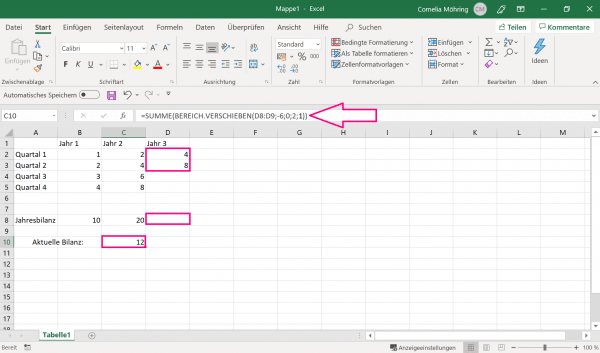 This example is a little more complicated. Two different Excel functions have been combined here: The AREA.MOVE function described here, as well as the SUM function (= SUM (values)). The formula is in cell C10 and basically refers to cell D8. The balance sheet for year 3 should be listed here at the end of the year. Since the year is not yet over, the current balance should be given in cell C10. The formula in C10 describes that starting from cell D8, the reference should be shifted six rows upwards (-6) , but the column reference should not be changed should be (0) . What is important now is the height (2) and width (1) given afterwards . The reference is therefore one column wide, but extends over two lines. The marked cells D2 and D3 are counted in the reference. With the help of the SUM function presented, the values of the two cells are then added up and output in C10. So the result of the current balance is 12.
This example is a little more complicated. Two different Excel functions have been combined here: The AREA.MOVE function described here, as well as the SUM function (= SUM (values)). The formula is in cell C10 and basically refers to cell D8. The balance sheet for year 3 should be listed here at the end of the year. Since the year is not yet over, the current balance should be given in cell C10. The formula in C10 describes that starting from cell D8, the reference should be shifted six rows upwards (-6) , but the column reference should not be changed should be (0) . What is important now is the height (2) and width (1) given afterwards . The reference is therefore one column wide, but extends over two lines. The marked cells D2 and D3 are counted in the reference. With the help of the SUM function presented, the values of the two cells are then added up and output in C10. So the result of the current balance is 12.