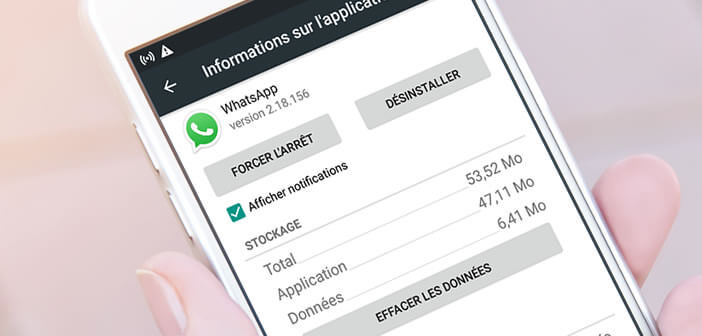
WhatsApp is one of the essential applications to install on your smartphone. However like many instant messaging services, it is not immune to bugs, connection problems and other malfunctions. In this article, we have listed for you the most frequently encountered failures on WhatsApp and their solutions..
Effective remedies for WhatsApp bugs
Your WhatsApp application refuses to connect to the internet? Can't seem to send a message or receive a call? In a word, the WhatsApp app makes its own. It must be admitted that it is very annoying.
And as surprising as it may seem, there is no need to be a mobile specialist or an experienced hacker to solve the main problems encountered on WhatsApp. A few very simple manipulations are usually enough to find a solution to the failure..
Important detail, we have excluded from this guide all faults of material origin considering that it is up to you to repair the defective component. On the other hand, if it is a bug or a software failure, there is a good chance that thousands or even millions of users have already been confronted with this concern.
You can't connect to WhatsApp
Problems connecting to the WhatsApp network are quite rare. In most cases, this is a problem related to your operator or telephone rather than the network infrastructure of the instant messaging service..
- Check that the Airplane mode option is not activated on your smartphone
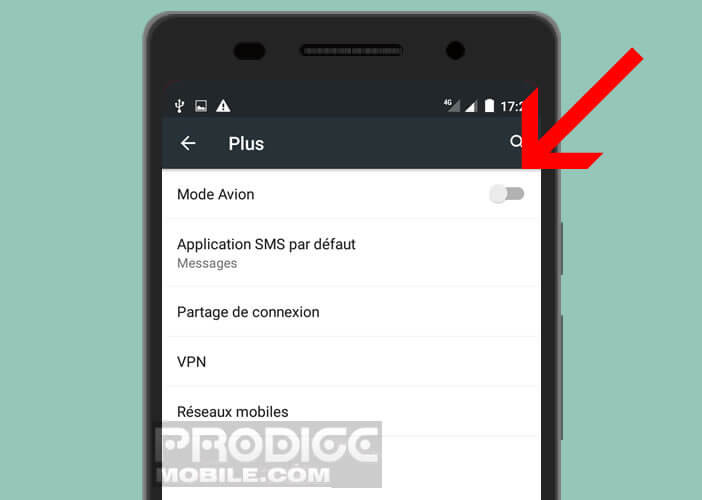
- Make sure the Wi-Fi or 4G connection is working properly by launching your browser and opening a web page
- Otherwise, click on the Wi-Fi or mobile data icon to activate your internet connection.
- If you can't surf the internet, take a look at your internet settings. These had to be changed, it happens sometimes
- WhatsApp accounts are only activated after entering the activation code. Check that the phone number matches that of your smartphone. If you have any concerns, here are two methods to use WhatsApp without a SIM card.
If you still cannot access WhatsApp, it is advisable to restart your phone. This operation does not take more than two minutes and allows to solve many troubles.
How to know if WhatsApp has crashed
Social media apps are among the most downloaded apps. Quite naturally when Internet users encounter problems on the WhatsApp network, their first reflex is to go and talk about it on Twitter or Facebook. Do not hesitate to take a look on the forums or on social networks.
You will certainly find testimonials from several users facing the same difficulties. On Twitter, during major outages, conversations and exchanges are centralized around specific hashtags. Last June, the hashtag #whatsappbug was used to filter tweets linked to a malfunction in the WhatsApp network.
Unable to send or receive message
In some situations, the email application appears to be working properly, but it is not possible to send or receive messages. First of all, first check if your smartphone is connected to the internet.
Also remember to check the date and time of the last connection of your contacts. This parameter is used to detect failures on one of the WhatsApp servers. Please note this technique is not 100% reliable. It should be borne in mind that more and more users are deactivating the functionality allowing to know the date of your last connection.
Also, don't forget to check if the contact you're trying to send messages to has not blacklisted you. It is indeed an oddity of WhatsApp but the application allows users to send messages to a contact who refuses to receive them. Here you will find different techniques to find out if one of your friends has blocked you on WhatsApp.
WhatsApp app issues
On Android, it is very easy to solve the operating problems of an application. If the WhatsApp application freezes or refuses to launch, you may well need these tips.
- Launch your Android phone settings
- Click on Applications or Application Managers
- Click the All tab
- Select the WhatsApp app
- Press the Force stop button
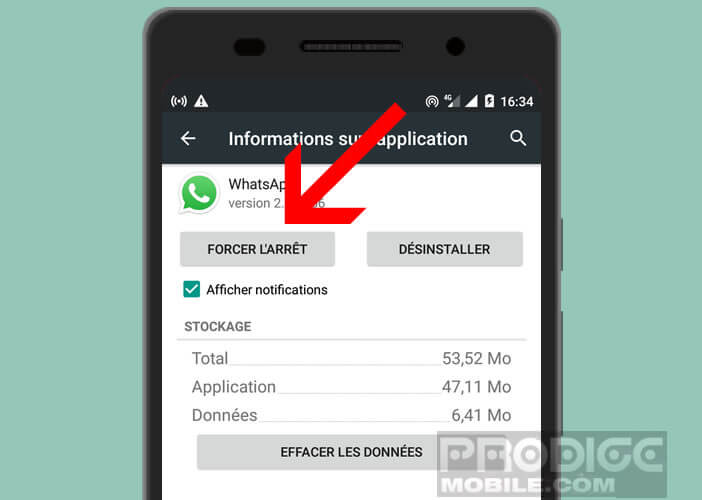
- Wait a few moments
- Click on the Clear cache button
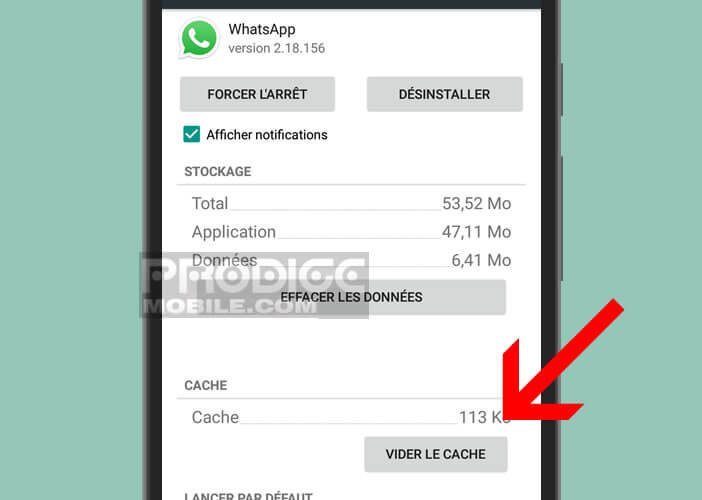
Most of the time, these few clicks are enough to find a fully functional application. If the telephone does not allow you to carry out these operations (the touch screen is blocked and refuses to respond to your requests), you will have to carry out a forced start.