
You are about to transfer all the data from your Android to your new iPhone. Problem, the Migrate to iOS application asks you for a 10 or 6 digit code to copy your photos, contacts and calendars to your Apple smartphone. And of course impossible to find this password. In this guide, you will learn how to retrieve the code to use the Migrate to iOS app..
Switch from Android to iPhone without the Migrate to iOS code
Switching from an Android smartphone to an iPhone is often a problem. To help these customers in this difficult exercise, Apple has developed the Migrate to iOs tool also called Move to iOs. This is a free application that will copy and move all the data from your old Android mobile to your new iPhone.
If you are on this page, it is certainly because you have already downloaded the Apple data transfer tool and the latter asks you for a secret code to start the migration. I will therefore deliberately ignore the steps to follow to use this application. 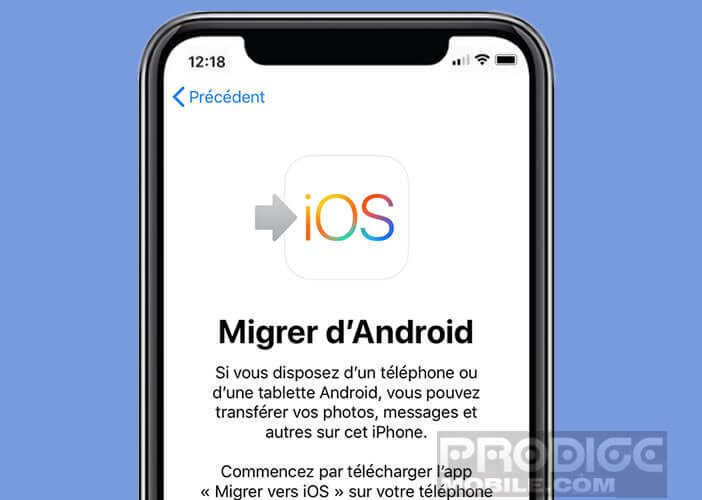 For those interested, here is the complete procedure: transfer data from an Android mobile to an iPhone..
For those interested, here is the complete procedure: transfer data from an Android mobile to an iPhone..
Solution to find the transfer code
Before trying to retrieve the 10-digit code from Migrate to iOs, you should know that data transfer can only be done on an unconfigured Apple phone. If you don't know how to reset iPhone, take a look at this tutorial. Be careful when restoring the default settings of your mobile, you will erase all the information stored in the memory (images, videos, emails and I forget) as well as the settings.
- Connect your Android phone to your Wi-Fi router or box
- Place the SIM card in the space provided for this purpose on your iPhone
- Then plug it into an electrical outlet
- Turn on your Apple device
- During the first launch you should see the Bonjour window appear (in several languages)
- Select the language of your choice and the name of your country
- Click on the option to configure manually
- In the next window you will choose your Wi-Fi network
- Configure an access code (Face ID, Touch ID or PIN code)
- Select the option to migrate data from Android in the Apps and data window
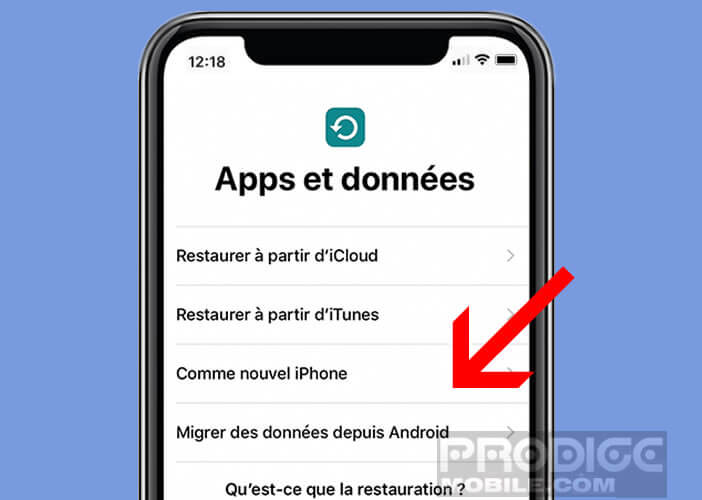
- Now open the Migrate to iOS application on your Android smartphone
- A 6 or 10 digit code will appear on your iPhone screen
Now you just have to enter this precious password on your Android mobile then choose the type of data you want to transfer to your new phone. The migration will start automatically. Attention the operation can be more or less long depending on the amount of data to copy..
Please note that paid content (film, music or application) cannot be transferred. You will need to manually install these apps from the Apple App Store, hoping that they will be available. Similarly, if the Android mobile has more storage space than that of your terminal, the photo transfer process may be blocked.
Problems with the Migrate to iOS application
Sometimes the Apple migration application does not work properly. You may have already come across an error message such as that you cannot copy your data, try again later. Before going further, know that there are a few rules to follow to use Migrate to iOS.
- Your Android phone must have Android 4.0 (minimum) or a newer version
- Apple's transfer app only supports iPhone 5 and above
- Check that both devices are connected to the same Wi-Fi network and that you have a good internet connection
- Put your Android phone in airplane mode then activate the Wi-Fi connection
If you're still having trouble retrieving the migration code, consider restarting your iPhone. To do this, simply press and hold the Power button (located at the top or on the side of your terminal) and then drag the small cursor displayed on the screen. On the iPhone X, XS and XS Max, the side button and one of the volume control buttons must be held down.
Once the device is off, press the power button again to restart the configuration tool. Wait a few minutes to see the migration code appear, then start the transfer process.
If all the solutions proposed above do not work, nothing prevents you from using other data transfer tools. For the address book, you can save the contacts directly to a SIM card.
Another solution is to transfer the photos to a Cloud account and then synchronize the two Android and Iphone devices. This technique will save you many problems. This solution is also widely used by companies to copy and save data.