- A few days ago, the folks at Microsoft introduced the new Photos app for Windows 11
- This update brings improvements both in terms of the visual approach to the user, and from the integration of some unpublished functions, which until now we did not have with us.
- Fortunately, we have the ability to download Photos for Windows 11 without waiting
Some believe that the best feature of Windows 11 is the new emojis, but we are sure that this update brings many advances over the previous generation of Microsoft's operating system, even when it does not represent the revolution that was expected. Therefore, if you want to take advantage of one of its great advantages without having to install it, we review how to obtain the new Windows 11 Photos application ..
We are talking, for those who do not know, about the Photos app that the Redmond people presented just a couple of days ago. It stands out for having a cleaner user interface, improved functionality, and other improvements.
Of course, you have to keep in mind that first you will have to download Windows 11 beta step by step to have the redesigned Photos application for Windows 11 Insiders, so if you comply with that, go ahead with the rest..
Install the new Windows 11 Photos app
Updating the app
You can get Windows 11 Photos directly from the Microsoft Store by following these instructions:
- Open the Microsoft App Store, Microsoft Store
- Access the Library section, on the left
- Click on the button «Get updates»
- The OS will search for new versions of apps
- Immediately, you should see and be able to download the Microsoft Photos app for Windows 11
Once you have downloaded and installed it, you will be able to test it on your computer.
Manually
If for some reason you don't see the update in the Microsoft Store, you can manually install the Windows 11 Photos app package. It is possible thanks to the work of the developer Gustave Monce..
Thanks to their work, we have available the application package with all the contents , which you can download directly from this link , uploaded to the HiDrive site .
Once you have downloaded that .appxbundle file, the next thing to do is double click to execute it. A pop-up window will appear, within which you have to click on the Install option.
When the installation process is complete, click Start and voila, you have the new Photos app with you.
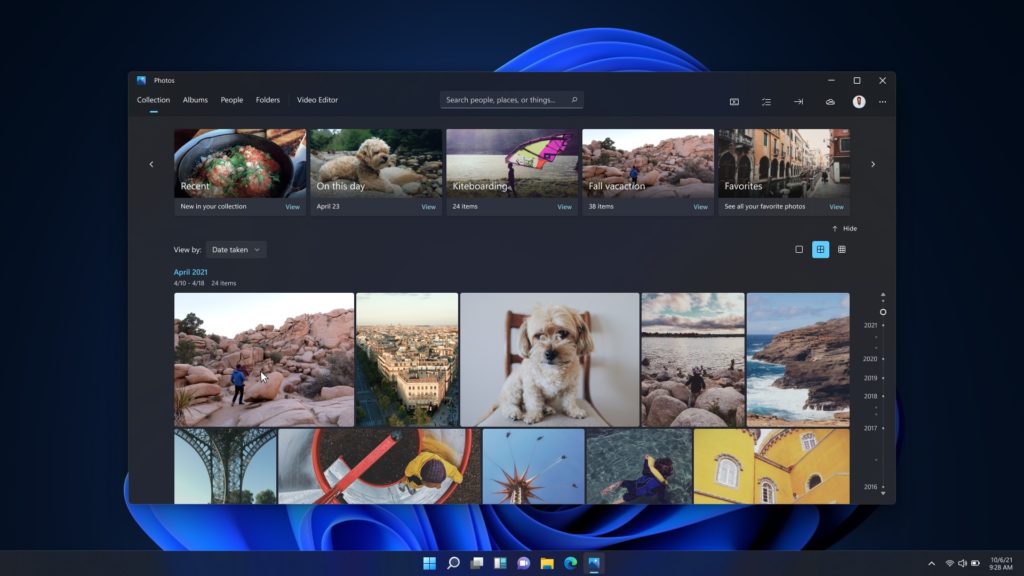
First impressions with the Windows 11 Photos app
The renewed Photos application that we have in Windows 11 is mainly focused on improving the visual aspect. Microsoft has made some expected changes, such as adding rounded corners .
If we take a look at the top, we are going to find specially dedicated categories , like the ones we all know and use normally: Collection, Albums, People, Folders and Video Editor .
When we open a particular image, we discover a series of quick, very intuitive controls .
The information panel is thrown towards the right side, and we can access it by clicking on the "I" icon, which we have in the floating toolbar, and which seems to us to be another good decision from Microsoft.
Another thing that has surprised us is the ability to quickly compare images, choosing several of them, with thumbnails at the bottom and the exposure of their characteristics, for an immediate comparison. You can eventually add more, but it works best when we are only comparing two images .
Otherwise, the overall experience has been polished and the app is more user-friendly and visually pleasing to use.