
In the world of office suites for Android, Polaris acts as a Little Thumb. But make no mistake, behind this relative discretion is actually one of the best applications for creating or reading Word, Excel and even PowerPoint files. We will explain everything to you..
Word processor for Android
The disappearance of PCs has changed the way we work. More and more people are using our smartphone to view and even create Microsoft Office documents. Office suites like Polaris Office are now among the essential tools on Android.
This all-in-one tool knows how to do practically everything and will quickly become the best ally of mobile workers. With Polaris Office you can share and edit Word , Excel, PowerPoint documents, text files but also PDFs. 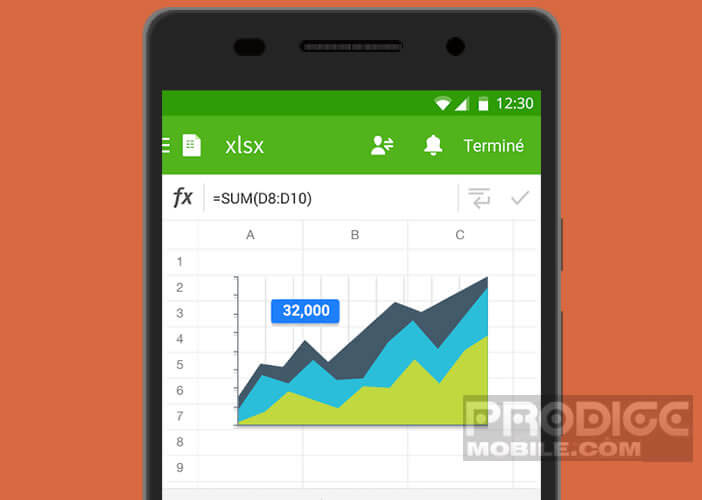 This application also allows you to synchronize your documents in the cloud, make presentations on the big screen via the Google Chromecast functionality and save any document in PDF..
This application also allows you to synchronize your documents in the cloud, make presentations on the big screen via the Google Chromecast functionality and save any document in PDF..
Polaris Office presents itself as a good alternative to heavyweights in the sector, namely Microsoft Office Mobile or Google G Suite . It offers all the features necessary to work properly on your smartphone while remaining relatively compact. The application does not weigh more than 50 MB.
Apart from the presence of advertising banners difficult to find fault with it. That said we will not rekindle here the start on free applications on Android smartphones. This is not the subject of this article..
Essential tips to know about Polaris Office
Like any good office application, Polaris Office is full of tips for improving productivity and working more efficiently on your mobile. Don't hesitate to bookmark this page. Whether you are a beginner or an experienced user, this guide will allow you to familiarize yourself with the tool while discovering the hidden functions.
Convert a document to PDF
The PDF format has become an essential reference and standard in the exchange of documents. It is practically impossible to do without it. And good news, Polaris Office offers the ability to easily convert any document to a PDF file.
- Download the Polaris Office + PDF Editor application by clicking on this link from your Android smartphone or tablet
- Open the document you want to convert to PDF
- Press the Menu button
- Select the Print option
- Click Save as PDF
Customize a predefined text template
Word processing software offers several layout templates. Whether you are writing a letter , a contract or a loan application, you will easily find ready-made presentations that will save you a lot of time.
The basic version (free) has no less than 24 models classified into several categories (letter, report, manual, etc.). You can of course customize the formatting of these models.
- Open the Polaris app
- Click the More button and select the Word category
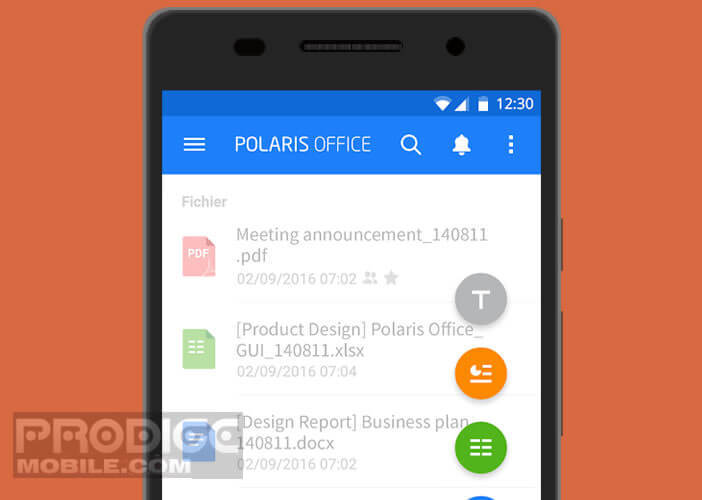
- Choose from one of the models offered (letter, official documents, report, etc.)
- Then put your finger on the item you want to personalize (example the title)
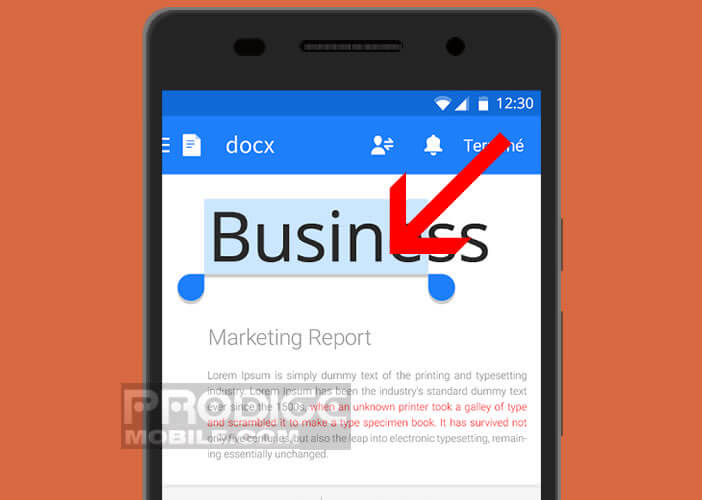
- Modify the parameters of the element in the toolbar (text size, color, effects)
Connect Polaris Office to a cloud service
Today no one imagines working without going through a cloud service. Polaris Office has its remote document hosting service. But you can if you want to connect the office suite to your own cloud service
- Launch Polaris Office
- Click on the Menu button then on add cloud
- Select your service (Amazon cloud drive, Google drive, Dropbox, OneDrive, Box, SugarSync)
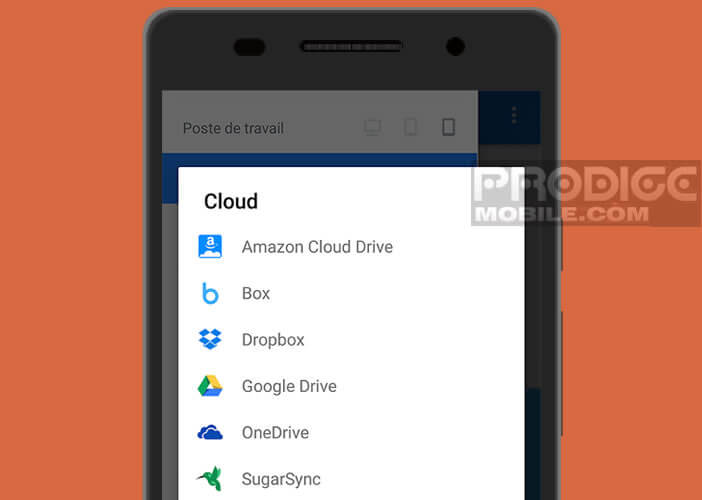
- Then enter your account credentials
Add annotations to a PDF
If you are a heavy PDF user, you will certainly be happy to know that Polaris Office includes a tool capable of easily adding handwritten annotations or comments. 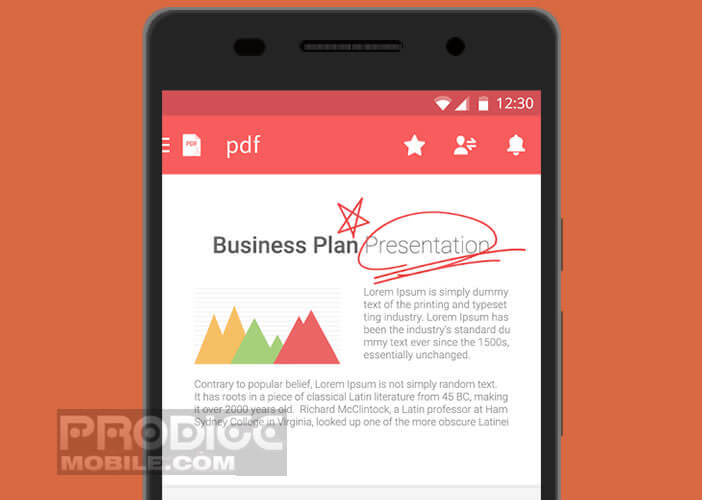 This is particularly useful for making corrections to a document. Note that this function is compatible with tablets with a stylus.
This is particularly useful for making corrections to a document. Note that this function is compatible with tablets with a stylus.
- Open your PDF document
- Press the Plus button
- Select the annotation or Free draw option
- Adjust the color and style of the line
You can also use this option to highlight important parts of your text. In case of error, a click on the eraser icon will allow you to erase your pen strokes or your drawings.