Clean up your Apple Watch Delete an application directly from the Watch Delete a Watch app using your iPhone

The Apple Watch has an internal memory used to store music, photos but also applications. Even if these do not occupy too much space, you will have a moment or other the desire to clean up your smart watch. You still have to know how to do it. This is why today we are explaining how to uninstall an application from Apple Watch..
Clean up your Apple Watch
The home screen of the Apple watch has a display area larger than many of its competitors. However, if you are used to installing a whole bunch of applications, you may quickly feel cramped. Over time, the icons will pile up on the desktop of your watch making it practically unusable.
To gain clarity, it is essential to put some order in your Apple Watch. And for that nothing beats a good (virtual) sweep in the memory of your watch. Cleaning up has never hurt anyone, let alone Apple terminals. Besides, is it very useful to keep a whole slew of apps that you never use..
Delete an application directly from the Watch
There are two techniques to uninstall an application on the Apple smartwatch. However, whatever the method used, the procedure turns out to be fairly easy to perform. Rather, judge.
- Take charge of your Apple Watch
- Go to the home screen grouping all the icons of your applications
- Keep your finger pressed on the app you want to uninstall
- After a few seconds, you will normally see a small cross appear in the upper corner of the icon

- Click on it and confirm the confirmation message to authorize the deletion of the application from the internal memory of your Watch
- To return to normal mode, simply press the digital crown
- The icons will then automatically be stored in order to fill the void left by the deleted apps
Please note that the native applications supplied by default with the watch cannot be deleted. This is the case for example of the Weather, Maps, parameters but also the alarm or stopwatch icon..
Delete a Watch app using your iPhone
If the little crosses seem too small for your big fingers, know that Apple offers a second method to delete an app on the Apple Watch.
- Grab your iPhone
- Click on the Watch icon on the home desk of your smartphone
- Tap the My Watch tab at the bottom of the screen
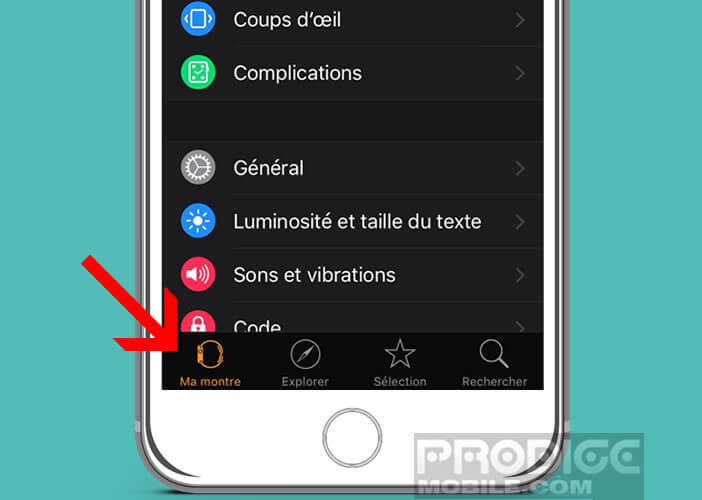
- Then scroll down until the icon of the application you want to delete is displayed
- Click on it
- In the new window, locate the Display section on Apple Watch
- Flip the green switch to start the application removal process
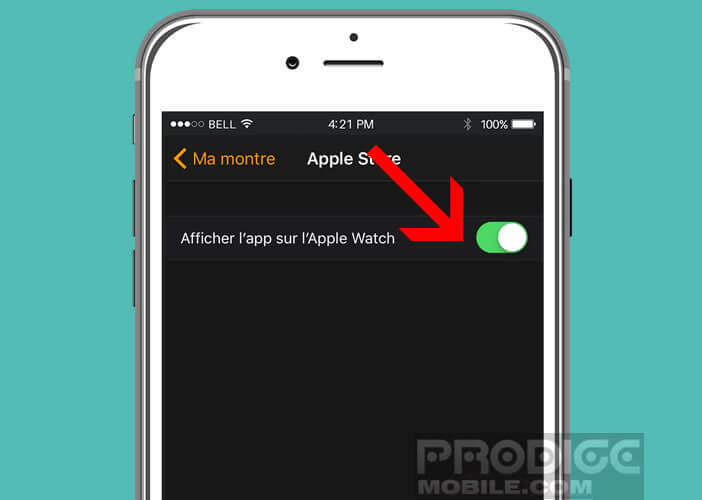
- Wait a few moments while the iPhone takes care of deleting the app from the watch memory
If you later want to reinstall this application, simply use the Watch application on your iPhone, follow the procedure described above and click the View button on Apple Watch .