The different types of integrated purchases Retrieve an In-App purchase The "restore purchases" button cannot be found
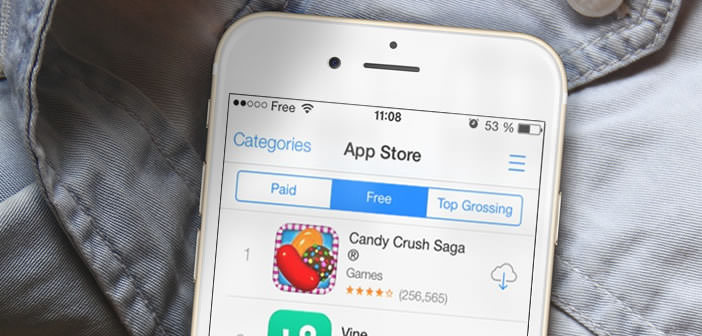
Disaster! You have mistakenly deleted one of your favorite games and all In-App purchases associated with it. Given the price of additional content offered by some applications, needless to say that you have just lost a good amount of money. Fortunately there is a trick to restore in-app purchases made directly from an iPhone or iPad application. The latter also works when the device is changed..
The different types of integrated purchases
A distinction should be made between two types of In-App purchases . There are those that allow you to progress faster in a game (such as buying additional lives, more powerful weapons, shields) or offering an additional service (buying credits to send faxes from your iPhone). Generally their effects are limited in time. These acquisitions cannot usually be restored. If you change your iPhone, you will have no choice but to take out the credit card.
And then there are those who allow access to an additional functionality made available permanently (unlocking a level of games, new maps for a GPS, removing advertising in an app). For this second category, it is possible under certain conditions to recover these In-App purchases . You will be able to find your additional content even if you change your phone and obviously without paying a single penny..
Retrieve an In-App purchase
Here is the procedure for restoring In-App purchases on an iPhone or iPad. Note that the procedure may vary depending on the applications.
- Open the game or application where you made in-app purchases
- Press the Menu button
- Then click on the Options or Settings section
- Look for the Restore Purchases button.
- You will then be asked to enter the password (AppleID) that you used when purchasing your additional content.
If you want to restore your in-app purchases on your new iPhone, it is essential to use the same Apple ID (App Store) as on your old device. In the event of a problem, check that the Integrated Purchases option is not blocked by default. Don't hesitate to consult the following tutorial: Block in-app purchases on your iPhone or iPad
The "restore purchases" button cannot be found
Despite Apple's recommendations, some applications do not have a module to recover additional content. In the absence of the Restore in-app purchases button, you will have no other solution than to contact the application development team..
- Open the App Store
- Enter the name of your application in the search form
- Select the application to open its presentation page
- Then click on the Reviews tab and then on Assistance
You will get in this new window all the information necessary to contact the developers of the application. Remember that only purchases of unlimited content can be restored.