
Apple has decided to please these multilingual users by offering on the latest version of iOS a new multi-language keyboard capable of automatically detecting two different languages. With this new system, the untimely change of input languages is over. Your iPhone and its automatic correction tool automatically adapt according to the language used..
Automatic correction and foreign language
Automatic correction and predictive text input on the iPhone can sometimes be capricious, especially if you are used to conversing in two different languages. False error, replacement of a word by another or removal of accents, this application supposed to save you time can quickly become tedious.
You must re-enter the misspelled word and make sure that your iPhone does not try to change it again. Without realizing it, we waste precious time correcting a whole bunch of little mistakes. Some users have also decided to deactivate the automatic corrector on their iPhone..
And yet once correctly configured, it greatly improves the speed of entry. You can even use it without having to click on the globe icon to change the input dictionary . The system automatically detects the language used as a large.
How to activate the multi-language keyboard on the iPhone
If you are used to writing in a language other than French, I invite you to activate the multi-language keyboard on your iPhone. It's very simple and it won't take you more than 5 minutes. When writing TechnoWikis we fell in love with this new keyboard..
The number of erroneous suggestions decreases significantly. We don't have to keep coming back to what we just typed. And icing on the cake, the multilingual option works in all applications: SMS, emails, MMS, social networks, instant messaging. We are amazed to see how easily we can go from one language to another.
Please note, this tutorial is for users with an iPhone running iOs 10. Another important detail, the multilingual function of the virtual keyboard of the iPhone is not compatible with all languages. Only French, English, German, Italian, Spanish and Portuguese are supported.
- Open your iPhone Settings
- Click on General then on Dictionaries
- Select the languages you wish to use from the list
- Once you have made your choice, iOs will download the language dictionaries (remember to use a Wi-Fi connection)
- Then return to the home page of your iPhone settings
- Click on General then on Keyboard and Keyboards (be careful this is not a typo)

- Press the Add Keyboard button
- Then select the languages of your choice
- Close all
- Last open the settings page of your iPhone
- Click on General, Language and region then on Preferred language order
- Modify the list according to your habits. Always put the language you have used the most on your phone first.
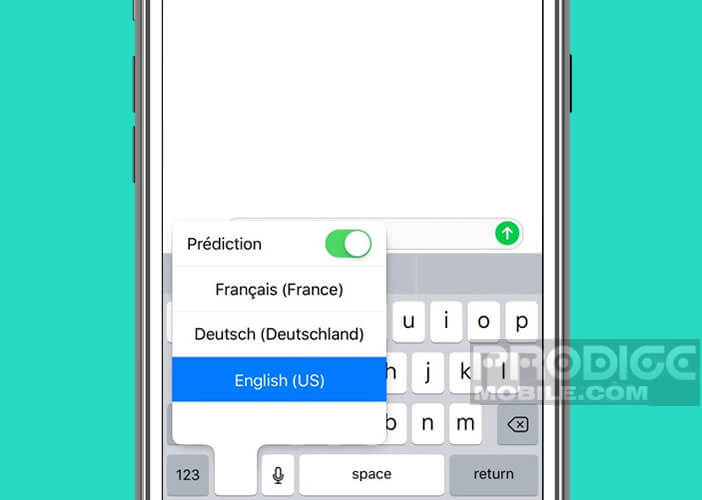
You will now be able to write messages in the language of your choice without having to change the keyboard of your iPhone. The suggestion tool will anticipate your entry by automatically presenting you with words.