Microsoft Excel is one of the most popular applications today in both offices and homes for all its functions, features and specifications that make it one of the most complete solutions when it comes to working with large amounts of data. That is why Excel (in any of its versions) is one of the most desirable for millions, and as you know, when we open several Excel files in Windows 10 these will not be opened in different windows and this is checked by hovering the mouse over the icon Excel in the taskbar so that we can see the open files (there we can click on the desired file to access it):
The use of Excel is really widespread when we work with a numerical database that we need to filter and organize. That is why we usually have to be performing tasks on different Excel files at the same time because the data is divided. It is here that we can open these files or documents separately and placing them in different views can help us many. The problem is that Excel files are coupled at the same time and they cannot be separated to see it better. That is why today the goal is to be able to see different Excel files in separate views in Windows 10..
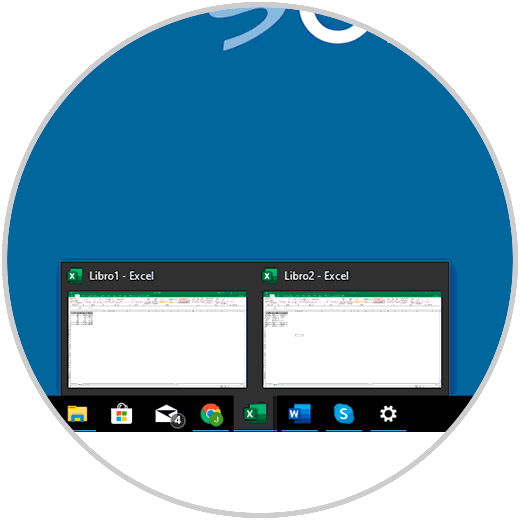
If your goal in this new year is to learn to open two Excel files in different windows, you have reached the right place since TechnoWikis will explain how to do it in a functional and simple way.
To keep up, remember to subscribe to our YouTube channel! SUBSCRIBE
1. How to open two Excel files in different windows using the Maximize option in Windows 10
Step 1
This method is simple, for this we open the desired Excel files and in the first we must click on the “Maximize†button in the upper right corner:
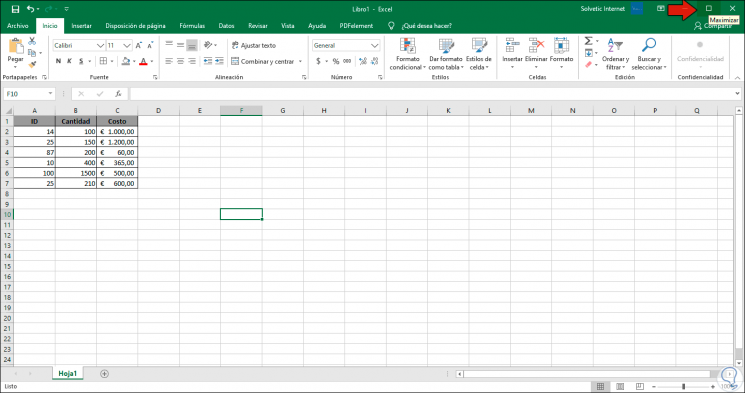
Step 2
The same process will be done with the following file and then we will simply move one file to the right side of the desktop and the other to the left side, so we will use the Windows 10 anchor function. There we will have both files ready to be worked on in Windows 10.
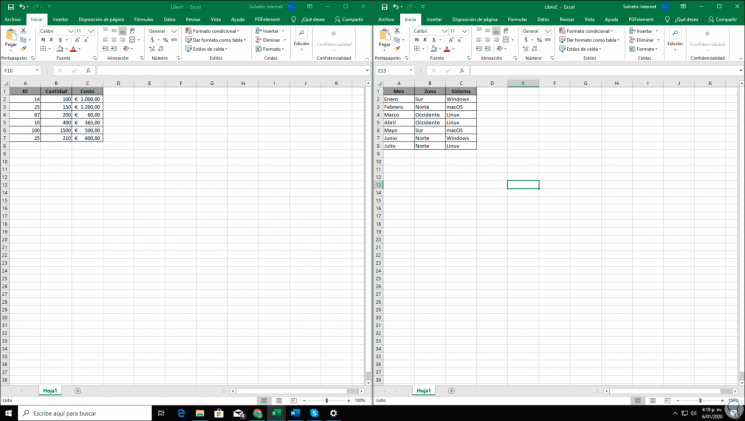
2. How to open two Excel files in different windows using the Shift key in Windows 10
This method is also really simple, for this you just have to open the Excel files and then click on the icon in the taskbar and press the Shift key and click on any of them to open it. Then we click on the other to use the same method that we have described above side and side of the window:
Shift
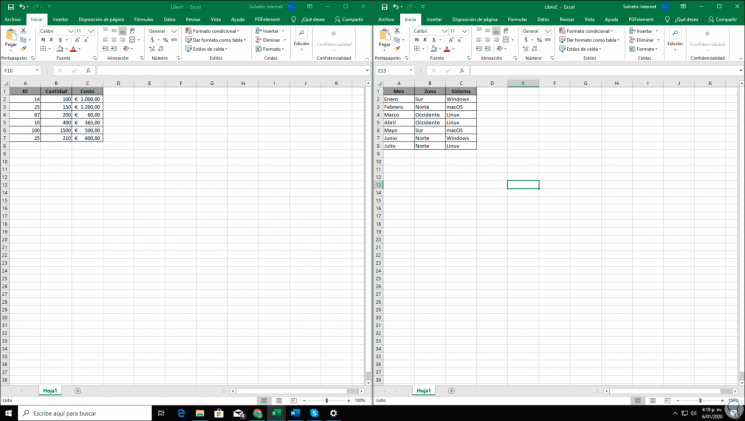
3. How to open two Excel files in different windows using using Excel View mode in Windows 10
Step 1
This is one of the functions integrated in the new versions of Excel and to use it we must go to one of the open books and there we go to the "View" menu and in the "Window" group we find the option "View in parallel". By clicking on this option, the active Excel workbooks will be placed horizontally so that we can work on them independently.
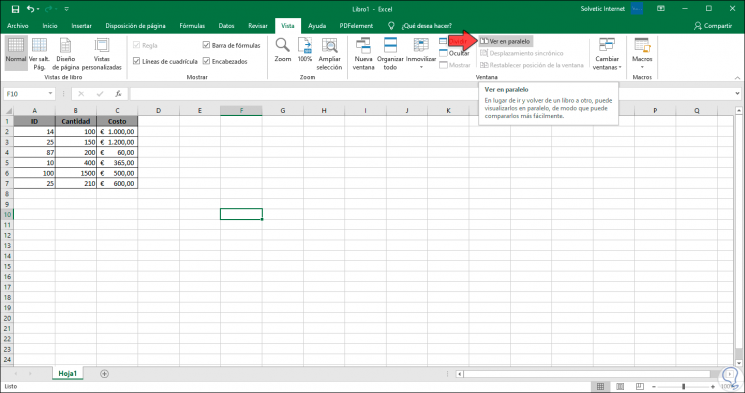
Step 2
To remove this function, simply click on the “View in parallel†button again and the books will return to their original state.
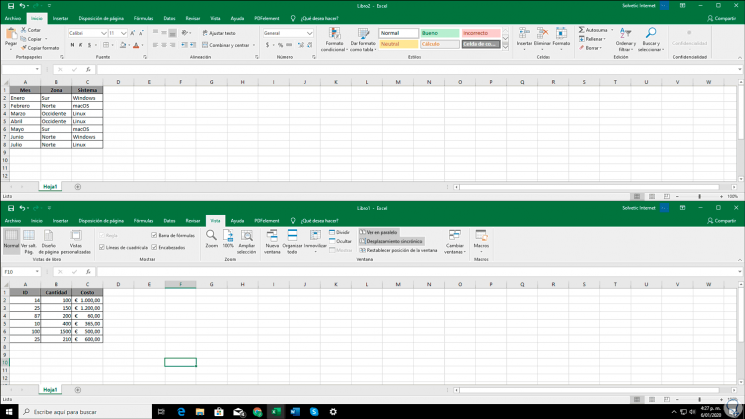
With any of these methods we will have the opportunity to see our Microsoft Excel files in different windows. In this way we can work more comfortably and know how to open two Excel files in different windows to see information from different documents at the same time..