Currently, images are one of the most used multimedia elements by millions of users due to the rise of social networks and many platforms that require some type of image or logo for use..
We can find different formats, but there is one in particular whose extension is .HEIC (High Efficiency Image Format), which is Apple's own and has been introduced since iOS 11 , where its main objective is to optimize storage on Apple devices such as the iPhone or iPad.
The HEIC format has as one of its main advantages, hence its name, which occupies about 40% less space than the traditional and well-known JPG format and best of all, the image quality will never be compromised. The HEIC format has been created by the same MPEG developers, which is one of the traditional formats in everything related to audio and video..
HEIF is based on High Efficiency Video Compression (HEVC), which is also known as H.265 and although it is popular in Apple users , the problem is that this file format is not recognized by Windows which It is a serious problem for many users and if an iPhone user shares a HEIC format image with another user who does not have an iPhone, the HEIC image is automatically converted to a JPEG image. The HEIC files are compatible with Apple Preview and Apple Photos ( macOS High Sierra and later) and iOS Photos (iOS 11 and later).
Through this tutorial, TechnoWikis will explain how to open a HEIC image in Windows in a totally practical way to enjoy its content without affecting its quality or weight..
1. Download and use Copytrans on Windows to view HEIC images

This free tool allows us to carry out actions such as:
- View HEIC and HEIF files on Windows operating systems
- Convert HEIC to JPG without network connection
- Add HEIC images in Office
Your free download is available at the following link:
Copytrans
By downloading and installing this utility, we will have the possibility to see the HEIC image in one of the integrated editors of Windows 7 or 8. When installing CopyTrans in Windows 7 or 8, we have the possibility of converting said image by right clicking on it and selecting the Convert to JPEG with CopyTrans option:
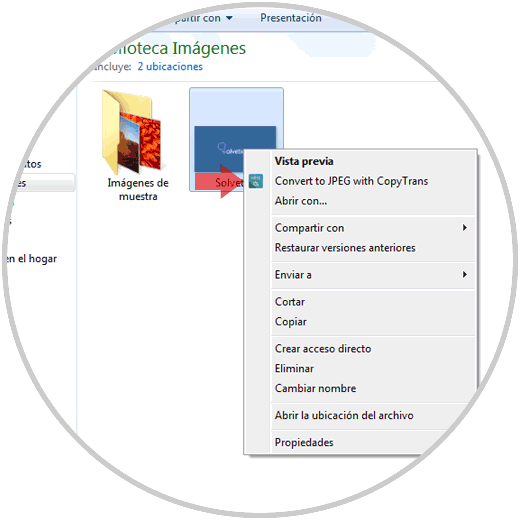
There we wait for the conversion process to end.
2. How to view and open HEIC images from Windows
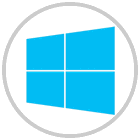
In the case of Windows, the new edition of Windows 10 April 2018 has support to open HEIC images, for this, just right click on the image and select the Open with option and there we select the most appropriate option:
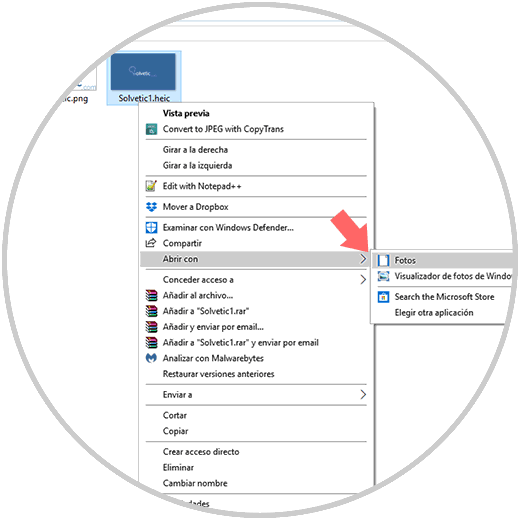
3. How to convert HEIC image to open it in Windows 10
iMazing HEIC

Convert the image using the iMazing HEIC Converter application in the following link:
iMazing HEIC Converter
Once installed, when executing it we will see the following:
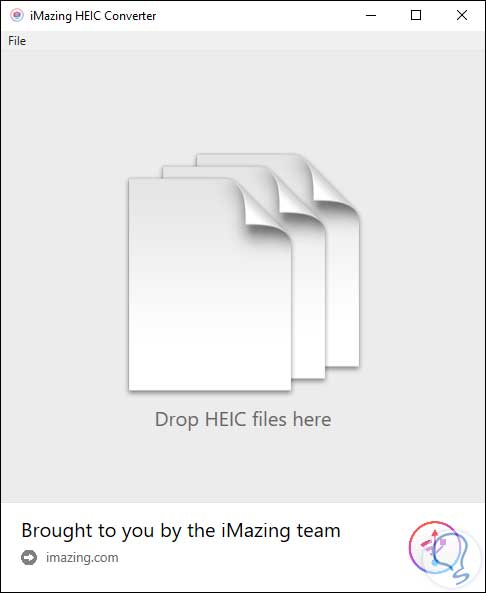
There we will search or drag the HEIC files and then proceed with their conversion.
Heictojpg
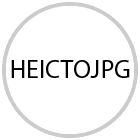
Another option is to use an online service in the following link:
Heictojpg
On this website, simply drag the desired images to their respective conversion to JPEG format:
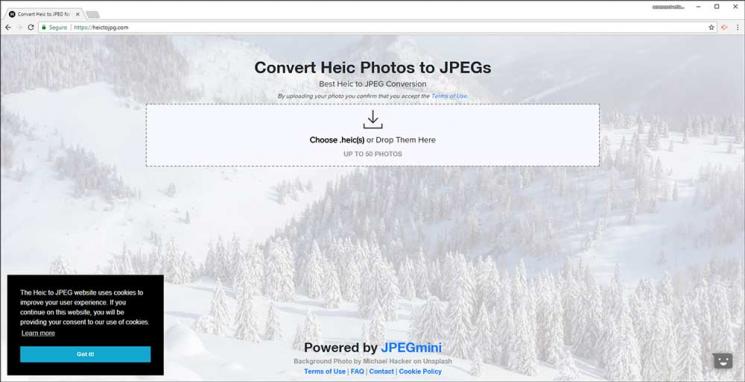
Thus, Windows users have simple options to open HEIC images.