Every day we manipulate and work with different types of files in Windows 10: images, audio, video, text, database, etc., and each of them has its own file extension. That is why when we work with multimedia elements such as images we find PNG, JPEG, JPG, etc., and there is one that can appear in our daily work which will not be opened by Windows 10 and is the RAW format..
The RAW format is a format generated by some models of cameras, especially Canon, and is nothing more than a digital file format in which all image data is integrated while retaining every detail of how it has been captured by the digital sensor of the camera. This prevents their original attributes from being edited until the postproduction process.
When we see an image with the RAW format, we must understand that in this image a compression of data has been applied without its original information being affected at any time, despite this compression, the images are usually of great weight ( more than 18 MB)..
RAW file variations
Something to keep in mind regarding the RAW format, is that it can have several variables of its extension based on the brand of the camera used as follows:
- .tif .k25 .kdc .dcs .dcr .drf (Kodak)
- .nef (Nikon Electronic Format)
- .cap .tif .iiq (Phase One)
RAW features
Some features of the RAW format are:
- It has at least 8 bits per color: red, green and blue (12 bits per location X, Y).
- It is an uncompressed format, that is, a 16 megapixel camera will create a 16 MB RAW file.
- It has all the complete data of the camera sensor.
As we can see, there are multiple RAW variables, but Windows 10 will not give us the opportunity to see its content. We know that when we double click on an image compatible with Windows 10 it will open with the Photos application, but when we try to open an image related to RAW we will see the following:
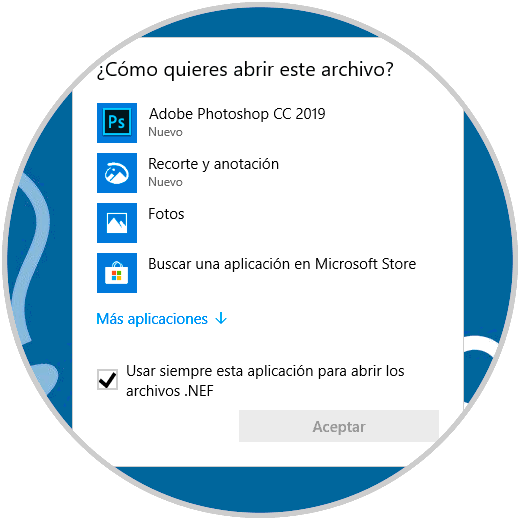
The natural thing with this type of images without formatting compatible in Windows 10, would be to convert them to image formats that support Windows 10 as JPEG or PNG to access its content. TechnoWikis will explain how to open a RAW file, or some of its derivations, in Windows 10.
1. How to open and view RAW files in Windows 10 without programs
From the next major edition of Windows 10, whose version will be 1903, we will have the opportunity to open and view RAW images (or their derivatives) in Windows 10 without the need to install third-party software, this thanks to the option to install an extension called Raw Image Extension directly from the Windows 10 store.
When this extension is installed, it will be possible to view the thumbnails, as well as the previews of the RAW image directly in the File Explorer as if they were images compatible with Windows 10. Also, it will be possible to open this type of images RAW using the photo application built into the system.
Step 1
The link of the Windows 10 store to obtain this extension is as follows:
Raw Image Extension
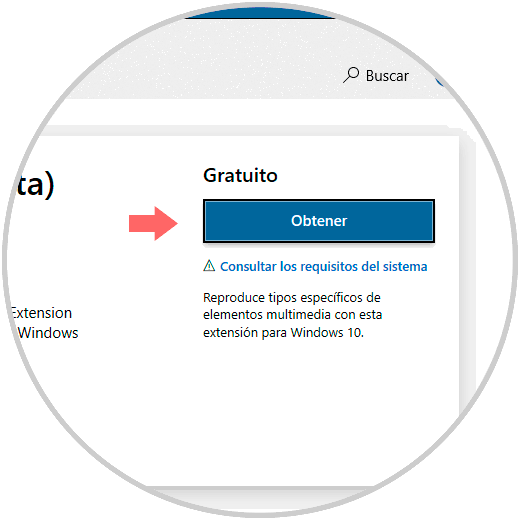
Step 2
The current version of this extension has support for most RAW formats, if we want to know the list of cameras compatible with that extension we can go to the following link:
Compatible cameras
Step 3
Remember that we must run version 1903 in its build 18323 or higher for this task since in previous versions it will not be executed. Once we visit the Windows 10 store, click on the "Get" button to download and install this extension on our system.
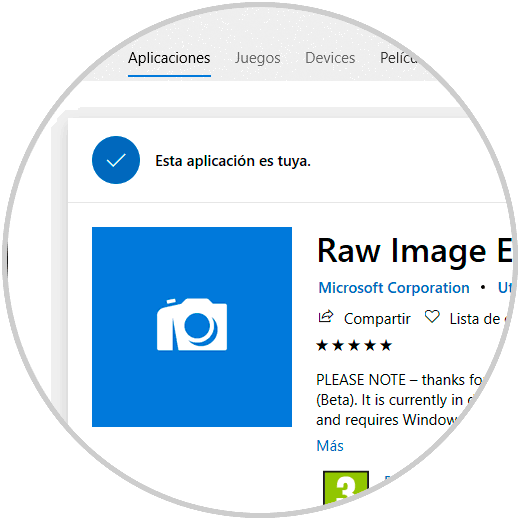
Step 4
Once installed, it will be possible to view thumbnails and previews of these types of RAW images directly in File Explorer:
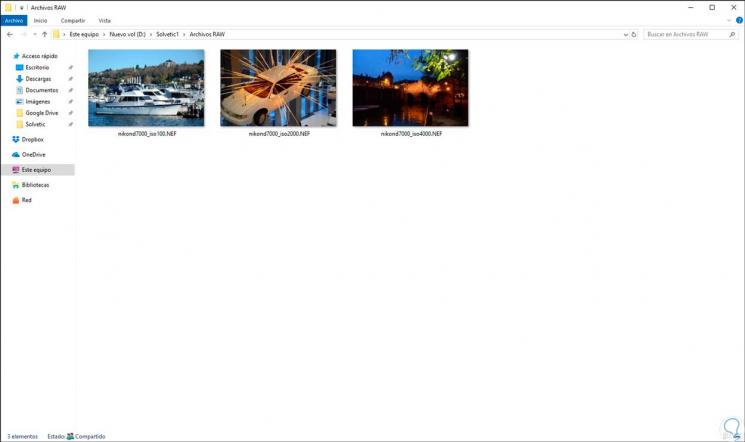
Step 5
In the same way it will be possible to see the image directly from the Windows 10 Photos application:
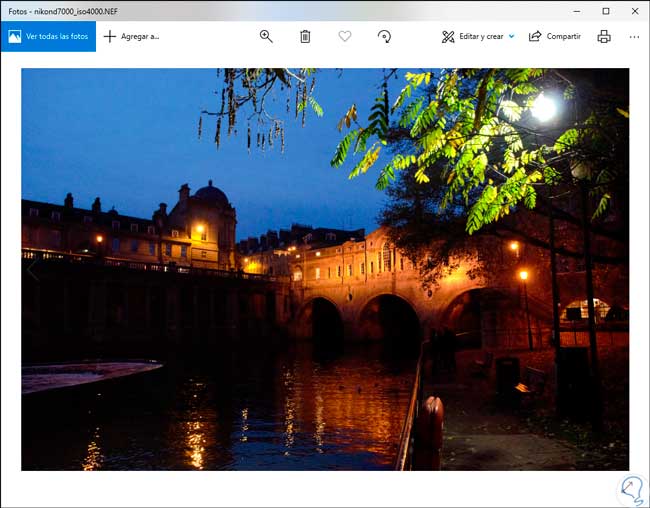
As we have seen, third-party software is not required to manage this type of RAW images or its derivatives since Microsoft gives us this opportunity since version 1903. Thanks to this simple, but practical extension with which we can not only see but work over all images of this type..
2. How to open and view RAW files in Windows 10 with programs
This process may not work for some reason or you prefer to use an external program. Below we show you a selection of the best.
FastRawViewer
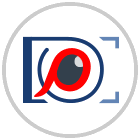
It is a software that has been developed by the same ones that developed LibRaw codecs and supports the same formats as the Windows extension. This is a program that is very fast to open RAW files, since it does not display an embedded JPEG preview like most programs. With FastRawViewer we will directly see the images of RAW files in a real way.
FastRawViewer is only for viewing images but modifies them at all. We have a free 30-day trial.
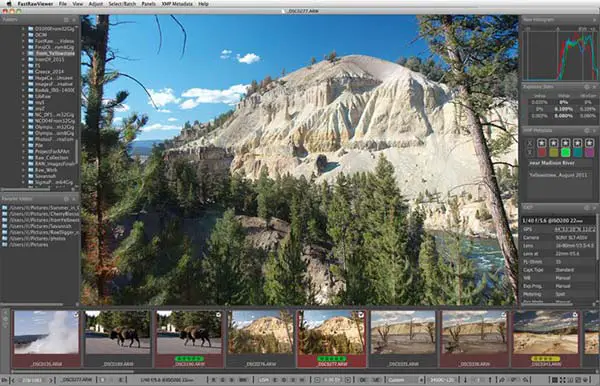
FastRawViewer
RawTherapee
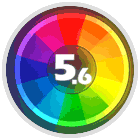
It is an open source program for processing RAW images. One of its most outstanding features that has advanced color management. It also has other options such as batch conversion processing, support for a large number of cameras, editing parameter etc.
Although it is not the fastest program to open RAW files, in the case of downloading it, we can use it as an image editor in the style of Photoshop.
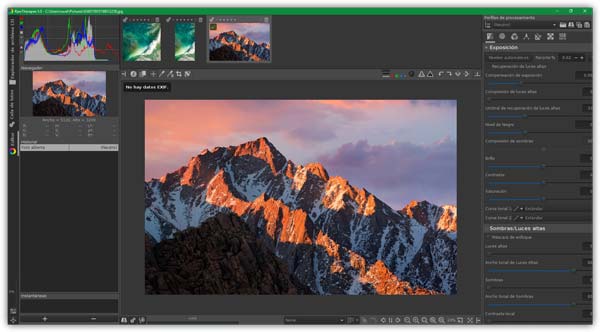
RawTherapee
In this way you can select the program that most interests you, in case the option to do it from Windows does not interest you or is not possible.