To stay up to date, remember to subscribe to our YouTube channel!
SUBSCRIBE ON YOUTUBE
When we work in Windows environments, it is normal that we host files and folders in different paths or drives. We do this in order to organize our work, but there may come a time when we need to know the path of a file to open it and we do not remember where. was saved, to solve this, Windows 11, 10 also offers us a very simple method to search and open files and it is through the CMD console..
In this case we will use the dir command, this is a command that generates a list of the files and subdirectories of a specific directory, it is ideal to see the structure and content, when executing this command we find details such as:
Details
- The volume label and serial number of the disk.
- The list of directories and files on the selected disk.
- Name, date and time of last modification, etc.
Now TechnoWikis will teach you how to use this command in Windows to find and open a file.
How to open files in Windows with CMD
Step 1
The first thing is to open CMD from the search box:
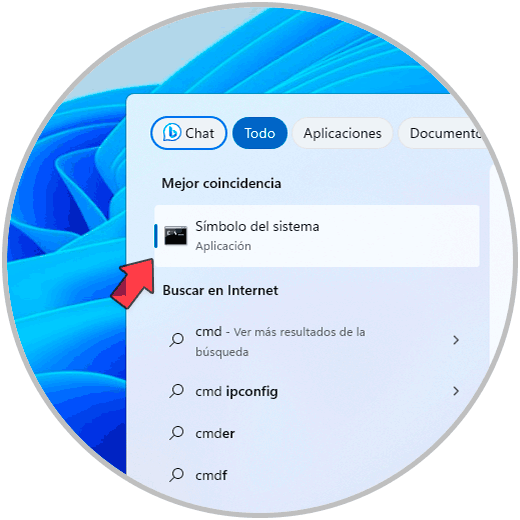
Step 2
Now, in the console we are going to execute the following syntax:
dir “\name*” /s
Step 3
When we press Enter, the search for the associated results will begin:
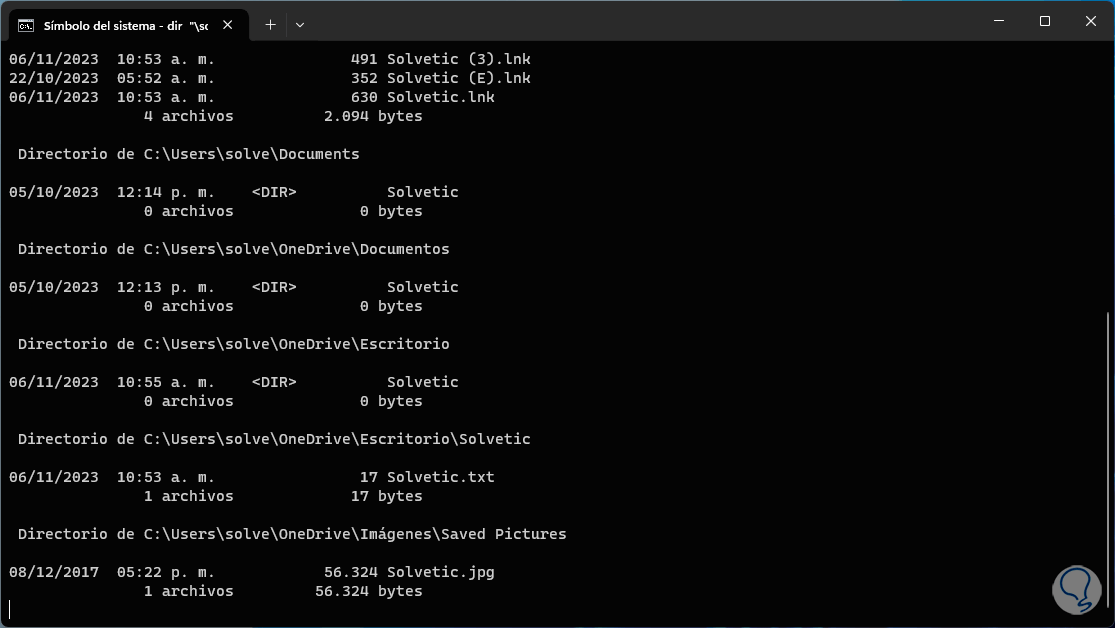
Step 4
There we must take into account the path where the file is with the name that we have indicated, now, using the “cd” command we go to that path and list the content with “dir”.
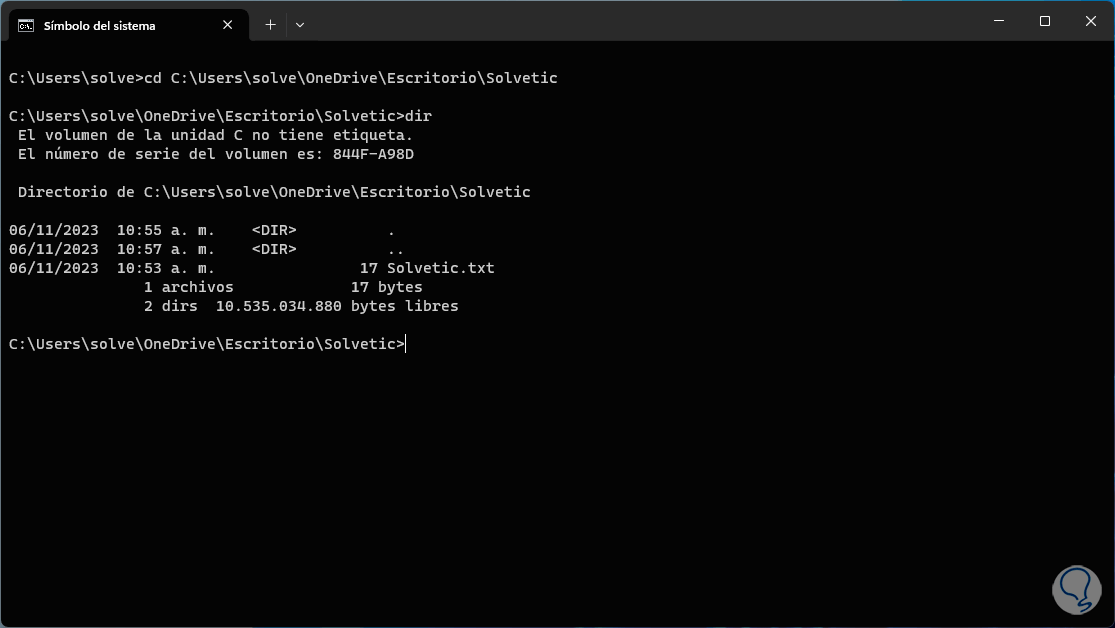
Step 5
To open the file, we must execute the following:
"name"
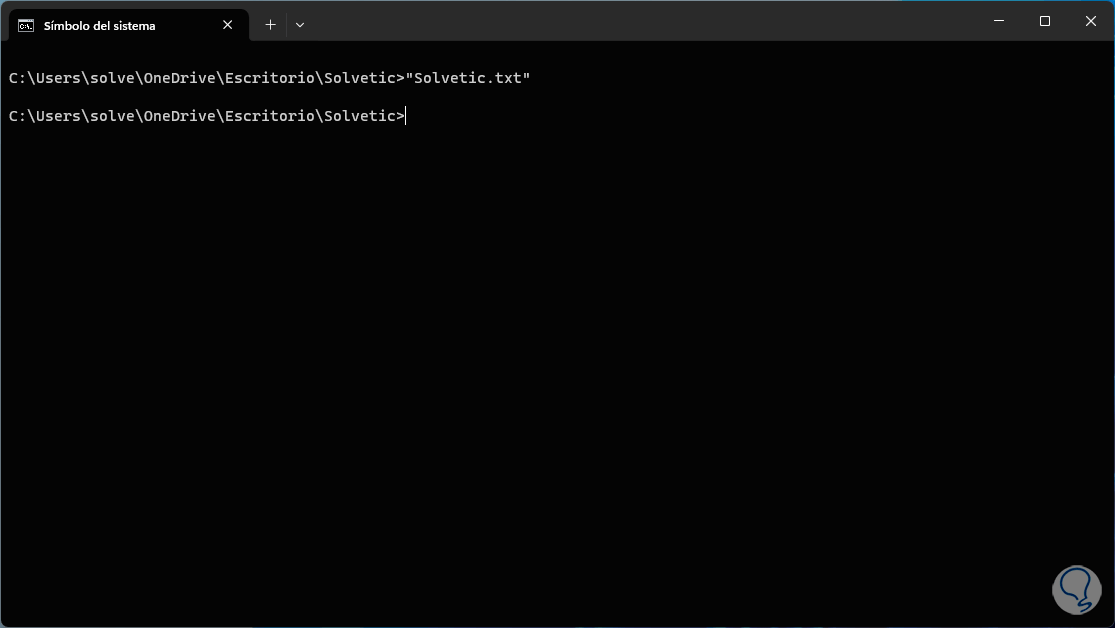
Step 6
We will see the open file:
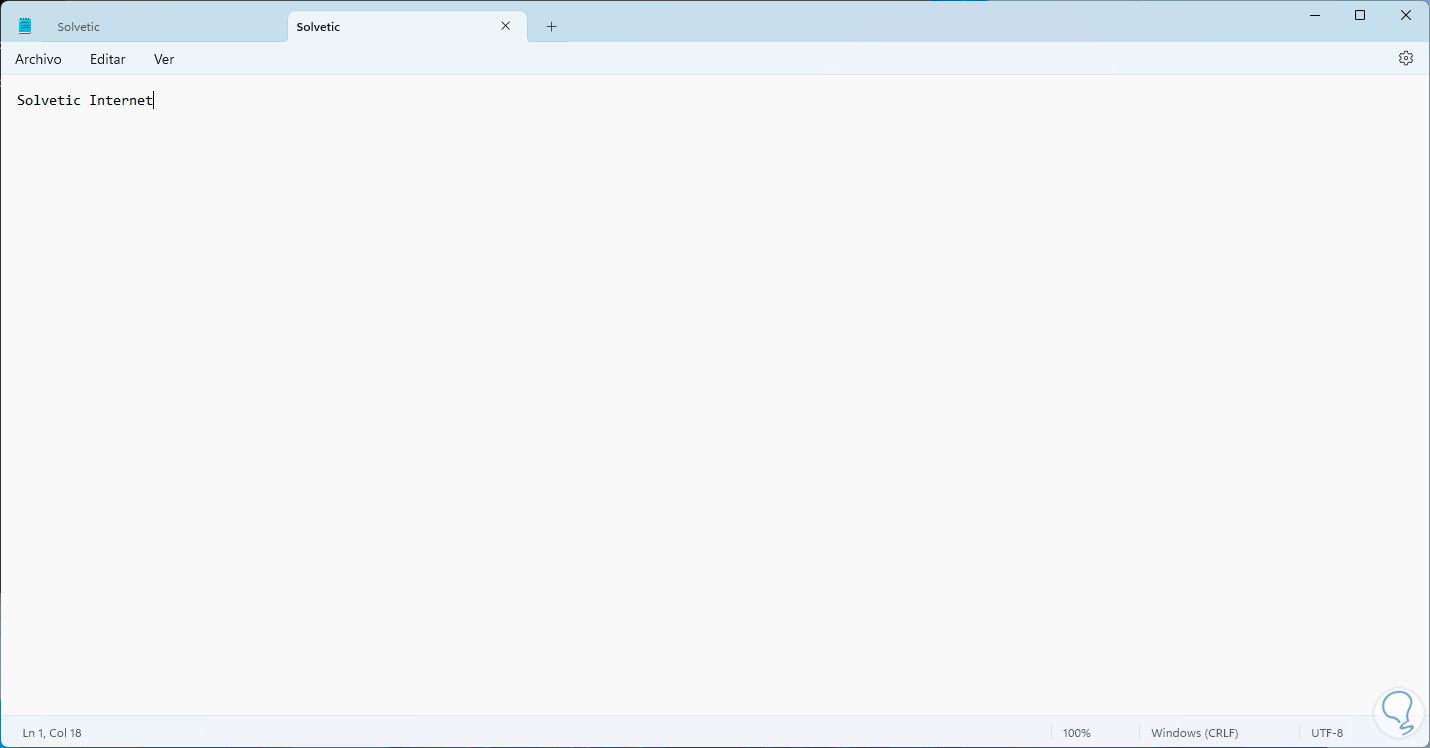
We see how simple it is to search for and open a file in Windows using CMD..