When we use the computer, the truth is that we must take into account all the errors that may arise, so that in this way we carry out the solutions in the fastest and most productive way possible whenever one of them happens on our computer..
Windows 11 generates certain error codes when the system itself or an application conflicts, this usually occurs through the blue screen, or black in the case of Windows 11, but many times the administrator or person in charge does not have the certainty that approach has said error.
There is a command with which it is possible to see the detail of the error and thus be able to define its correction strategies. That is why below we show you all the steps you must follow to know how to see error codes in Windows and thus solve the problem quickly..
To stay up to date, remember to subscribe to our YouTube channel!
SUBSCRIBE ON YOUTUBE
How to see error codes in Windows
The steps that you must follow therefore are the following.
Step 1
For this we open CMD as administrators:
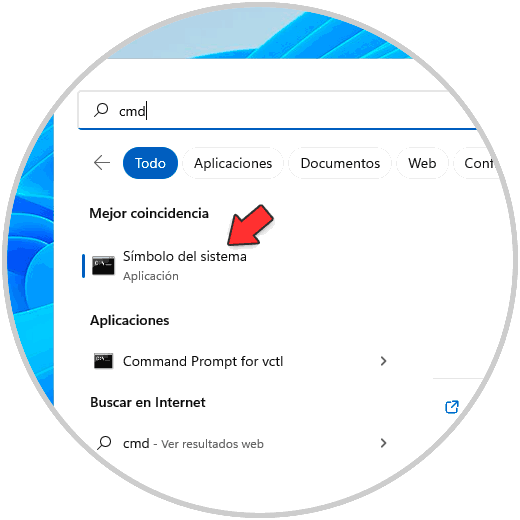
We will use the CertUtil command, this is a command line utility which is part of Certificate Services. By executing it we can see the configuration information of the certification authority (CA), configure certificate services, backup copies and restore CA components and check certificates, key pairs and of course the associated errors.
Step 2
We execute the syntax:
CertUtil /error (error code)
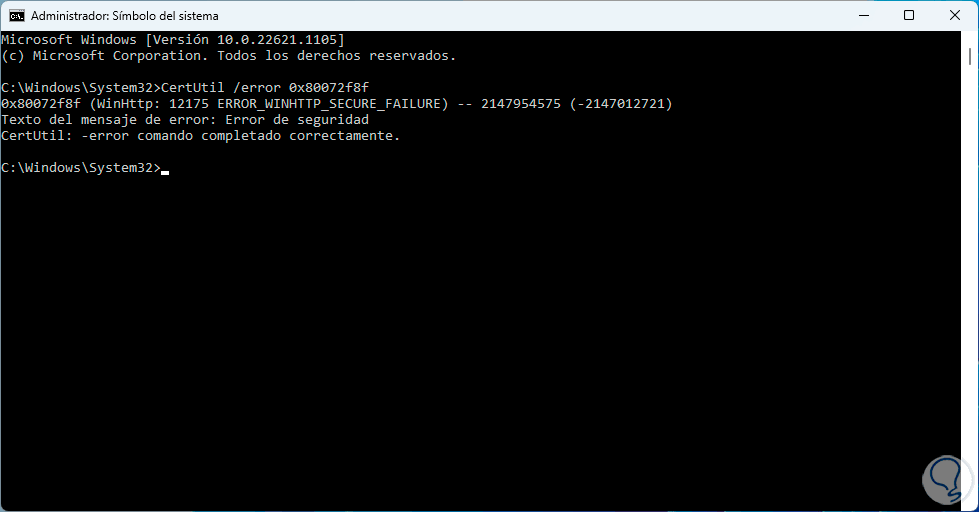
We will see the specific details of the error such as the message it displays and the cause of it.
That's how simple it is to manage errors in Windows 11..