The symbol of the system, or CMD, is the console that has accompanied us for decades and from where we have the opportunity to manage and administer different parameters of the system and its applications..
Although it is a practical console that gives us multiple options , we have a small problem and that is that, to copy and paste, something we do daily with the Ctrl + C and Ctrl + V keys, in the command prompt they do not work, which is why which we should use only the keyboard.
Today TechnoWikis will teach how to enable the use of these keys in the command prompt and thus have one more option for proper administration..
To keep up, remember to subscribe to our YouTube channel! SUBSCRIBE
1. Enable keys to copy and paste in the Command Prompt
Step 1
To achieve this, we open a command prompt console, right click on the title bar and select the "Properties" option:
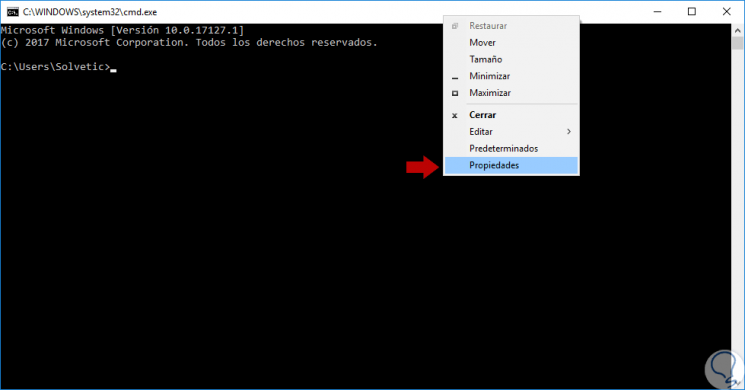
Step 2
In the new window displayed, we will go to the "Options" tab and there we activate the "Enable shortcuts for Ctrl key". Click on OK to save the changes.
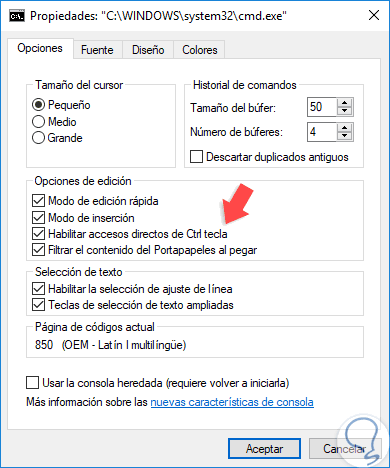
Step 3
Now we can use the Ctrl + C keys to copy and Ctrl + V to paste directly into the CMD console:
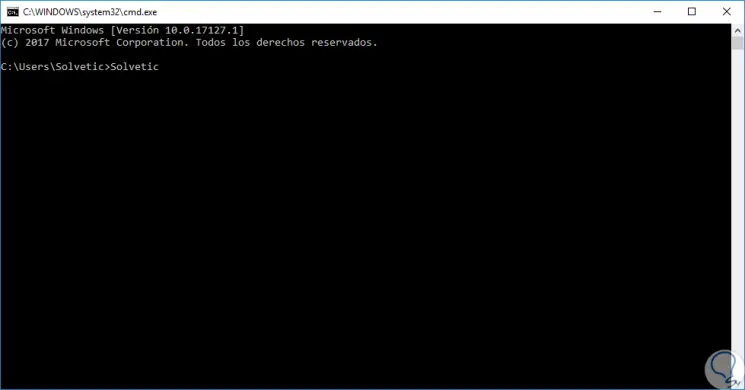
2. Copy or paste using the Edit menu in the Command Prompt
The command prompt has an integrated menu from where it will be possible to copy or paste content, for this case we can copy the content from somewhere and in the console, right click on the title bar and select the option “Edit / Pasteâ€. We can do the same process if we want to select text from the console to copy it.
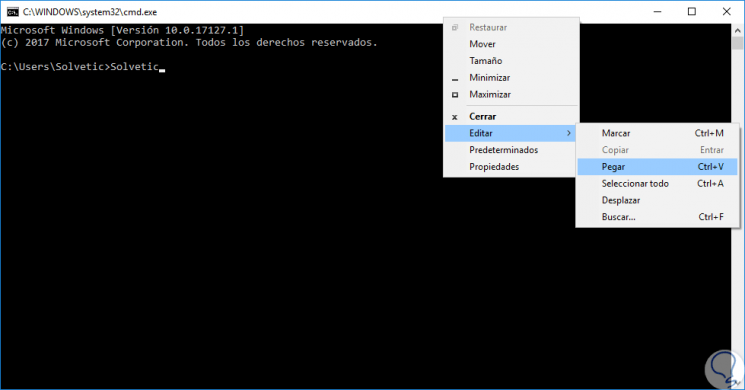
3. Copy and paste using the mouse in the Command Prompt
Step 1
It is one of the traditional methods we use to paste text into the CMD console, for this, first, we copy the text to paste:
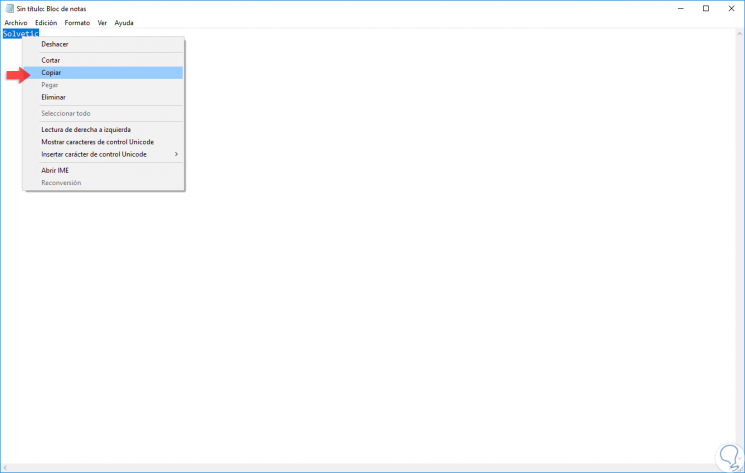
Step 2
Then, just right click on the console and the selection will automatically be pasted:
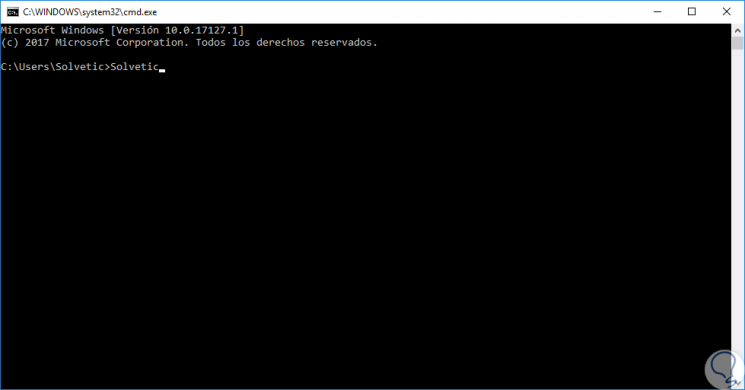
We can see the various methods for copying and pasting content in the Windows command prompt console.