Windows is the most widespread and widely used Microsoft operating system on the planet. This operating system has a lot of very useful tools that allow you to perform tasks that in some cases you can not do from the same Windows interface. In addition many of these tools have remained practically intact throughout the latest versions of Windows. An example of these tools that are maintained throughout Windows 7, Windows 8.1 and now in Windows 10 is the well-known System Symbols or also known as CMD.
The tool Symbol of the system is basically a small program or application with a rather austere black interface that will allow us to execute different programs, tools, tasks, etc. by using written commands. Also with this tool you can perform some tasks that are impossible to carry out using only the Windows interface.
It should also be noted that the System Symbols tool can be used in two ways: As an administrator or as a Windows user. One way to identify if CMD is open as an administrator or as a user you should pay attention to the directory that is displayed in the interface:
- System symbol as Administrator: C:\Windows\system32>
- System symbol as User: C:\ User\"Name of users">
The execution of CMD as administrator will allow you to perform tasks and changes in the operating system and not only in the user account with which you have logged in. In other words, the changes in administrator mode are deeper and these will affect the entire operating system which means that the changes will affect the accounts of all users who might have Windows.
Well when we access System Symbol by clicking on the application, it will usually run normally as a user, however if we want to execute it as an Administrator we must do it in another way that we will show you below:
Access System Symbol as Administrator in Windows 10:
Access the Windows search and in the search box type: System Symbol or CMD. This will automatically display the search results among which you will find the desktop application System Symbols. In this result, we must click with the right button of your mouse for row, then select the option Execute as Administrator in the menu that will be displayed. This will cause the CMD window to show up as an administrator after confirming the execution as an administrator.
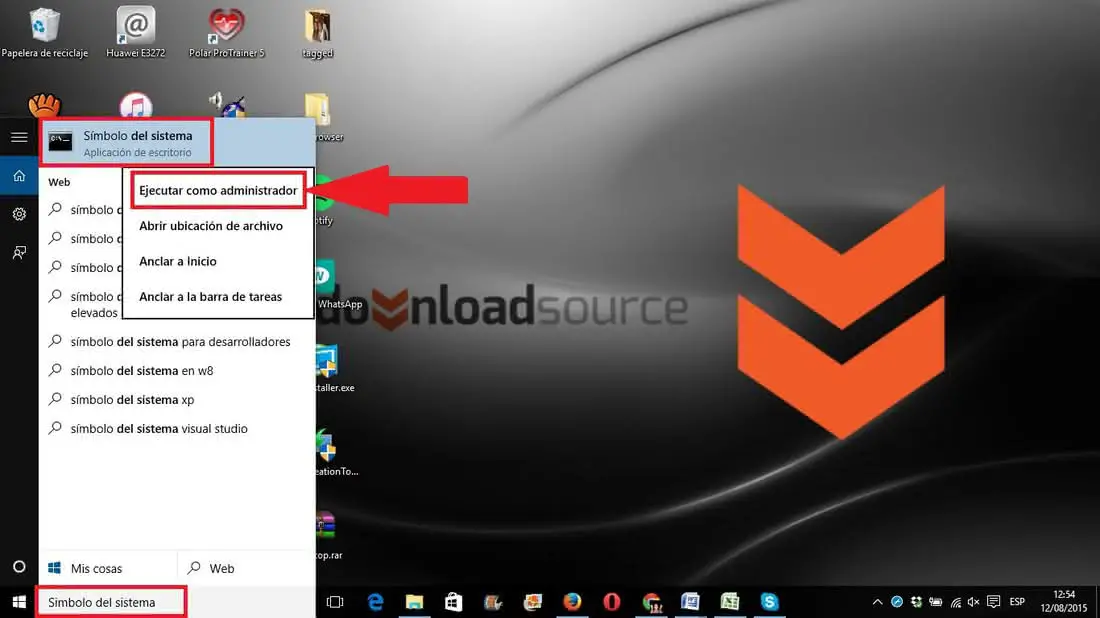
Another alternative to access System symbol as administrator in Windows 10 will be by clicking with the right mouse button on the Windows Start button. This will cause a list of options to appear, including the possibility to open the Command Prompt in the normal way or System Symbol (Administrator)
Open CMD as Administrator in Windows 10 (Alternative):
As an alternative to the method shown above, you can also open the System Symbol tool thanks to a keyboard shortcut. For this you only have to use the following keyboard shortcut: Windows key + X.
This will show the advanced user menu, just above the Windows 10 start button. In this context menu, you must search and select the option: System Symbols (Administrator). Once the option has been selected, you will be able to view the CMD tool with administrator rights.
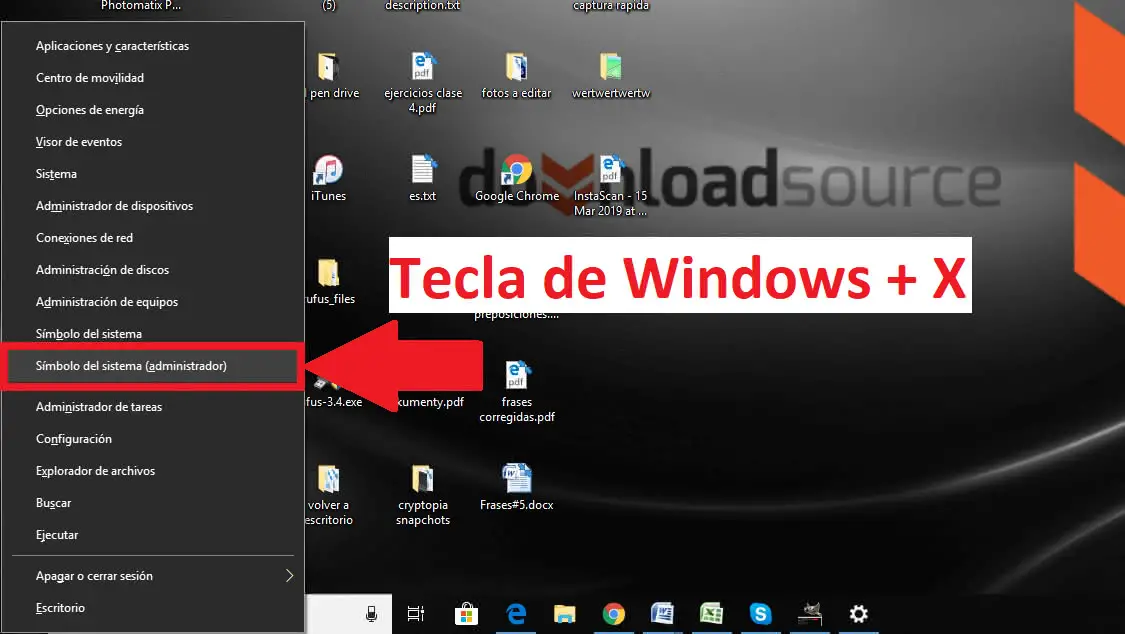
Access System Symbol as Administrator in Windows 8.1:
In Windows 8.1 it is quite similar, you must access the Windows search either from the Charm Bar or from the Metro Interface. In this search field you must enter the terms: System Symbol or CMD . Once the Command Prompt is displayed as one of the results. Click with the right button of your mouse to access the menu where the option to run as Administrator will be displayed.
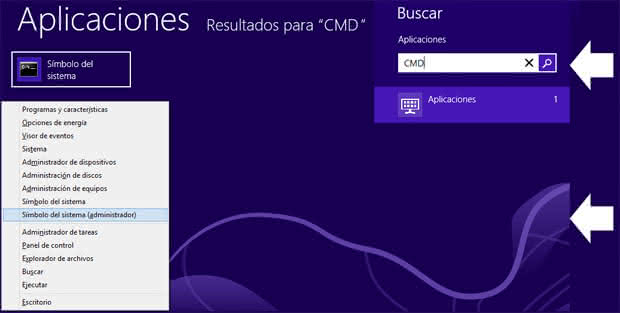
As in Windows 10, if we click with the right mouse button on the Windows 10 Start button, a menu will be displayed with a list of options among which you will find the possibility of opening Command Prompt as Administrator or by the opposite in a normal way (as a Windows user).
Access System Symbol as Administrator in Windows 7:
The first thing you will have to do is access the start menu by clicking on the Windows 7 Start button. This will show the Windows search field where you must perform the search using any of these two terms: Symbol of System or CMD. When the search result is displayed, you must click with the right button of your mouse on said search result in order to display the options menu among which you must select the option that says: Run as administrator. When clicking on this option you will have to accept this execution as administration so that the window of the CMD tool opens.
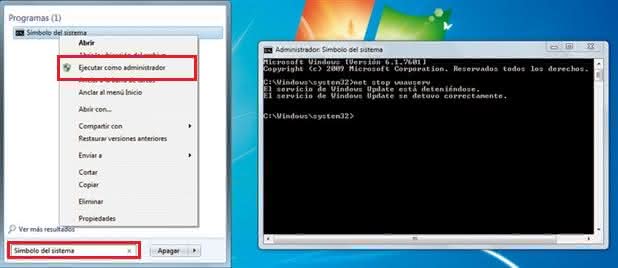
Well friends, as you can see, the execution of System Symbols as elevated administrator privileges is quite simple. Now many of you can execute commands that you could not previously execute simply because you used the CMD tool (command prompt) as a user and not as Administrator.