Every day we use our computers for a lot of things, so having it configured in the correct way is important and essential so that when working with it we feel comfortable and be as productive as possible..
The CMD and PowerShell consoles are two fundamental tools in the administration and support tasks of all Windows 10 users , in them it is possible to access information, support and execution of commands with which the integrity and performance of Windows 10 are sought. .
Although we can execute hundreds of commands in the normal way, many others require that they be executed as an administrator for their action to be achieved. We know that Windows 10 bases many of its processes on permissions and that is why you need to be an administrator for this..
Let's see how to access the command prompt and PowerShell as administrators from Run.
To stay up to date, remember to subscribe to our YouTube channel! SUBSCRIBE
1. Open CMD as administrator from Run Windows 10
Step 1
To access this function of Windows 10 we have some ways that are:
- Using the Windows + R key combination
- From the start search box by entering "run"
Step 2
Next we are going to access the command prompt as administrator from Run. To carry out this process, we open Run and enter cmd:
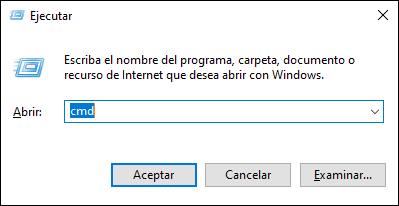
Step 3
Then we press the left Shift + Ctrl keys on our keyboard, press OK and with this we will access in administrator mode with CMD:
Shift + Ctrl
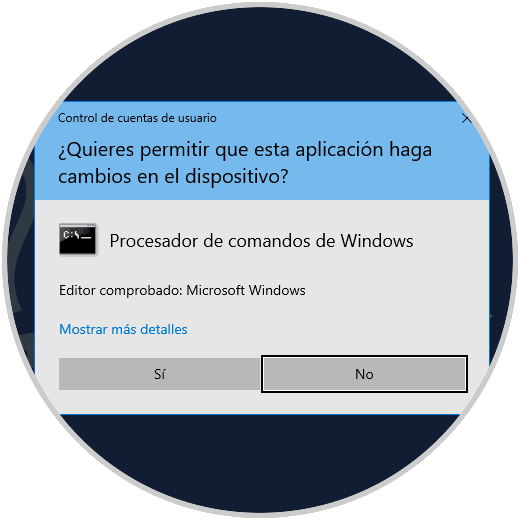
Step 4
We verify that we are as administrator since the path of the CMD is C: \ Windows \ system32>:
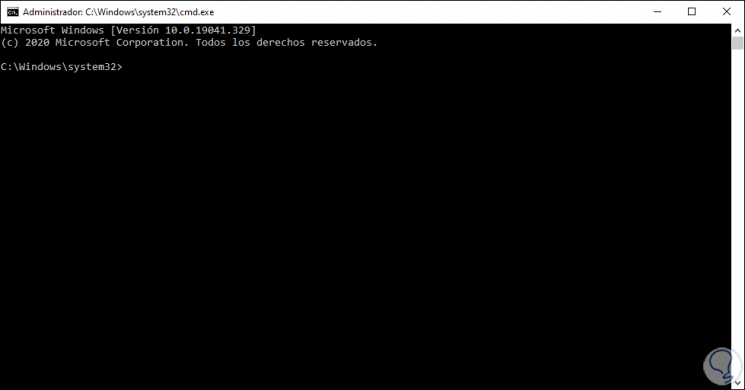
2 . Access PowerShell as administrator from Run Windows 10
Step 1
The process does not differ at all, we access Run and enter "powershell":
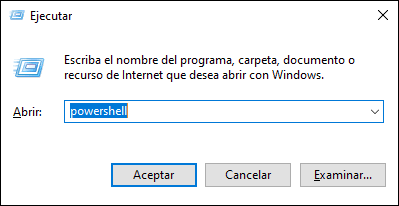
Step 2
We use the left Shift + Ctrl keys and press Enter or OK to access as administrators:
Shift + Ctrl
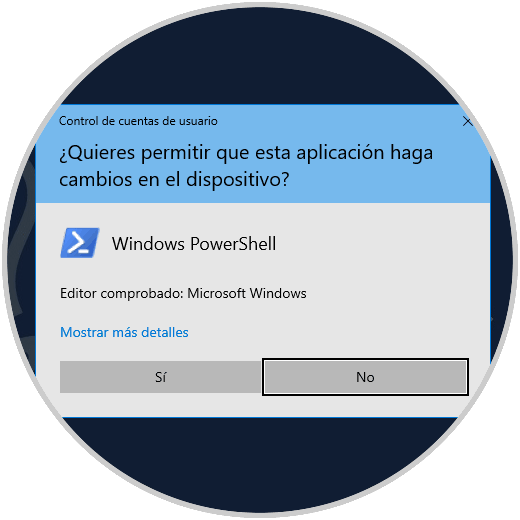
Step 3
When accessing as administrators the execution path is C: \ Windows \ system32> not the user's path:
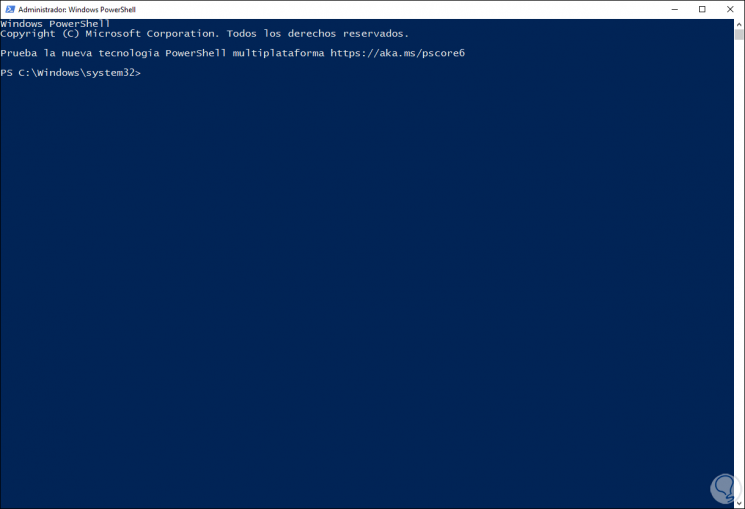
It is simple to log in as administrators on both platforms and carry out the required tasks there..