PowerPoint is part of the Office suite and is one of the most used programs for tasks of creating dynamic, professional presentations and with numerous options so that we can excel in traditional tasks. From PowerPoint we can make presentations for different purposes, whether professional or personal, thanks to the tools that this Office application includes..
As a general rule, we access PowerPoint from the Start menu but there are other additional options for this and it is directly from the CMD or Powershell console, let's see how to access PowerPoint from there.
To stay up to date, remember to subscribe to our YouTube channel! SUBSCRIBE
1. Open PowerPoint from PowerShell
Step 1
First, we will see how to open PowerPoint in PowerShell, for this method we access PowerShell as administrators :
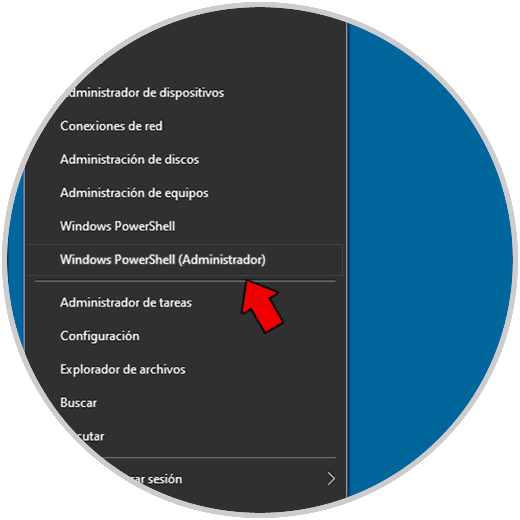
Step 2
Once the console is displayed we execute the following command:
start powerpnt.exe
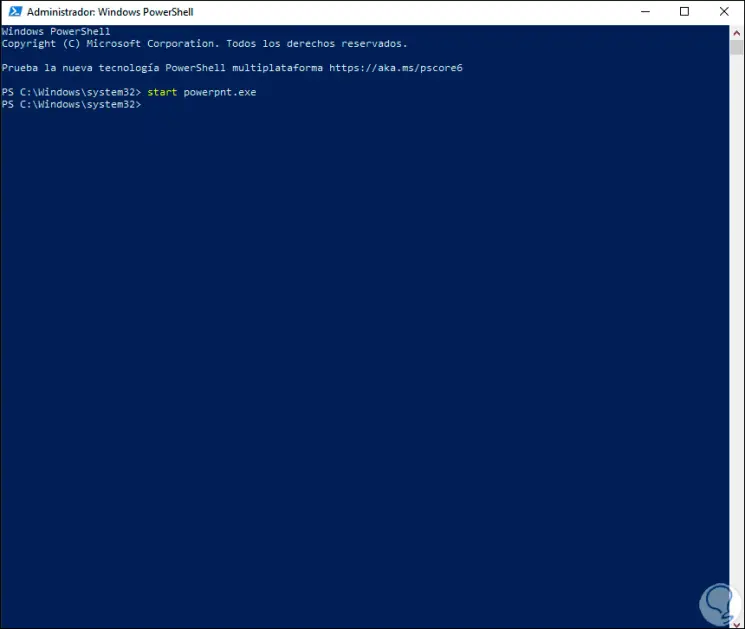
Step 3
Pressing Enter will result in access to PowerPoint:
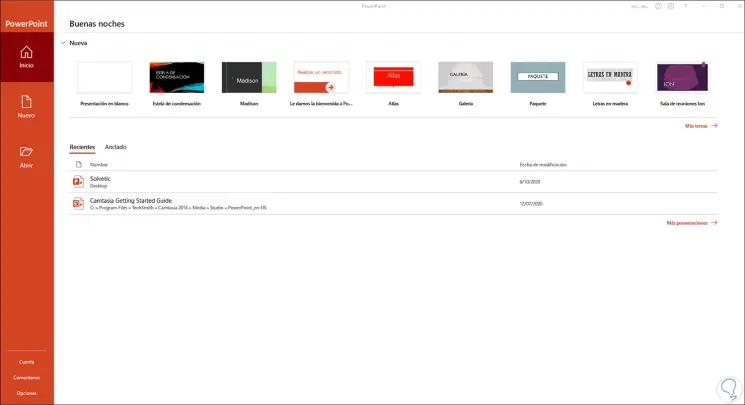
2. Open PowerPoint from CMD
Step 1
Another method is to access PowerPoint from the command prompt console, for this we open CMD as administrators :
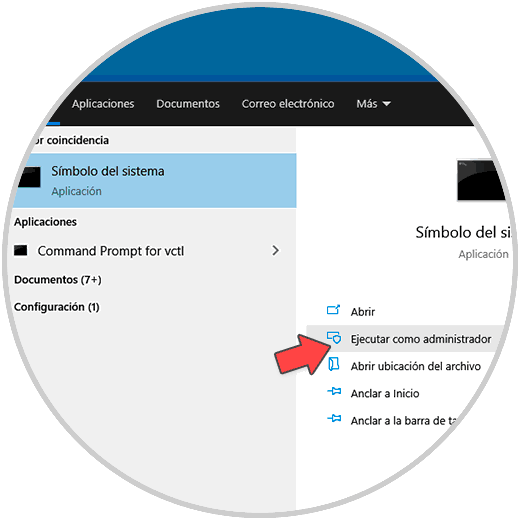
Step 2
In the console, the first option to open PowerPoint is by executing the following command:
start powerpnt.exe
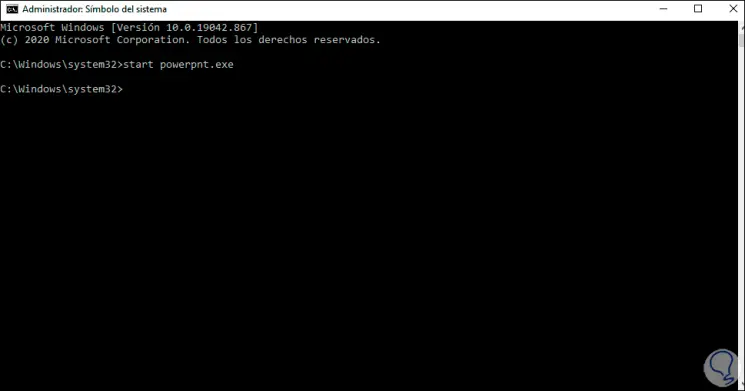
Step 3
Press Enter and PowerPoint will open:
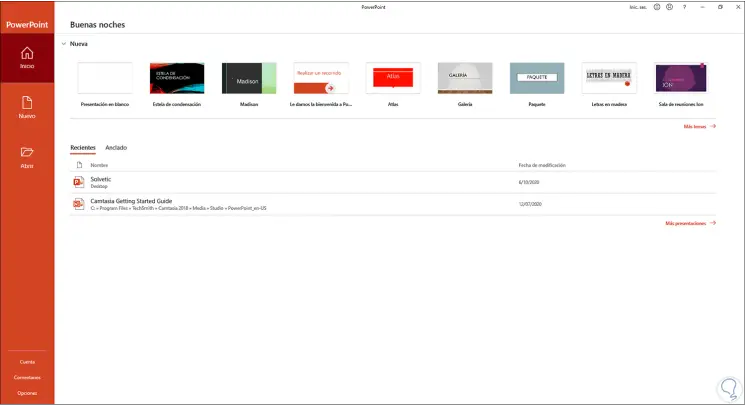
Step 4
Another way to access PowerPoint from CMD is to go directly to the path where Office has been installed and from there run it, if you want to use this method run "cd \" program files "" or "cd \" program files (x86) "" :
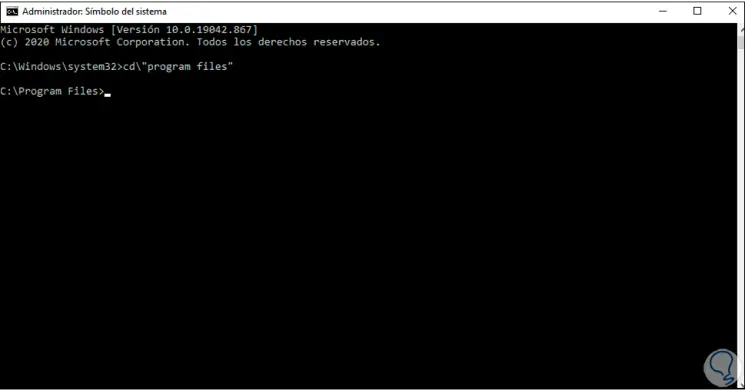
Step 5
Once in this path, we are going to locate the PowerPoint directory with the following command:
dir powerpnt.exe / s
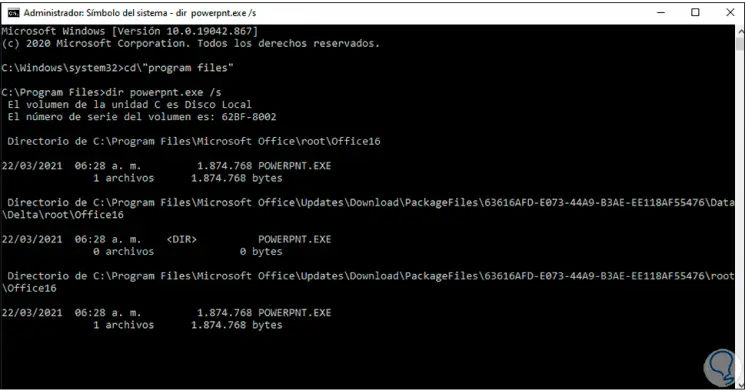
Step 6
Once the route is defined we access it, for this we execute:
cd Microsoft Office \ root \ Office16
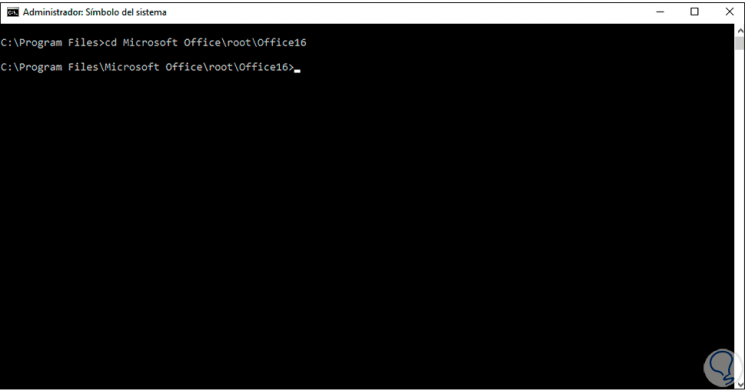
Step 7
Now we open PowerPoint. We press Enter to access PowerPoint.
powerpnt
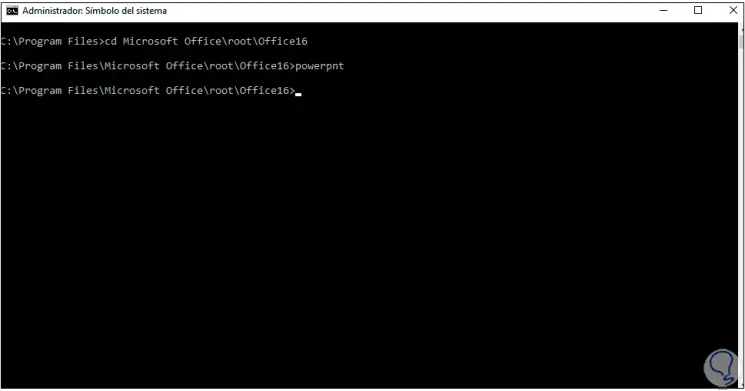
Step 8
In the console there are different parameters to use, these are:
PowerPoint CMD parameters
- / safe - Opens PowerPoint in safe mode, that is, without add-ins, templates, and other additional customizations
- / B: open PowerPoint with a blank presentation
- / C: Opens a defined PowerPoint file, if no file is specified, PowerPoint starts normally.
- / M MACRO: run a macro on the presentation
- / N: Starts PowerPoint and creates a new presentation based on a defined template
- / O: Starts PowerPoint and specifies a list of files to open with the presentation
- / P: Prints the defined presentation, with this parameter the Print dialog box will open
- / PT: Prints the specified presentation without opening PowerPoint.
- / RESTORE: Attempts to restore the previous PowerPoint session in case of unexpected crashes or crashes
- / S: Open a file in slide show view.
Here are the steps to open PowerPoint in Windows 10 from CMD or PowerShell console..