PowerShell is integrated into Windows 10 as one of the most complete options to manage the computer and its services in a comprehensive way thanks to the set of available cmdlets, we normally access the Powershell console from the Start menu but there are extra ways to access it. console either directly from a folder or from the traditional command prompt (CMD) console..
TechnoWikis will explain how to open the Powershell console in these ways to have alternative options and thus simplify certain operations.
To stay up to date, remember to subscribe to our YouTube channel! SUBSCRIBE
1. Open PowerShell from CMD
Step 1
The first thing to do is to access the command prompt from the Start menu like this:
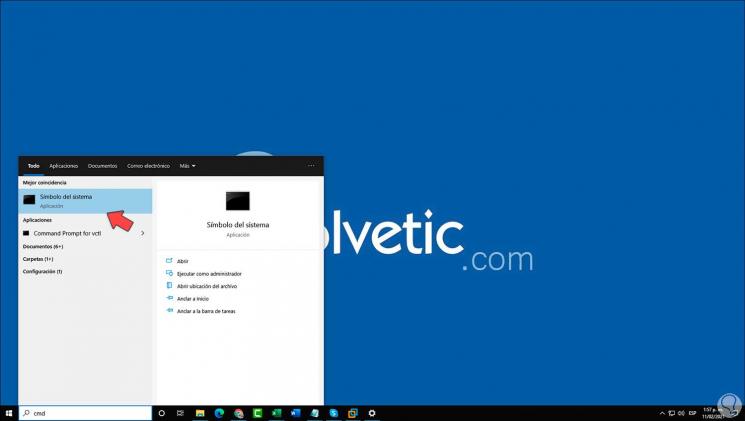
Step 2
In the console we execute "start powershell" to open the PowerShell console independently:
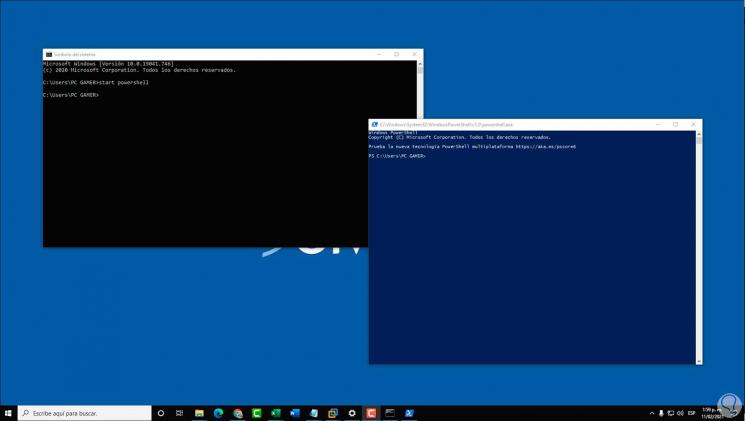
Step 3
Additionally, we can run "powershell" to open PowerShell within CMD and it works in this environment:

Step 4
To exit PowerShell we execute the command "exit":
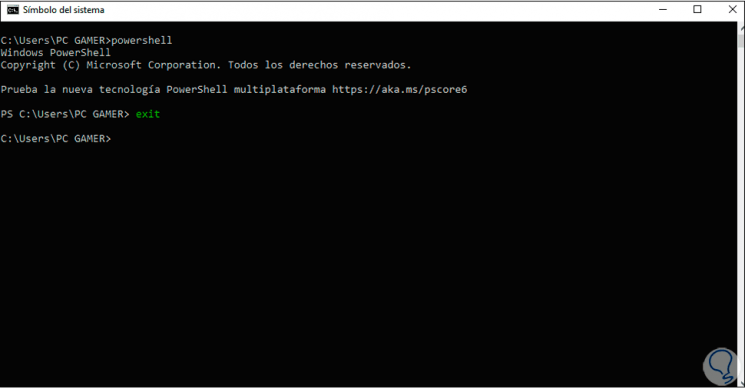
These are the ways to use PowerShell from CMD..
2. Open PowerShell from folder
This is a process that simplifies opening PowerShell and from there go to each folder individually, we have 2 options.
Step 1
The first alternative is to go to the folder from where PowerShell will open, we use the Shift key and right-click on the folder to see the following menu:
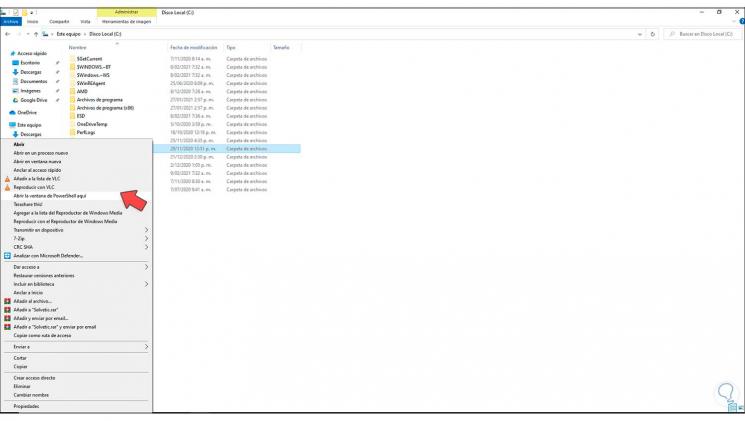
Step 2
Select "Open the PowerShell window here" and the PowerShell console will open in that location:
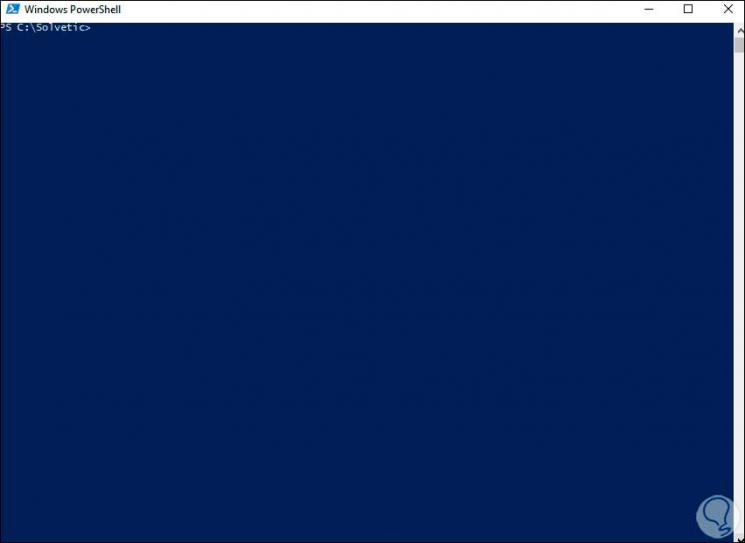
Step 3
Besides this method, we can access the folder and in the top bar we enter "powershell":
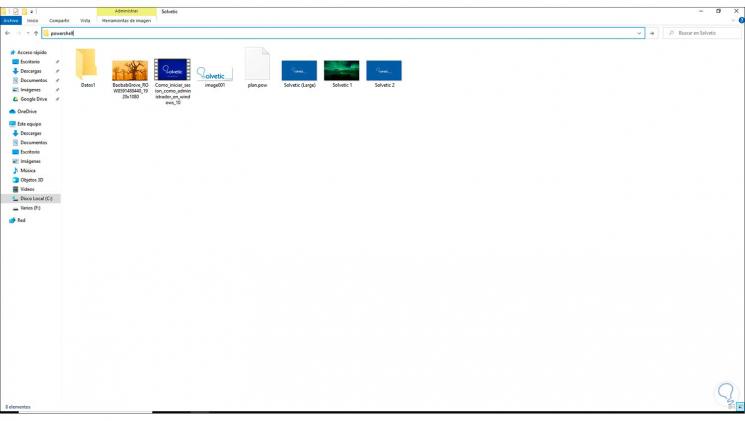
Step 4
We press Enter to open the console from this location:
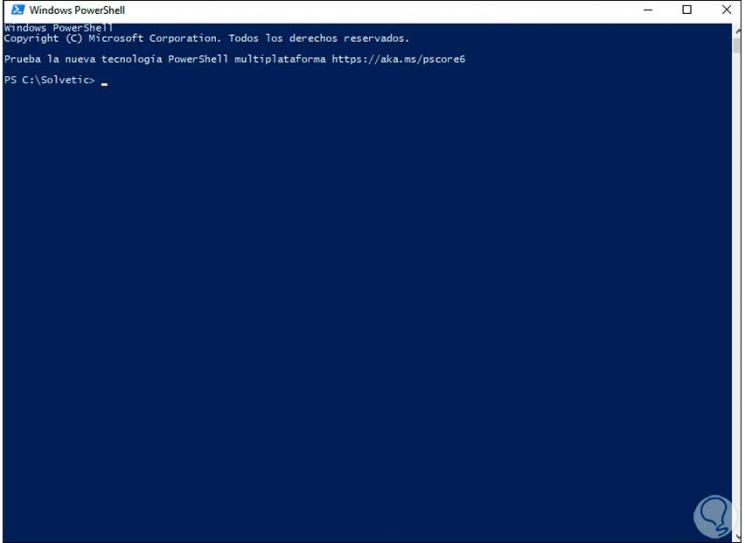
Here are the steps to access and work in PowerShell from CMD or from a folder in Windows 10.