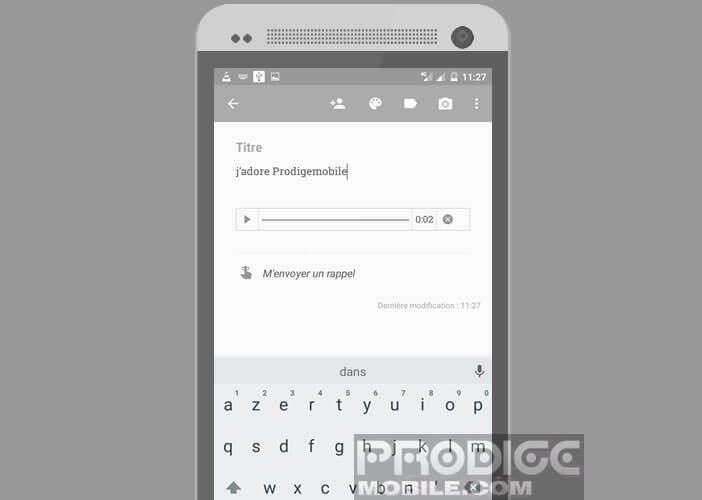Smart notebook Create a note with Google Keep Create a voice note with your Android smartphone Add a reminder to your reminder
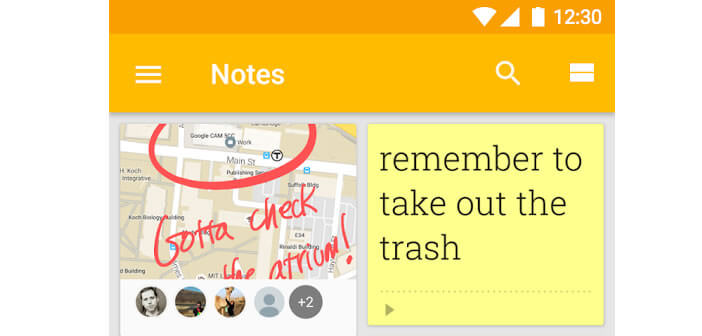
Android smartphones offer a multitude of features by default. However, the absence of a notepad-type application can quickly become painful on a daily basis. Fortunately there are lots of tools for taking notes on Android..
Smart notebook
Preparing your shopping list or writing down important appointments on pieces of paper is not without risk. It is certainly practical and fast, but one can very easily lose them. To avoid losing your notes, the best way is to save them on your smartphone.
It is still necessary to have an application capable of accomplishing this type of task. Fortunately as always Google has thought of everything. Its Keep application allows you to keep a written record of everything that comes into your head. You can then view your memos anywhere and whenever you want without even having an internet connection..
Create a note with Google Keep
Simple, intuitive and free, the Google Keep note taking application has become one of the market references in a few years.
- Open the Play Store and download Google Keep
- Then launch the application
- Press the Create note button at the bottom of the window
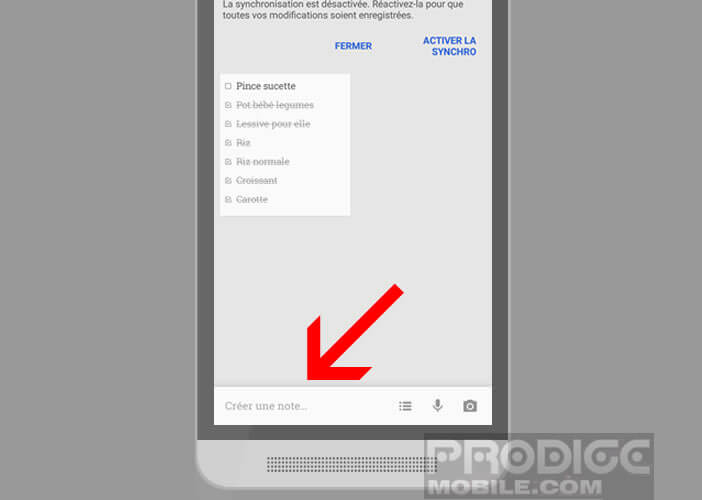
- Enter a title (optional)
- Then enter the content of your note
- Then click on the paint palette icon
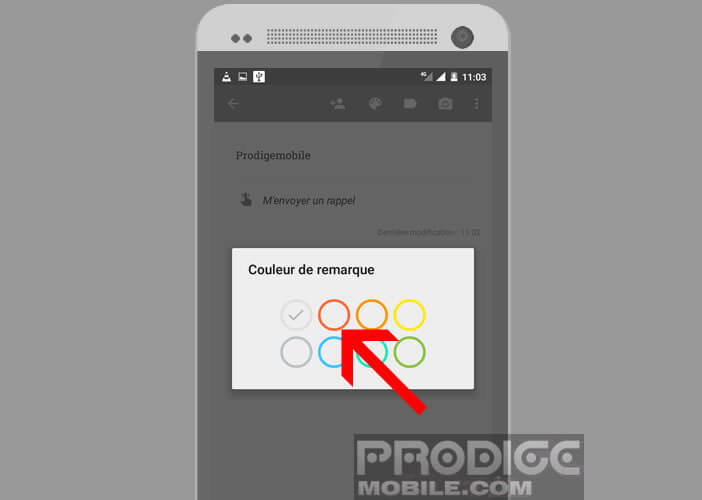
- As for a post-it , you will select from the list the color you want to give to your note
- Click on the back arrow to save it
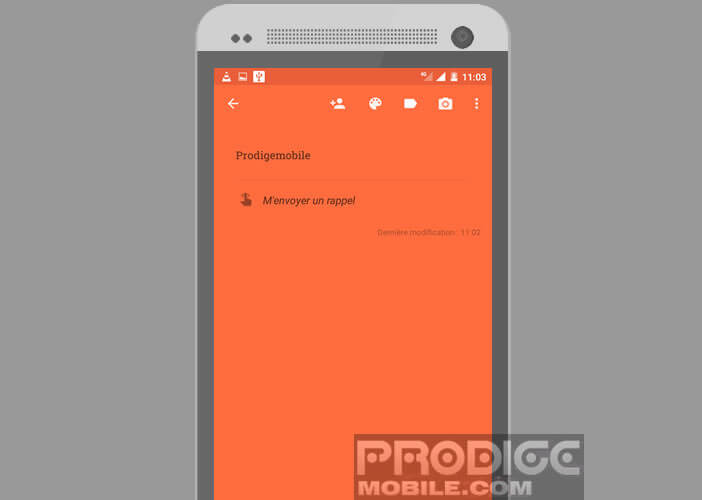
This is then automatically synchronized on all your devices (computers, smartphones, tablets and even connected objects). Just make sure to use the same Google account on all of your machines..
Add a reminder to your reminder
To be sure not to miss any important appointment, the Google Keep app has a reminder function
- Go to the Keep home page
- Open one of your notes
- Tap the Send me a reminder icon
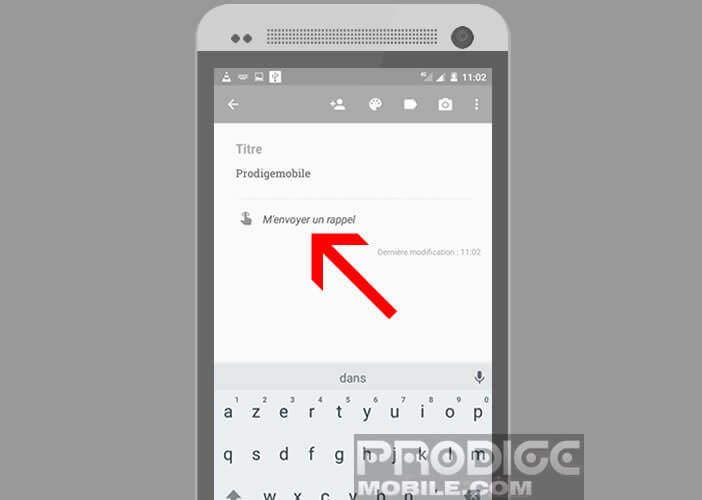
- Select the Reminder by date option
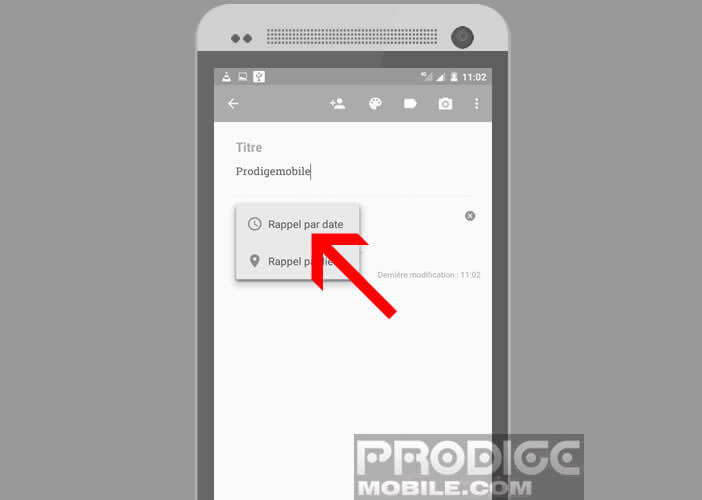
- Then set the date and time when you want Google Keep to display your note
You can also set reminders for a specific geographic location. This will allow you, for example, to display a note and be notified by your phone when you arrive at a specific location. (such as your shopping list when approaching your favorite supermarket).
- Open a note
- Click on Send me a reminder
- Then choose the Reminder by location option
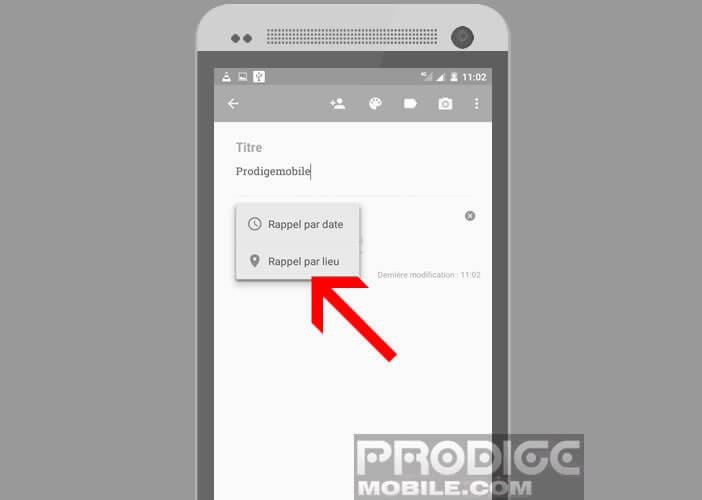
- Allow Keep to access your location
- Click on the marker icon
- Type the address of the place where you want the reminder to go off
Create a voice note with your Android smartphone
What could be faster than a voice memo . We launch the application, we click on the button to start recording and we dictate its message in front of the microphone of our smartphone. This feature comes in handy especially when you can't use your hands to enter a note.
- Launch the Keep app
- Make sure you are connected to the internet
- Click on the microphone icon placed in the task bar at the bottom of the screen

- Speak in front of the microphone
- Recording stops automatically
- Google Keep will then transcribe your voice memo