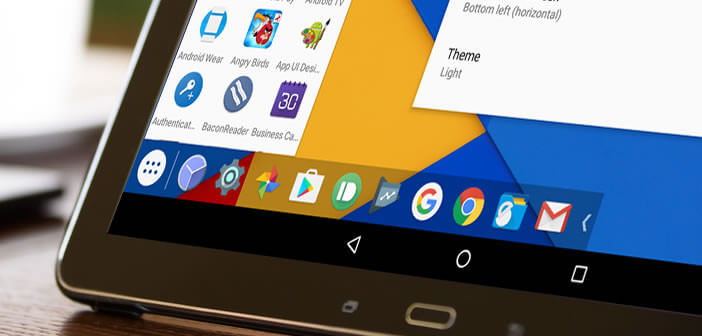
A decade ago, no one would have imagined that cellphones could replace computers. And yet Android is about to compete with Windows. After the multi-window mode introduced by Nougat, we will see today how to add a taskbar and a start menu on your Android smartphone or tablet..
Smartphones are becoming more and more like a handheld computer
Undoubtedly the smartphone has become the cornerstone of our connected lives. In the space of a few years, it changed our daily lives and established itself as the essential object. Impossible to do without it.
Some manufacturers offer phones capable of competing and even replacing our good old laptops. Autonomy, RAM memory, performance, storage capacity, the time when smartphones suffered from the comparison with PCs is long gone..
Today most of the mobiles offer functionalities close to what exists on Windows. The Android operating system is more and more like that of a conventional computer. The multi-window mode of Android 7 Nougat allows you to display several applications on the screen and even to resize them as on the Microsoft OS.
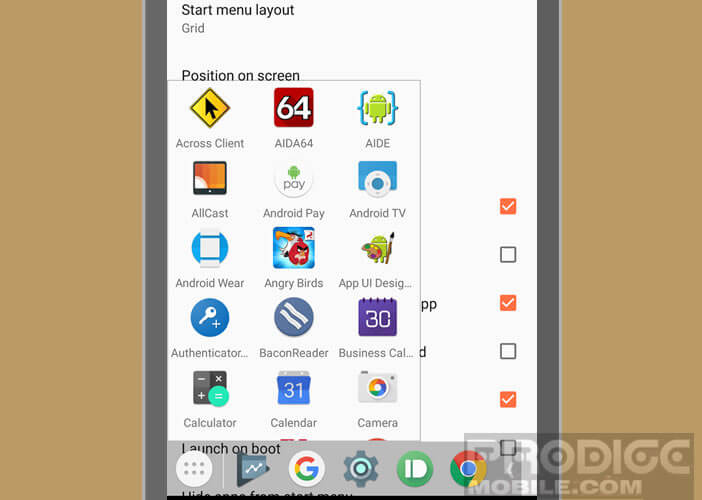 So what is missing from the Google OS to be really perfect? A taskbar with a start menu for quick access to your favorite applications like on Windows?
So what is missing from the Google OS to be really perfect? A taskbar with a start menu for quick access to your favorite applications like on Windows?
A Windows start menu
Each new version of Android is an opportunity for Google development teams to improve the ergonomics and interface of their operating system. However, despite the innovations introduced each year, several features are still sorely lacking..
This will not have escaped you, the American giant still refuses to add a taskbar to its mobile platform. If the absence of a start menu like on Windows weighs on you, know that it is quite possible to remedy this oversight. To do this, simply download the free Taskbar application .
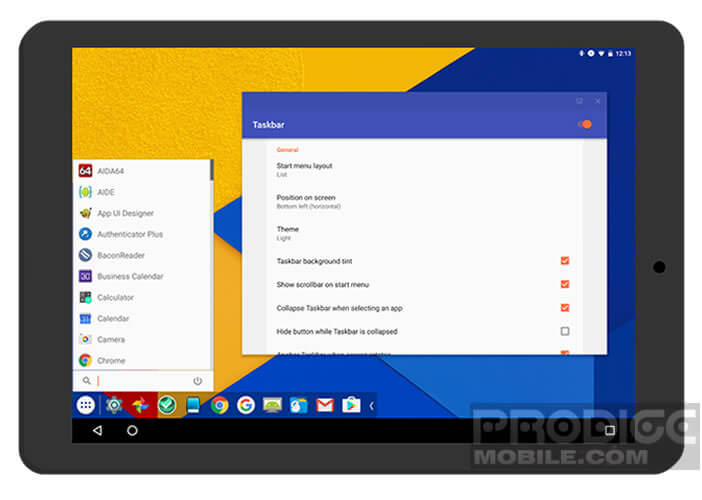 Once it is installed on your machine, you can access your favorite applications at any time and thus increase your productivity. In addition, by activating the option of Freeform windows support you will transform your smartphone or tablet into a real multitasking machine.
Once it is installed on your machine, you can access your favorite applications at any time and thus increase your productivity. In addition, by activating the option of Freeform windows support you will transform your smartphone or tablet into a real multitasking machine.
- Open the Google Play Store
- Install the Braden Farmer Taskbar app
- Launch the app
- Click on the switch button at the top right of the window to activate the taskbar
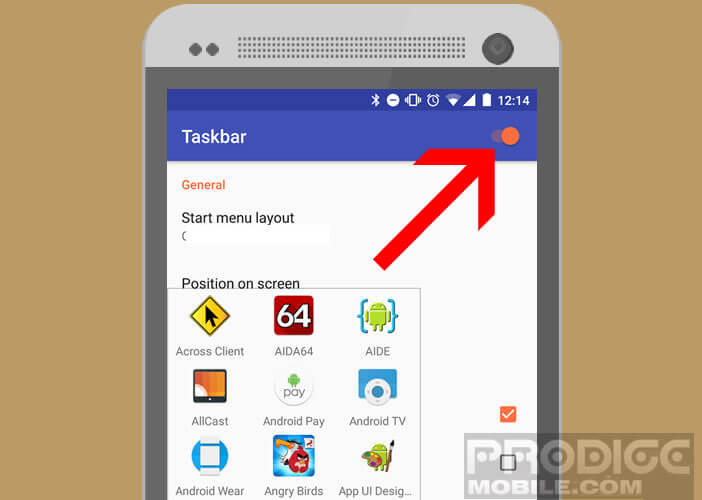
- Press the position on screen option to choose the location of your start menu
- Then add the shortcuts to your favorite applications
How to activate floating window mode
If you are lucky enough to have a smartphone or tablet running Android 7 Nougat, the Tasker application will allow you to freely resize and move your windows on the screen. But beware this hidden mode is not activated by default on Google. We explain how to do it
- Then open the Taskbar application
- In the settings click on the Freeform mode button
- Press the switch to activate this feature and check the Freeform Windows Support box
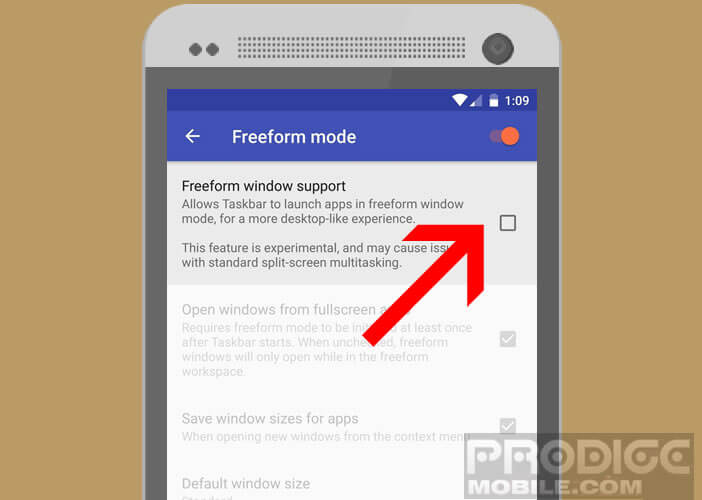
- The app will ask you to change your device settings
- Click the Open developer options (options for developers)
- Scroll down the window until the Force menu appears, possibility to resize activities
- Press the switch to the right of this option
- Then restart your device so that the changes can take effect
Once your phone is on, click the recent apps button on the navigation bar and close any open apps. Once the operation is finished, click again on the recent applications icon then click on the start button of Taskbar to open the apps drawer and launch the freeform window mode.
Then launch as many applications as you want. You will see appear at the top of each window a status bar that will allow you to move or resize it. Now you know how to use the window mode of Android.