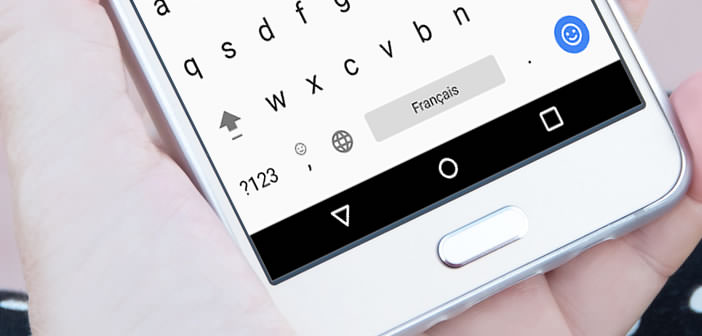
The vast majority of smartphone manufacturers offer a specific keyboard developed by them on their devices. Key size, voice recognition, word prediction, each has advantages and disadvantages. If it doesn't suit you, Android lets you change it. Let's see together how to install an alternative keyboard on an Android smartphone..
Change keyboard on Android
Many Android users underestimate the importance of the touch keyboard . This poor relative of smartphones and tablets nonetheless remains at the center of mobile users' uses. It is thanks to him if you are on this page.
It is therefore in your best interest to opt for an input device capable of correcting any input errors and offering good typing speed . This can be essential especially if you are addicted to instant messaging applications..
But you will quickly realize that replacing your old touch keyboard with a new one is not always easy. There is no shortage of input solutions on the Play Store. To help you make your choice, we offer a small selection of the best alternative keyboards on Android at the end of this tutorial.
Install a new input device
But let's take care of the technical part now. We will see how to install a new keyboard. In this example we will use the Google Gboard keyboard. Needless to say, the procedure is the same regardless of the application chosen..
- Launch the Play Store app
- Open the description of the keyboard you want to install
- Press the Install button
- Open your mobile settings
- Click on the Languages and input section
- Press the virtual keyboard option
- Select the keyboard to activate from the list
Change the settings of your alternative keyboard
To be able to take full advantage of your new keyboard, it is essential not to say mandatory to take a few minutes to configure it. It is certainly very annoying but still less than wasting long minutes typing the same word twice on your mobile.
- Open your smartphone settings
- Select the Languages and input section then virtual keyboard
- Click on the name of your keyboard
- Choose the Gesture input option
- Modify the parameters according to your needs
- Return to the previous page
- Select the text correction option
- Activate the suggestion switch for the next batch in order to take advantage of the predictive entry system
The best alternative keyboards for Android mobile and tablet
Why is Google's mobile OS so successful? Simply because each user has the possibility of being able to enrich the interface with new functionalities. If the input device installed by default does not suit you, why not change it with one of the applications offered below.
Do not hesitate to consult our selection of keyboards for Android by clicking directly on this link. If you have recommendations or know of other applications, it is best to let us know in the comments.