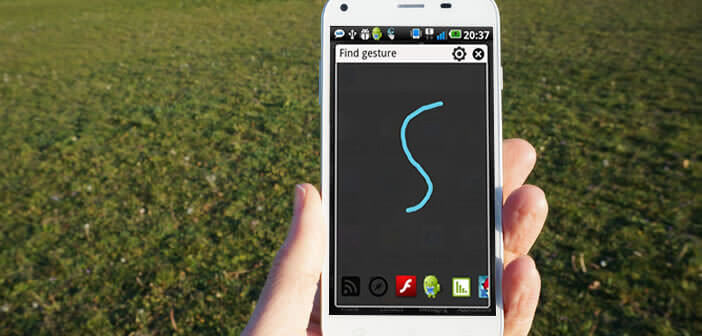
Do you secretly dream of being able to launch any application with a simple swipe of your finger on the screen of your smartphone? Well, this dream has come true. Thanks to the Gesture Way app, you will finally be able to open a web page, launch an app and even activate or deactivate a function (Wi-Fi, Bluetooth, GPS) by tracing a simple form on the touch screen of your device..
Do away with shortcut icons
Little known, Gesture Way is an application that will save you a lot of time. Indeed what could be more painful than wasting two minutes searching for an application in the middle of a whole bunch of little icons. Scrolling pages and pages of shortcuts can quickly become tiresome, especially if you have a lot of applications or games.
How Gesture Way Works
To remedy this problem, Gesture Way offers a clever system allowing access to a smartphone function or an application by simply drawing a shape or a letter directly on the screen of your phone. Once the application is installed, all you have to do is select one or more applications installed on your machine and associate a gesture with it.  For example, you can ask Gesture Way to launch the Facebook application by drawing an F on the screen. The possibilities are endless. You can also use it to activate or deactivate GPS, Wi-Fi, Bluetooth but also automatic screen rotation. Thanks to Gesture Way, you will save precious time..
For example, you can ask Gesture Way to launch the Facebook application by drawing an F on the screen. The possibilities are endless. You can also use it to activate or deactivate GPS, Wi-Fi, Bluetooth but also automatic screen rotation. Thanks to Gesture Way, you will save precious time..
How to assign a gesture to an action
Now that you know how Gesture Way works, let's move on to the practical exercises. Without further ado, we will now see how to associate a gesture with an action.
Launch an application with a simple gesture
Here is the procedure to follow to intuitively launch the application of your choice
- Open the Play Store and download Gesture Way
- Then launch the application
- Click on Run Gesture Way and validate the license agreement by pressing the Ok button
- Then select the applications section
- From the list choose the application you want to launch with a gesture. In this example we will select Clash of Clans
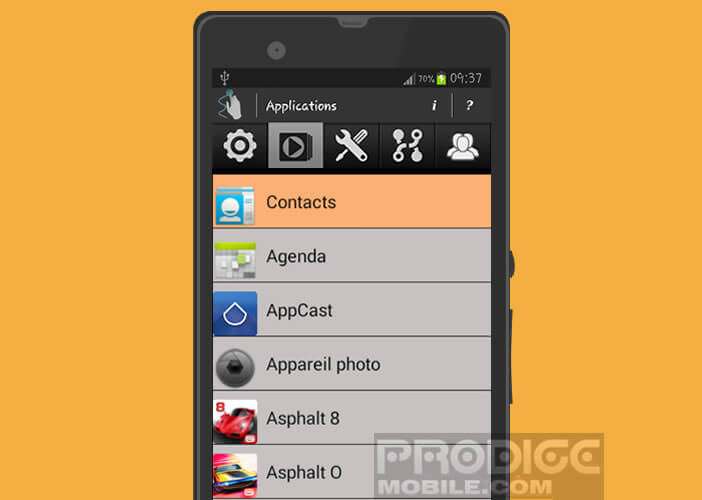
- Then draw the shape that will trigger the launch of the game Clash of Clans. Let your imagination run wild
- Click on the Configuration tab
- Then select the location of the Gesture Way button by checking one of the boxes provided ( top right corner , top left corner etc.)
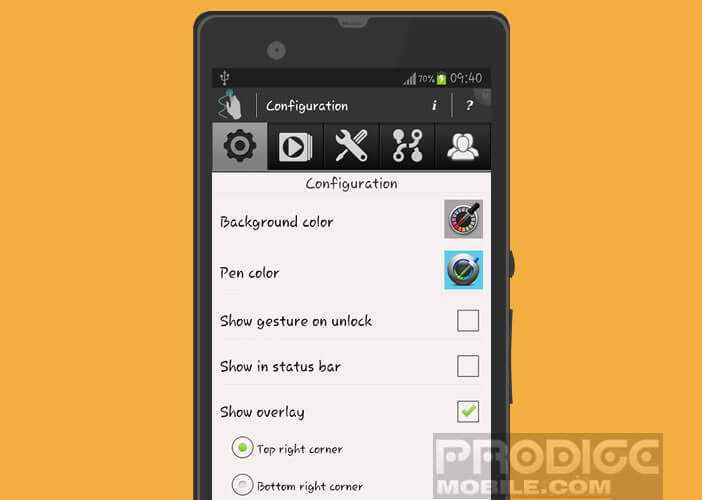
- You can also display a shortcut to Gesture Way directly in the notification bar (Show in status bar) or on the lock screen (Show gesture on unlock)
- Return to the home screen of your mobile
- Click on the button in one of the corners of your screen to display the input area

- Then draw the previously saved shape to launch your application
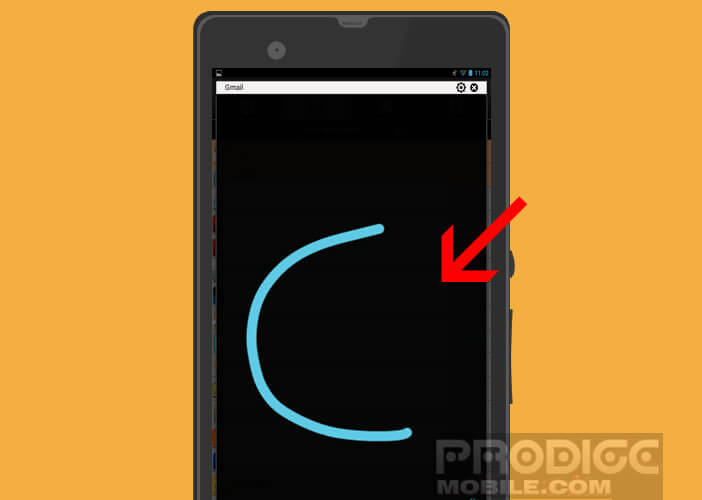
Turn Wi-Fi on or off by drawing a shape on your smartphone screen
The Gesture Way application offers a module allowing very quick access to all the vital functions of your smartphone
- Launch the Gesture Way app
- Click the Switchers icon
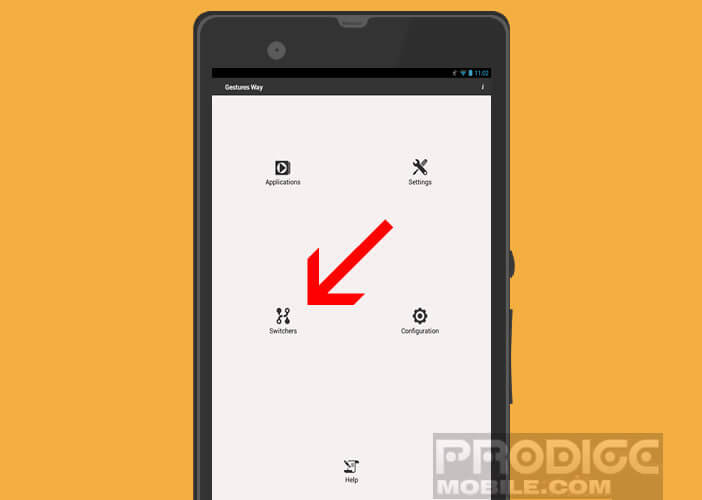
- Select the Wi-Fi option
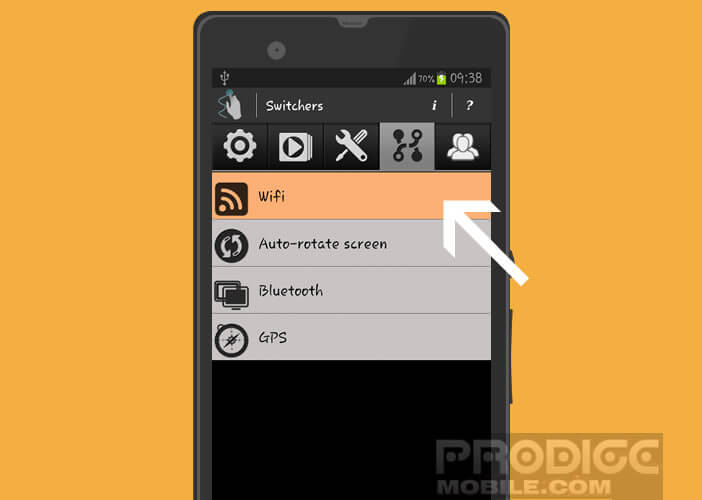
- Draw in the input area, the gesture that will trigger the activation of Wi-Fi
Note that the shortcut you just created works both ways. You can use it to activate the Wi-Fi function of your smartphone but also to deactivate it..
Make a call from Gesture Way
Gesture Way doesn't just launch applications, it can also call a contact for you.
- Open Gesture Way
- Click on Contacts
- Select one of your correspondents from the list
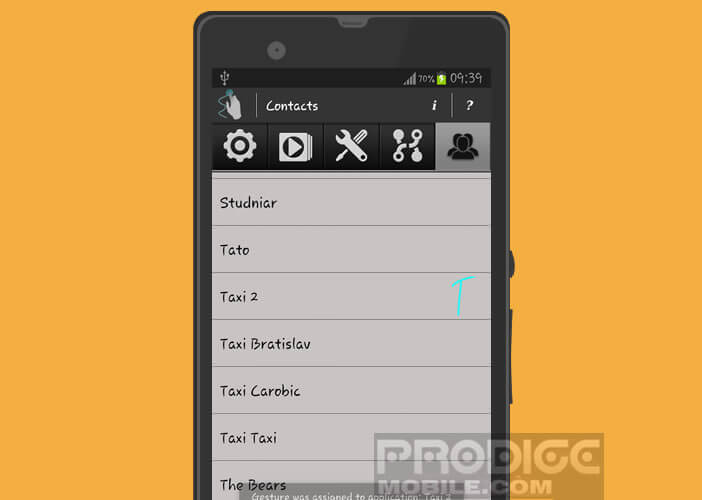
- Assign a gesture (a heart for your partner or your companion)
- Return to your phone's reception desk
- Click on the Gesture Way button to display the recognition zone
- Draw the previously saved shape
- The application will automatically dial your contact number