What is HDR When to use HDR mode? How to activate HDR mode on Android
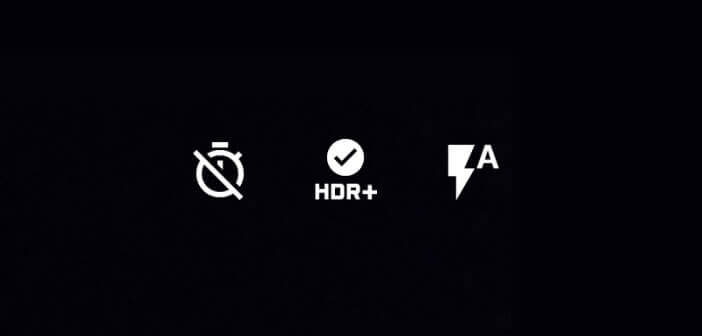
Google’s camera app now has a new shooting mode called HDR. You are probably wondering what this function is for and how to use it? That's good, that's the subject of this tutorial..
What is HDR
HDR (acronym for High Dynamic Range) is a technique used in photography to obtain as many intensity levels as possible in an image. Obviously explained like that, it is not very telling. I therefore advise you to take a look at Google Images and in the search field, type Photos HDR . We all know that an image is better than a long speech.
The process of creating an HDR photo is relatively simple. When you press the shutter button, your Android smartphone will take three shots of the same scene but with 3 different exposures (a normal exposure, another in overexposure and the other underexposed). The Google photo application will then assemble these 3 images to make them only one thanks to an algorithm..
The result is a very detailed photo with particularly well marked areas of light and shadow. The blacks are deep and the colors are vibrant without going overboard.
When to use HDR mode?
There are no specific rules on this. It depends on the type of environment, outdoor weather, light and many other parameters. But generally HDR mode is used mainly to take landscapes more rarely for portraits..
This technique can also be used to make so-called over-realistic photos. The HDR allows to bring out a host of small details and thus give the photo a rendering reminiscent of certain paintings.
How to activate HDR mode on Android
First of all, it is important to know that this mode requires a longer exposure time. Concretely this means that you will have to stay still longer without moving during the shooting. For noiseless crisp shots, consider the tripod.
- Launch the Google Photo app
- Check that the icon at the top right HDR + is activated
- Otherwise press it to start HDR mode
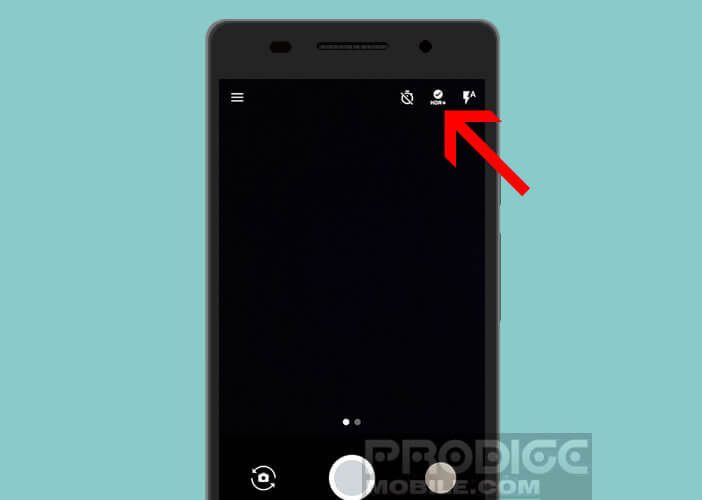
- Then place yourself in front of the subject to be photographed
- Then press the shutter button as you normally do
- Stay still during the exposure time
- Wait a few seconds while the application takes care of finalizing the photo
Now you just have to admire the result.