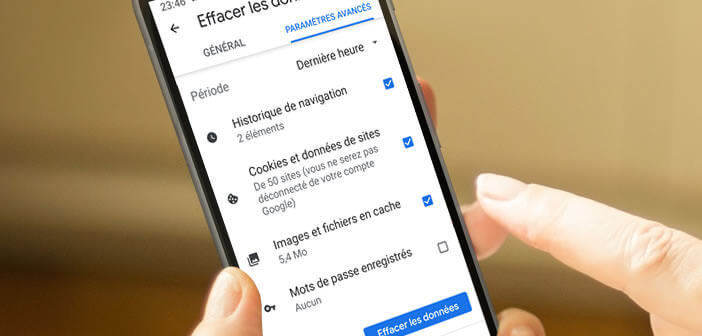
You may not know it, but every time you visit a website, your smartphone browser saves a lot of information about your online activity to a file. The vast majority of these files, called cookies, are used by marketing companies to get to know you better. This is why many people choose to remove them very regularly. We explain how to do it..
Uses relating to cookies
Google announced earlier this year that it will do away with third-party cookies in the next two years. In the meantime, your browser continues to save a lot of personal information in your phone's memory.
These text files collect data about you and your online activities. We find in cookies both information on your browsing preferences (font size, choice of language) as well as data on your online habits (geographic location where you connect, browser used, advertisements shown to you etc.) …)..
Each cookie has an expiration date. But if you want to protect your privacy, it is better to disable cookies on your mobile browser. This operation will block the collection of information used during advertising targeting.
But remember that certain cookies are essential for the proper functioning of the sites. This is the case, for example, with authentication cookies. Without these, you will no longer be able to connect to your various online accounts (bank, webmail, etc.)..
Delete cookies in a few clicks
In order not to disclose too much personal data while maintaining a pleasant navigation on the sites, it is recommended to regularly delete the cookies saved on your smartphone. This is done in a few clicks.
- Open your Google Chrome browser
- Press the menu icon (3 points) at the top of the window
- Select the settings option from the drop-down menu

- Click on the confidentiality section
- Press clear navigation data
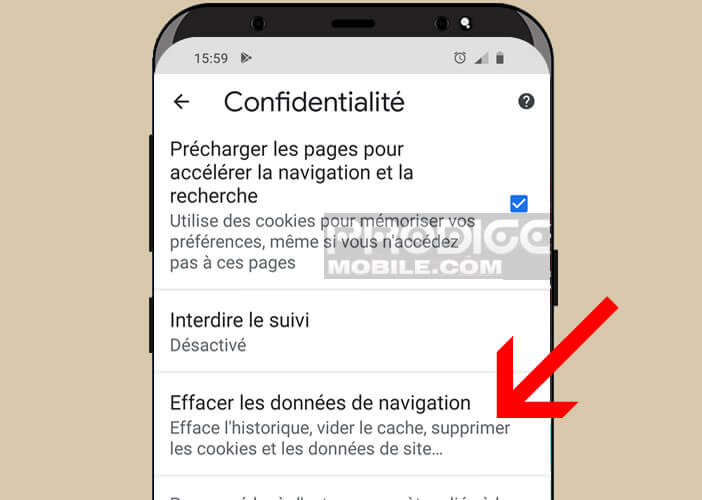
- Check the cookies and site data box
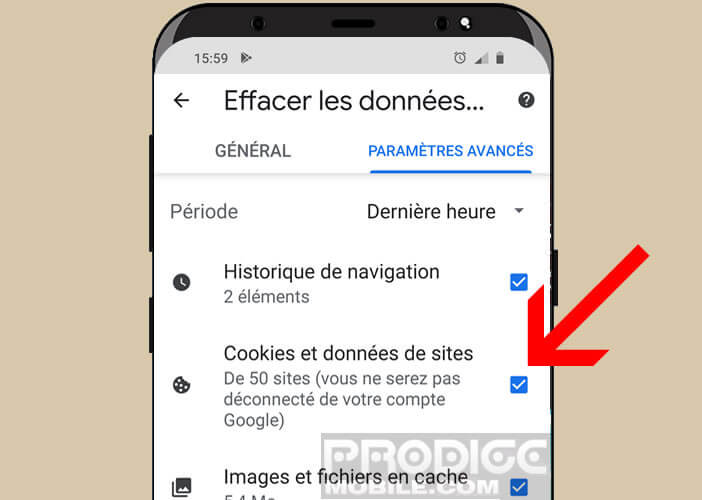
- Uncheck the browsing history box if you want to keep track of the sites you have previously visited
- Click on the blue button to clear the data
Note that there is also an option to delete cached data such as html files and images. Cleaning and optimization applications for Android like CCleaner can also take care of cleaning cookies.
Clear cookies on Safari
The open-source browser for Android retains enormous popularity with a large number of Internet users, despite the arrival of Firefox Quantum. You will find below the procedure to delete cookies on Firefox.
- Open Firefox browser for Android
- Tap the hamburger icon (3 overlapping lines)
- Select the settings option in the popup window
- Scroll down to the privacy section and click on clear data
- Make sure the cookies and active connections box is checked
- Press the clear data button