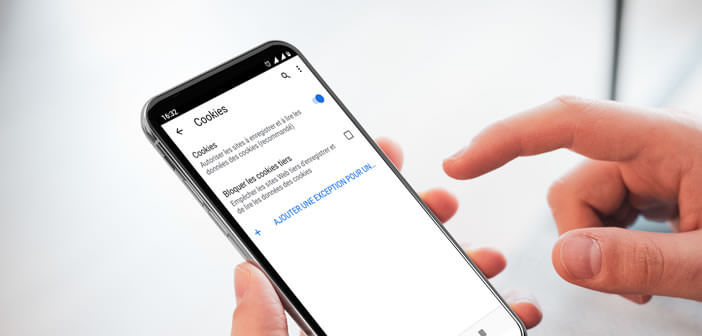
The question of the exploitation of personal data and advertising tracking has been shaking French society for several years. To help Internet users protect their privacy, most web browsers have anti-tracking tools. We will see today how to block third-party cookies used by advertisers and advertising platforms..
What is a third party cookie?
Google records millions of different requests every minute. As a result, many internet users believe that their personal data is drowned in a gigantic mass of data that is difficult to exploit. It is a mistake.
Internet giants have various tools (cognitive science, artificial intelligence) capable of monitoring browsing habits around the world. In the vast majority of cases, this tracking is done using cookies..
It is a simple small file containing text and stored on the computer of a surfer during his visit to a website. They are generally used to improve the comfort of navigation. They can contain different information such as the content of your shopping cart, personalization settings or your user ID.
In the vast majority of cases, cookies are used to remember specific information related to your browsing. It is for example thanks to this famous cookie, if you do not have to authenticate yourself each time you visit your favorite websites. Unfortunately, this device does not only have advantages..
Some companies use them to track surfing habits of Internet users. This is called third-party cookies. They do not come from the site visited but from another company generally a network of advertisements with which the site editor works.
Most often, third-party cookies are used to record user behavior. They can for example record the pages viewed, links clicked, the path used to access the site.
All these data then allow these companies to establish a more or less precise profile of each Internet user based on the information collected. These profiles are then used to display personalized advertisements.
How to block third-party cookies on your web browser
As explained above, third-party cookies are not generated by the site visited but by an advertising provider. Problem, these marketing companies usually work with multiple site publishers. They can therefore know which page you are visiting and at what time.
To block this tracking and increase the confidentiality of the exchanges carried out on the net, it is therefore advisable to deactivate third-party cookies as well as the tracking of advertisements on your web browser. The latest versions of Firefox already offer this type of functionality.
Ban third-party cookies on Firefox
The Mozilla Firefox anti-tracking tool is activated by default during the installation of the web browser. A shield icon should appear right next to the URL of the visited web page. Make sure this symbol is present. You can then surf safely. If necessary, here is the procedure to activate the blocking of third-party cookies on Mozilla Firefox.
- Click on the Menu button (3 horizontal bars)
- Press the Content blocking section
- In the privacy panel, select the customize option
- Check the cookies box
- Select all third-party cookies from the drop-down menu
- Close the window to save your new navigation settings
Please note that blocking third-party cookies may prevent certain websites or web services from functioning properly. If you are in this situation, click on the shield icon in the Firefox address bar and press the button to deactivate blocking on this site.
Protect your privacy on Google Chrome
Third-party cookies are mainly used for advertising analysis purposes. Every day, companies collect millions of personal data to define online profiles. If you want to protect your privacy, you may want to enable the setting to block third-party cookies in Chrome.
- Open the Chrome browser on your computer
- Click on the Menu button (3 small dots aligned vertically) at the top right of the window
- Tap settings
- Select the Advanced settings option in the left column
- Click on Privacy and security then on Site settings
- Select the option Cookies and site data
- Activate the block third-party cookies switch to prevent third-party sites from saving information on your computer's hard drive
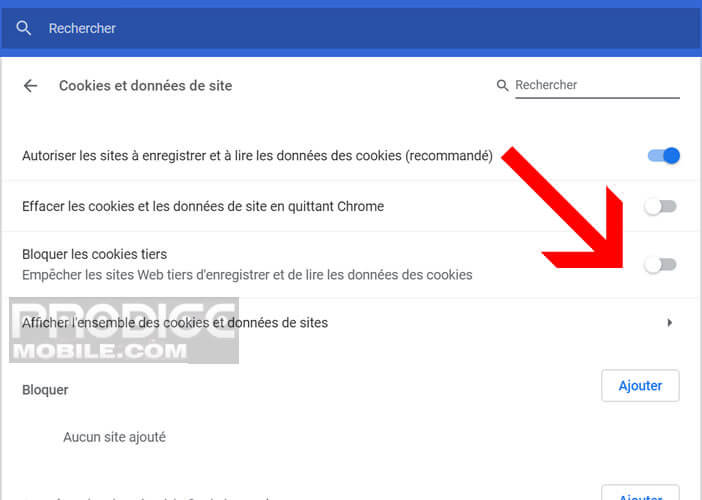
User tracking or web tracking does not only concern internet users using a computer. The websites visited from a smartphone also collect information about you. The goal is as always to offer you personalized advertising.
Let's be clear, blocking third-party cookies will not completely block advertising tracking. There are other more or less sophisticated techniques to collect personal data on your browsing habits. However, blocking cookies from advertising networks and audience measurement systems improves the confidentiality of its navigation.
- Launch the Google Chrome app
- Click on the More button at the top right then on Settings
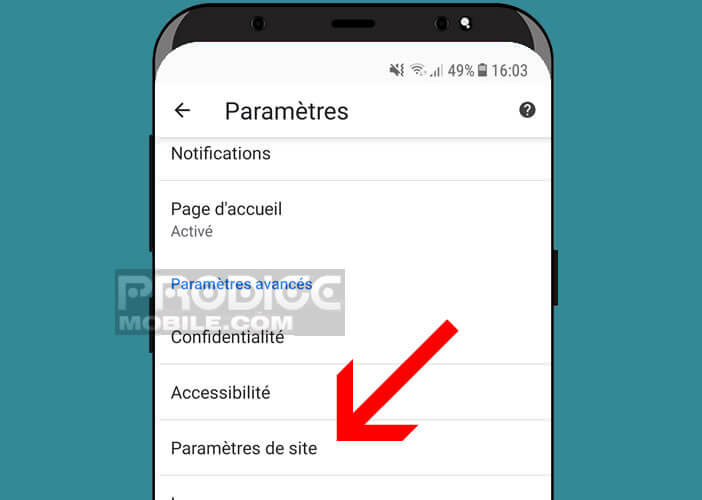
- Select the Site settings option then Cookies
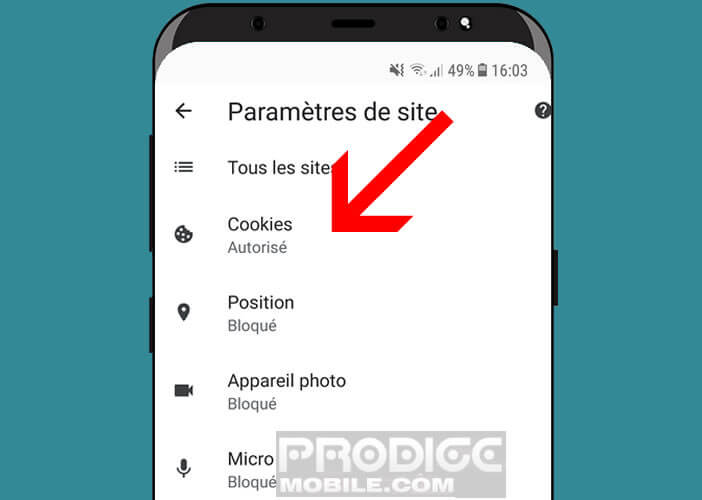
- Check the box Block third-party cookies
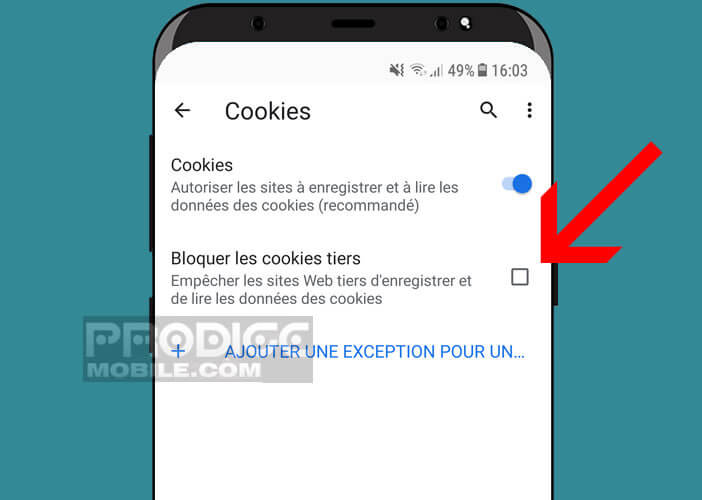
You may need to restart your web browser. Note that there are also various extensions on the net to control the traces left on the net. But do not get me wrong. Whatever the tools used and in particular the private browsing mode, companies will always be able to recover your IP address and a lot of other information.