Chrome for Android, hidden secrets and tips Activate hidden options Prevent automatic reloading of web pages
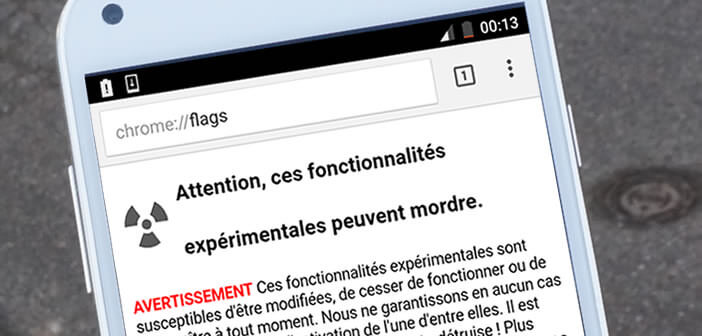
Think you know everything about Chrome for Android? And yet the Google web browser contains countless hidden tricks and functions that could save you precious time. Detailed review..
Chrome for Android, hidden secrets and tips
Using Google's browser has become so commonplace that we sometimes forget the most basic functions. Here's a quick reminder for anyone who missed our Top 5 tips for Chrome. Keep it safe.
If you want to go even further, know that the Google developers have hidden a whole series of features. Once active, they will allow you, for example, to deactivate the automatic reloading of web pages when you launch Chrome or to generate passwords at random when creating an account..
Activate hidden options
These settings are not strictly speaking intended for the general public. They are generally used by developers to test new features. These options are there for experimental purposes and may disappear at any time during an update.
Also, keep in mind that all of these functions remain in beta. This means that they are sometimes unstable and can crash your Chrome browser. They may not be suitable for daily use. TechnoWikis and its author cannot be held responsible for any problems encountered. You are now warned, we will be able to activate the hidden menu
- Launch the Google Chrome app
- Then type in the field dedicated to URL addresses: chrome: // flags
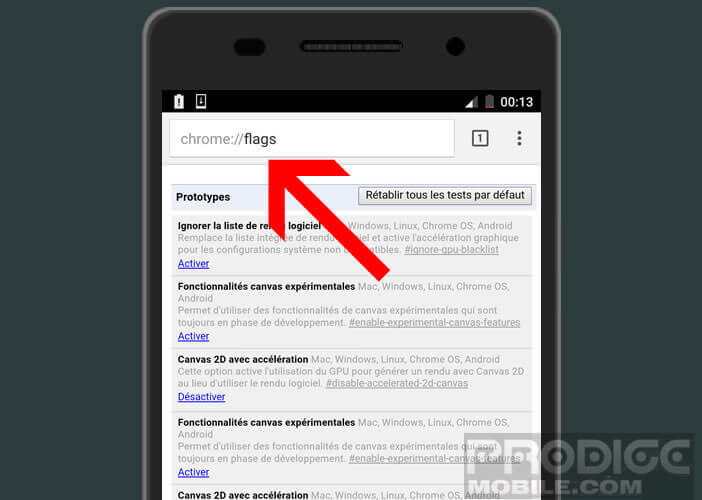
- A warning message informs you of the risks associated with the use of these hidden features. So don't be surprised if your browser behaves strangely.
- Ready to take on the challenge anyway?
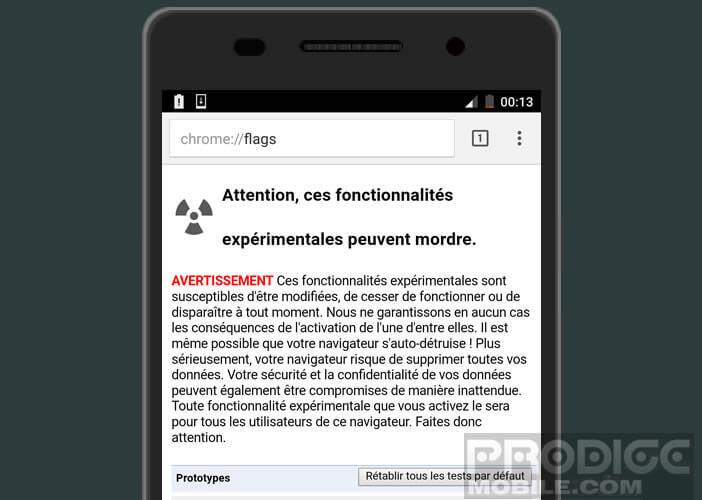
Prevent automatic reloading of web pages
What could be more annoying than seeing Chrome refresh the last pages viewed when launching the web browser or when you leave the tabs open for a while. Especially since most of the time it is useless apart from unnecessarily using mega bytes in your precious mobile internet plan..
If someone could explain to me the interest of doing a refresh on a tab when the content was fully loaded barely 5 minutes ago. It remains a great mystery. Fortunately by delving into the hidden options we find a function to block these incessant reloads .
- In the URL bar, type chrome: // flags
- Find in the list the line # enable-offline-auto-reload or automatic pages refresh as soon as the connection is restored
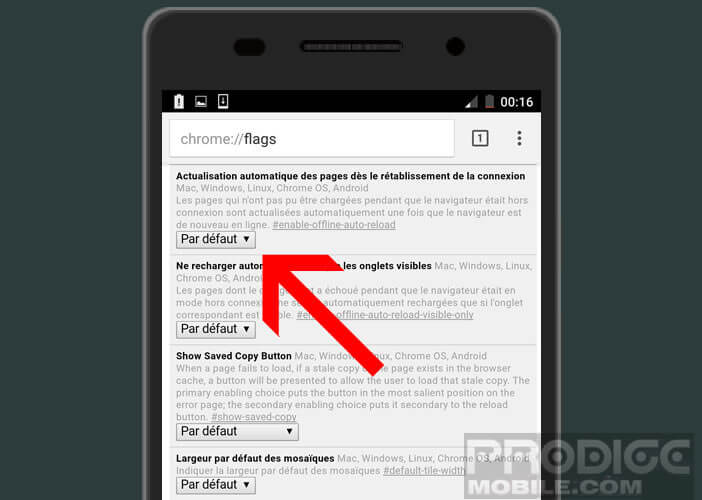
- Click the default button and select disabled
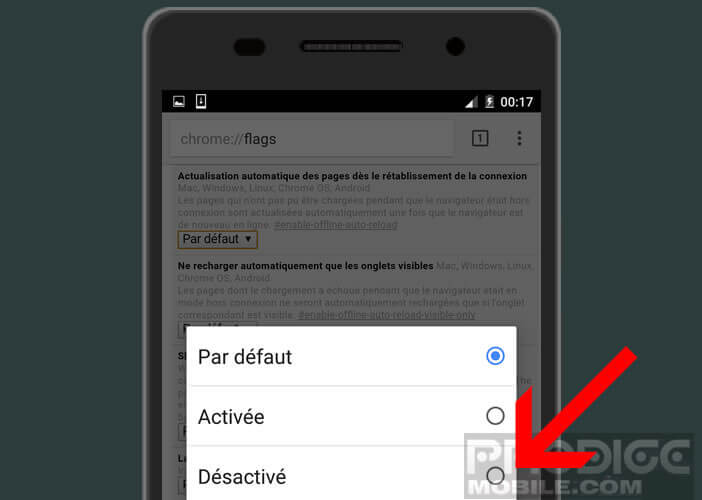
- Depending on the version, this modification requires restarting the Chrome application
As mentioned earlier, I urge you to be very careful with the other options. The flags commands should be used with great care.