There is no doubt that Google Chrome is the most used browser worldwide and this is thanks to its fast browsing speed and its enormous number of options and functions that it makes available to its users. In addition, the Chrome Web browser is updated with relative frequency, implementing new functions and eliminating functions that Google considers obsolete or useless. However, these automatic updates can be a problem for certain users who wonder how to disable Google Chrome updates.

Related: Chrome: How to Use Windows 10's Spell Checker .
By default, the Google Chrome web browser updates automatically without having to configure this function. Surely that on some occasion, while using the Google Chrome Web browser, you will see a red icon appear in the upper right corner of the interface. This means that Chrome has been updated automatically and that after restarting your browser, the new version and its functions will be available to use..
Chrome updates automatically but not invisibly. A new update will normally download in the background, but it will install when you close and reopen the browser. Once a new browser update has been downloaded, you cannot avoid updating unless you are willing to keep Google Chrome open on your desktop indefinitely.
This is generally helpful for most users, however, as we have mentioned, the new update, in addition to including new functions, may also disappear other functions that for certain users are essential. These users are precisely the ones who are not interested in the automatic update of Google Chrome..
If you don't want your Google Chrome web browser to update automatically and you want to stay on the same version, here are 2 ways to do it:
How to disable the automatic update of Google Chrome by disabling the Serbian update of Google.
1. Use the keyboard shortcut: Windows key + R
2. When the Run window appears you will have to enter the following command:
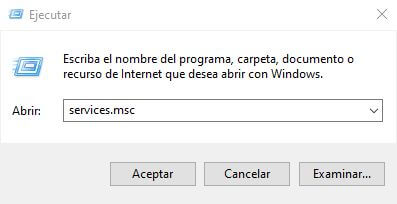
3. After pressing Enter, the Services window will open.
4. Here you will have to search for the service: Google Upadate Service (gupdatem)
5. After double clicking on it, a window will open in which you will have to go to the tab: General
6. Locate the drop-down menu in the section: Startup type ..
7. In the drop-down menu select the option: Disabled
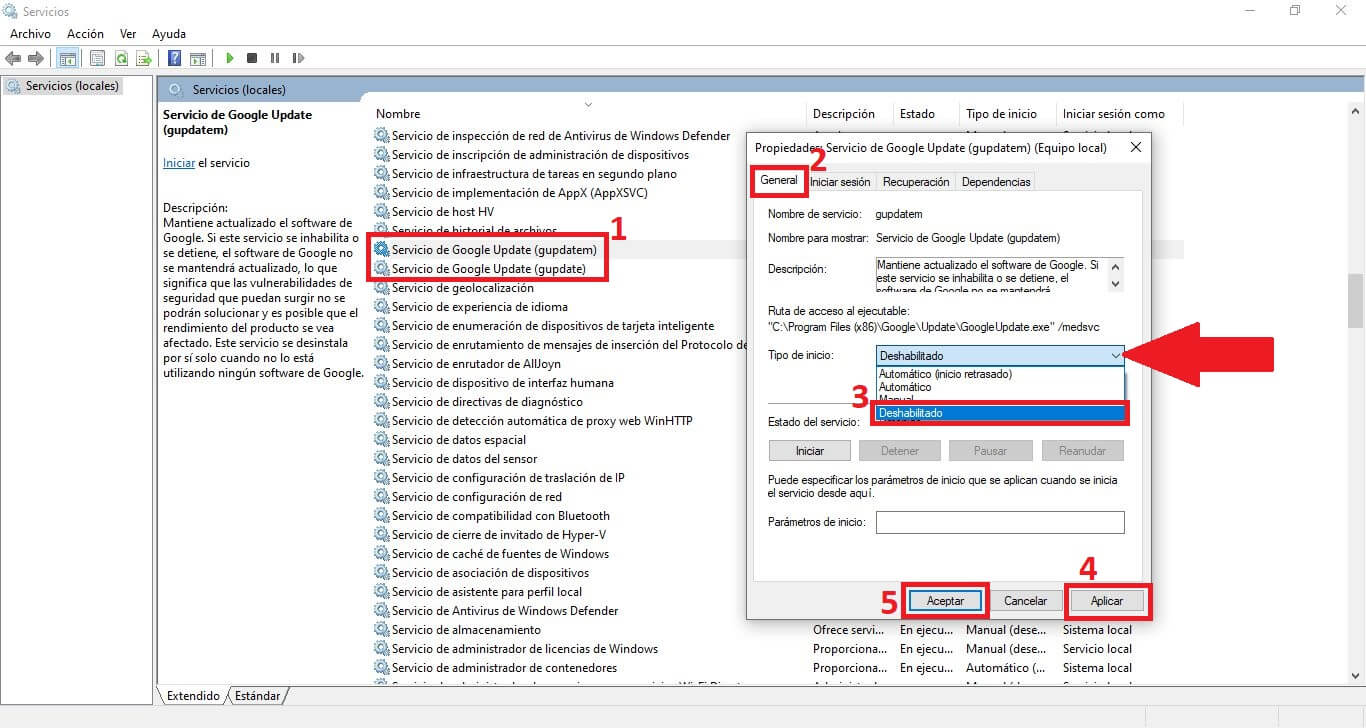
8. Finally click Apply and then OK .
9. This will save the changes.
10. Also repeat this configuration with: Google Upadate service (gupdate)
How to disable automatic update of Google Chrome by disabling the Google update task
1. Use Windows search to open the: Task Scheduler .
2. In the left menu select: Task Schedule Library .
3. In the task list look for the tasks: GoogleUpdateTaskMachineCore and Google UpdateTaskMachineUA
4. Right click on them and in the drop-down menu select the option: Disable .
5. Then you can close the programmer window and that's it. Google Chrome will NOT update automatically.
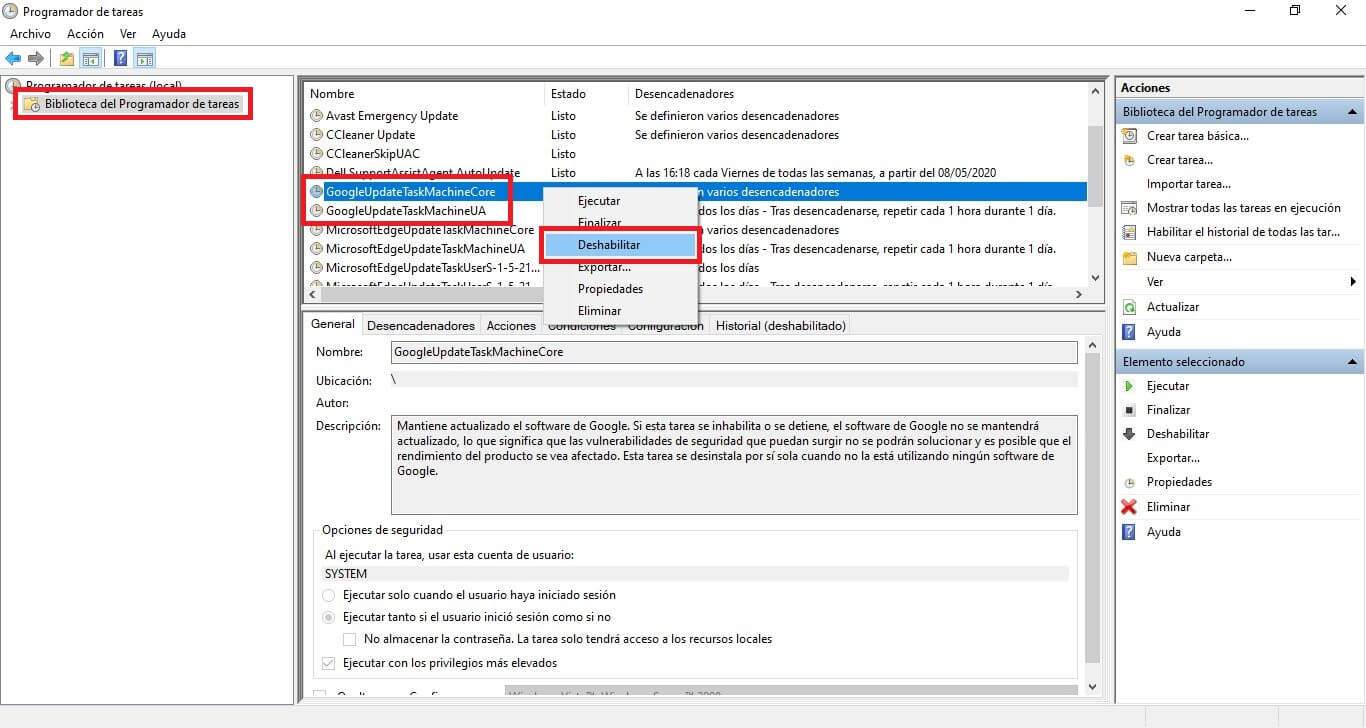
How to manually update the Google Chrome browser.
If you have disabled the automatic updates of Google Chrome, and finally decide to update it, you will have to do it manually.
- For this you will have to open Google Chrome and go to: Three-point icon> Help> About Google Chrome.
- If a new update is available, it will be downloaded.
- Install the update.
- Restart your Google Chrome browser to carry out the update.