New mobile devices such as Android incorporate by default a keyboard through which we enter text in compatible applications. However, these default keyboards do not always have all the functions expected by the user, so there is the possibility of installing third-party keyboards.

Related: How to install and use third-party keyboards on iPhone with iOS.
Android phones allow their users to add other keyboards that improve the functionality of the original keyboard. These keyboards are usually installed just as an application does, that is, by downloading it from the Google Play store. However, it should be noted that even if you download and install it, if you want to use it on your device, you must activate it to make it available..
The problem is that when we download third-party keyboards, generally these third-party keyboards are not activated by default when they are installed on your mobile phone. However, keyboard activation on Android can be done from the settings.
Having said this, we show you in detail how to download, install and activate third-party keyboards on your Android phone..
How to install, activate and use third-party keyboards on Android.
- This tutorial will be done with the installation of the Google G-board keyboard, therefore the first thing will be to go to Google Play and proceed to download the keyboard which you can do from the following link:
- Once installed you will have to go to the Settings application.
- Within the Settings you will have to go to: General Administrator Language and text entry
- On this screen you will have to place yourself in the Keyboards section. Under this section you will have to click on the option: On-screen keyboard..
- Here you have to click on the option: Manage Keyboards.
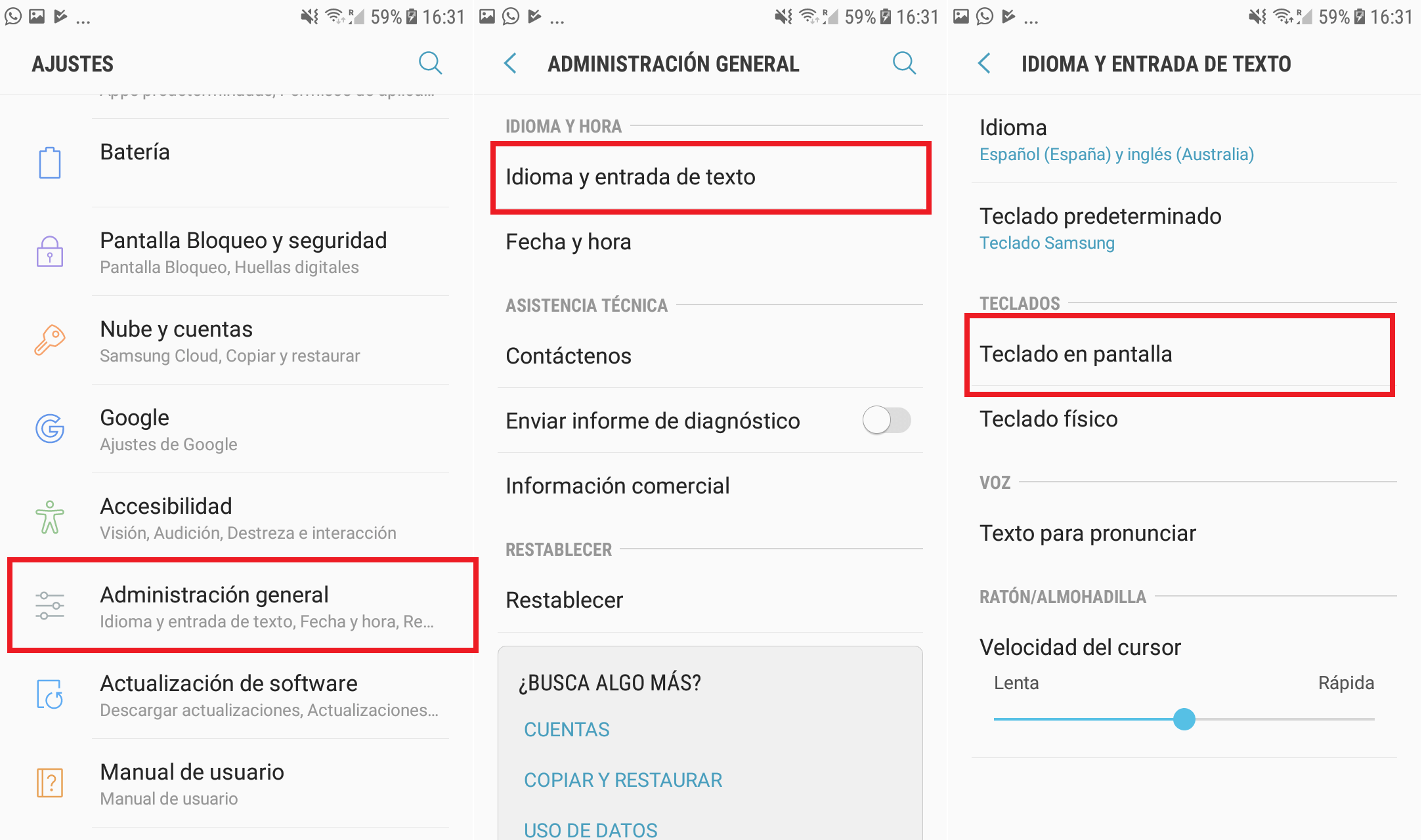
- This will expose a list of third-party keyboards already installed on your Android phone. Locate the Gboard and click on the interrupt next to it to Activate it.
- Finally you will only have to confirm its activation by reading the warning that says:
Activate the selected keyboard? Gboard can collect all the text you type, including personal data like passwords and credit card numbers. ”
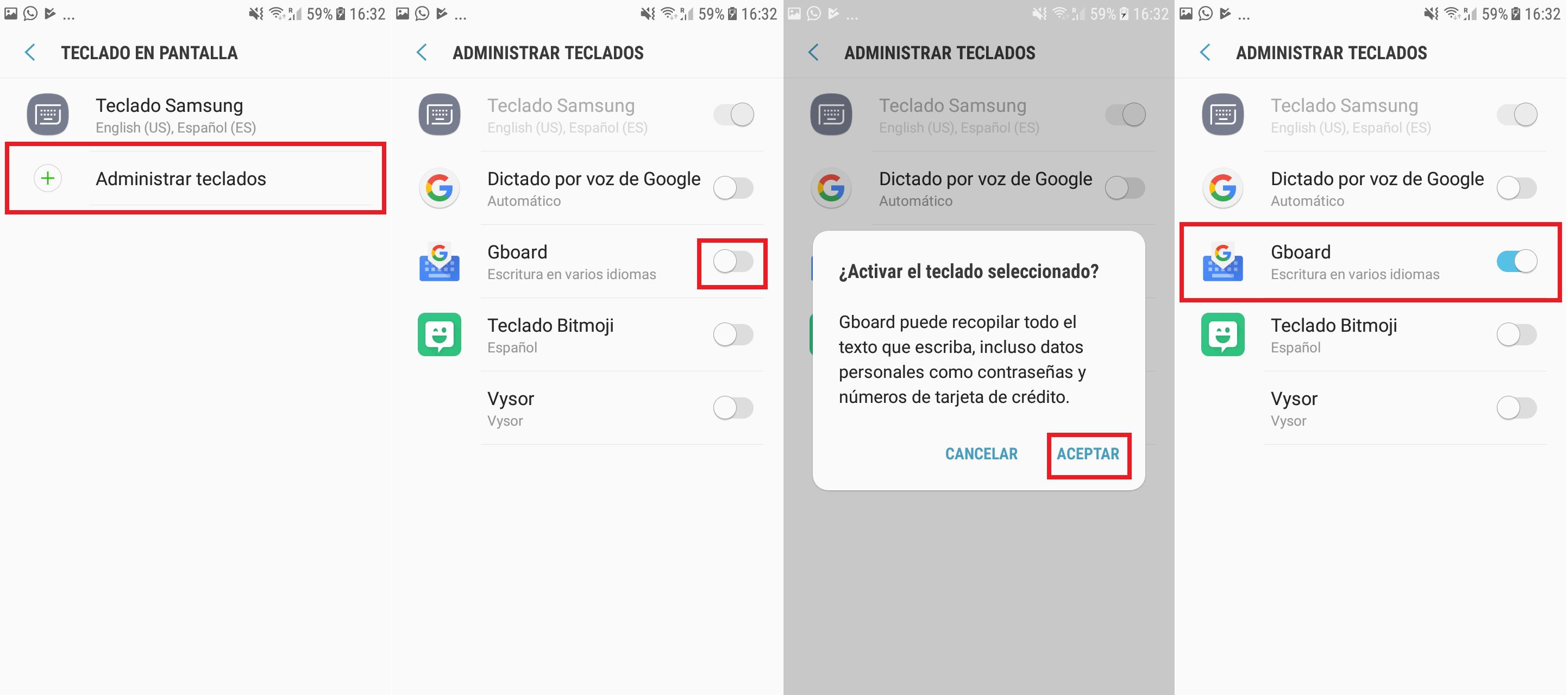
- Although it seems very alarming, there is no need to worry about what you click on Accept.
- When you have activated the third-party keyboard you will have to set it as default. For this you will have to return to the previous Settings screen and here click on the Default keyboard option .
- This will cause a window to be displayed in which you will have to select the recently activated third-party keyboard, which in this case is Gboard.
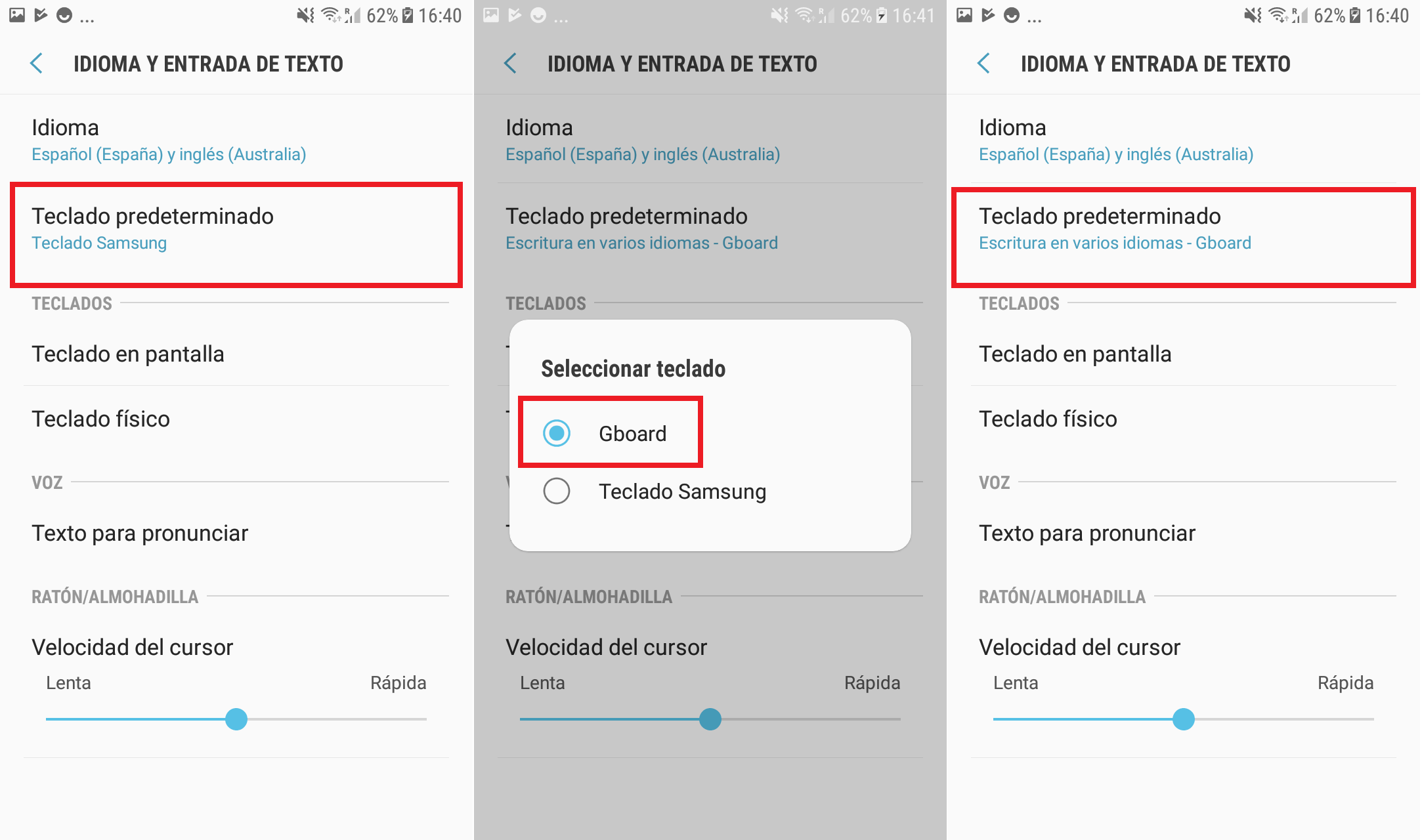
- From this moment when you go to apps where you can write text like WhatsApp, you will be able to enjoy this newly installed and activated third-party keyboard.