FPS (Frames Per Second) is essential for everyone launching a game in Windows 10 to get the most out of the session and this is because FPS indicates the speed at which both the system and the GPU (especially this) can complete frames that are reflected in the performance of the game. The FPS normally have a variable average in a range of time measured in seconds, so a higher amount of FPS gives us the opportunity to play a much more complete game in every sense since this allows:
Advantages FPS
- Access smoother animations
When FPS crashes or crashes, this refers to a rendering issue where screen content is constantly changing. As we mentioned, most of the time it is linked to the use of the GPU which takes longer than normal to render a frame, if when you play a game on Windows 10 and notice these FPS errors, TechnoWikis will give you some practical advice to correct the dropped FPS ..
To stay up to date, remember to subscribe to our YouTube channel! SUBSCRIBE
How To Fix FPS Drop In Windows 10
Step 1
We access the registry editor from the Start search box:
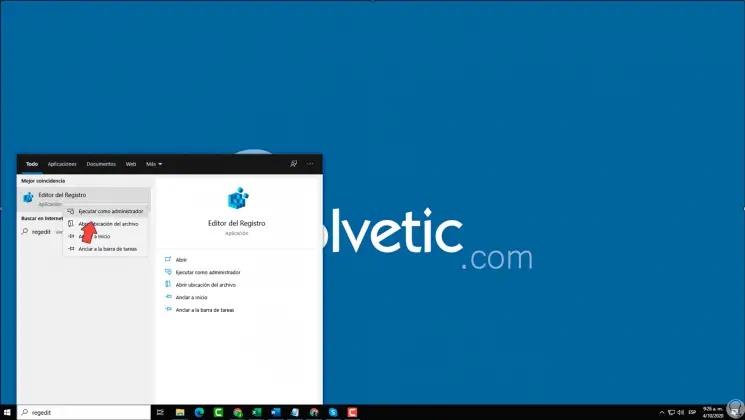
Step 2
Once we access the editor we go to "File - Export" to create a backup of these records:
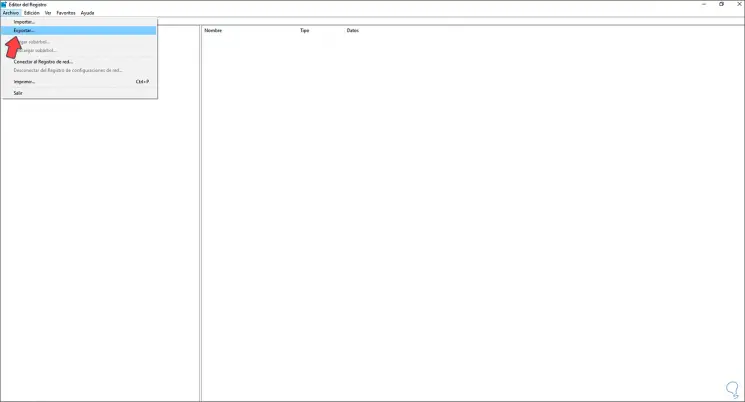
Step 3
After this we must go to the following route:
HKEY_CURRENT_USER \ System \ GameConfigStore
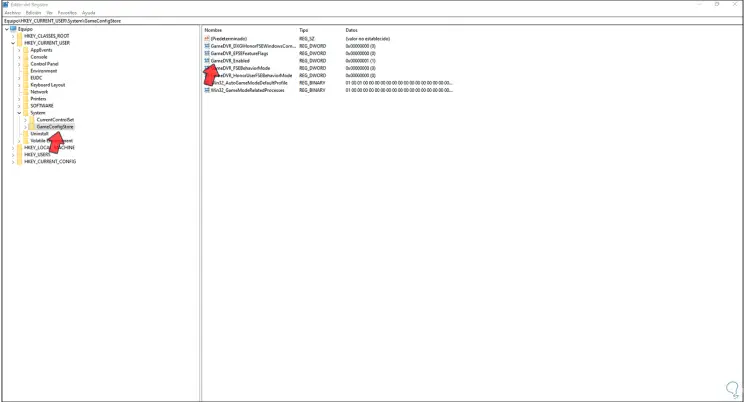
Step 4
There we first edit the value "GameDVR_Enabled" and set its value to 0:
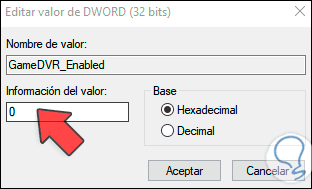
Step 5
We accept and now edit the value "GameDVR_FSEBehaviorMode" and set its value to 2. We accept to apply the changes.
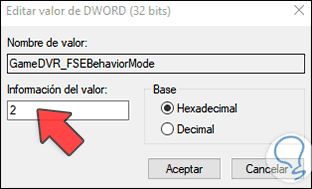
Step 6
After this we will go to the following route:
HKEY_LOCAL_MACHINE \ SOFTWARE \ Microsoft \ PolicyManager \ default \ ApplicationManagement \ AllowGameDVR
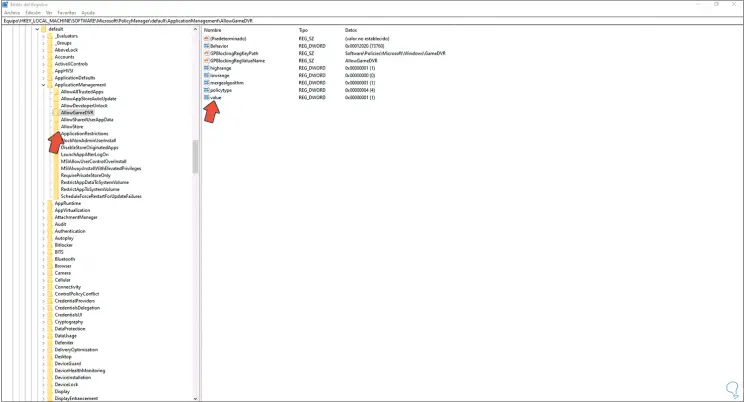
Step 7
There we edit the value "value" and set its value to 0. We apply the changes and after this we restart the system to apply the changes.
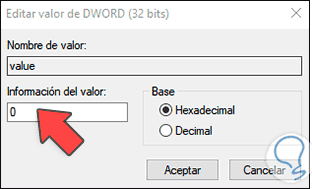
With the edition of these values in the registry editor it is possible to correct the error of falls in FPS in Windows 10 and thus enjoy games in their fullness.