Today, the mobile phone has become an inseparable companion in our daily lives. It is for this reason that we have tons of applications for different functions to help us in different fields, among which we can highlight communication and health and sports as some of the most important..
As part of a healthy lifestyle, sports and sleep are two of the most important functions to consider. In this sense, Smartwatch helps us a lot to control these aspects, since after linking them with the mobile it makes it possible for us to have control over them.
It is for this reason that in this TechnoWikis tutorial we are going to explain how Apple Watch Series 6 and Apple Watch SE watches help us measure and monitor sleep step by step. For this, you just have to follow the steps in this tutorial in text and video:
To stay up to date, remember to subscribe to our YouTube channel! SUBSCRIBE
1. How to activate sleep on Apple Watch Series 6 and Apple Watch SE
To activate the sleep function on the Apple Watch, the steps that we will have to follow are the following:
Step 1
We enter the App "Health" of the Apple Watch.
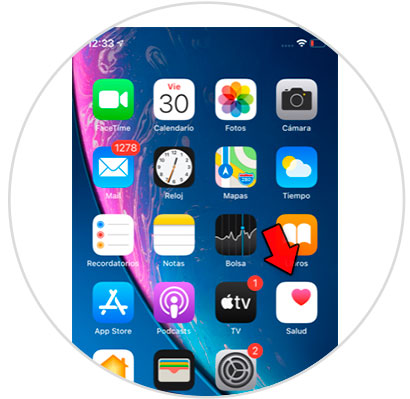
Step 2
In the "Configure sleep" section, select "Start".
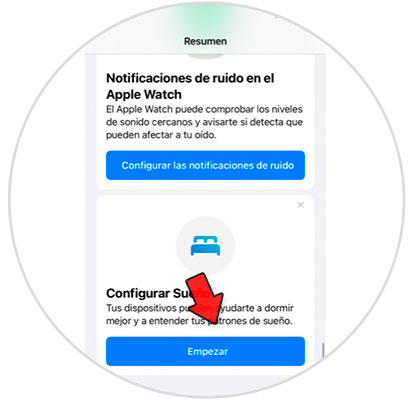
Step 3
It will show you the functions covered by the Sleep option, among which is how the Apple Watch controls it. We click on "Next".
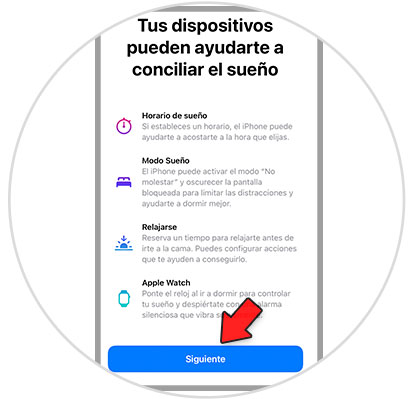
Step 4
Set a sleep goal in hours and click "Next".
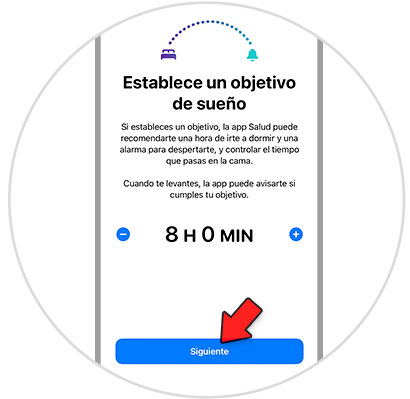
Step 5
Edit your sleep schedule (bedtime and wake-up time) and click "Next".
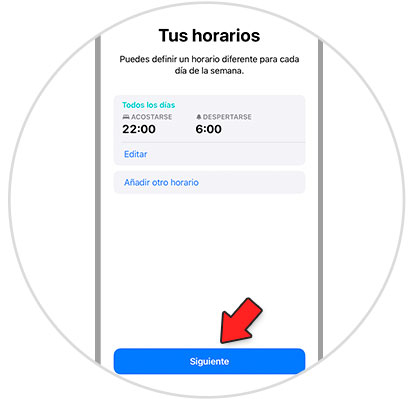
Step 6
The following window will appear, to activate sleep control by Apple Watch. Click on "Activate".
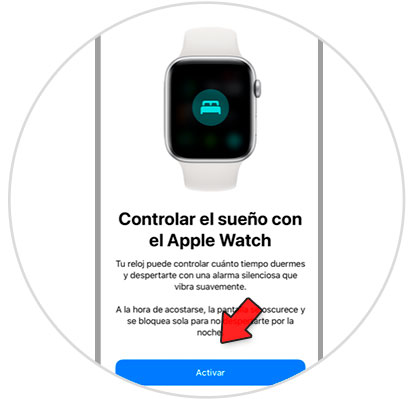
Step 7
Finally, a summary of the sleep control function will appear, in addition to the fact that the function is activated on the watch. Click on "OK" and you are done.
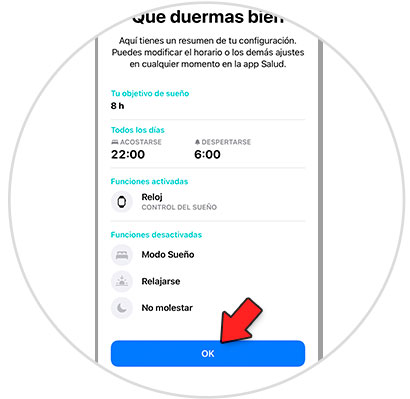
Step 8
Now, enter the App "Watch".
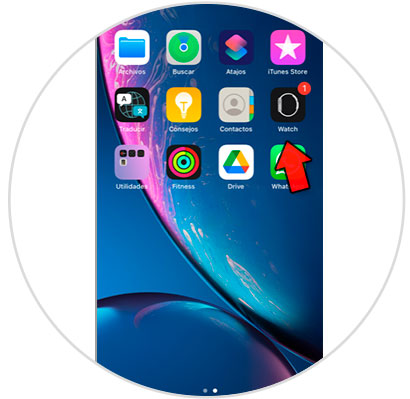
Step 9
Swipe to the option "Sleep" and click on it.
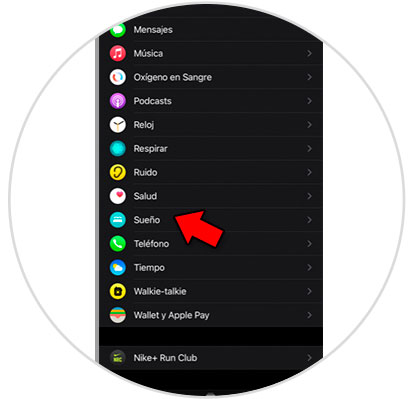
Step 10
The tab "Control sleep with Apple Watch" must be active.
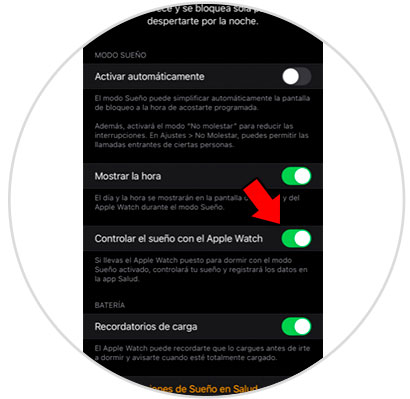
2. How to measure sleep with the Apple Wacth Series 6 and Apple Watch SE
For this, the steps that we will have to follow are the following:
Step 1
On our Apple Watch, click on the crown to access the menu and click on the sleep icon that will appear on the screen.
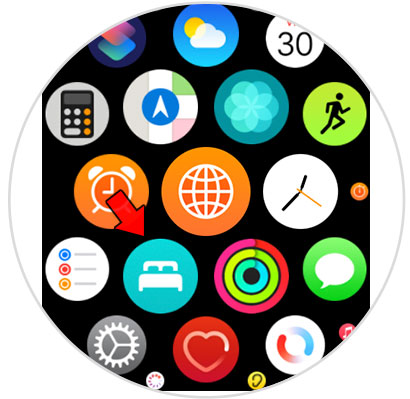
Step 2
A screen will open where we can see the time in hours that we sleep and that we are awake.
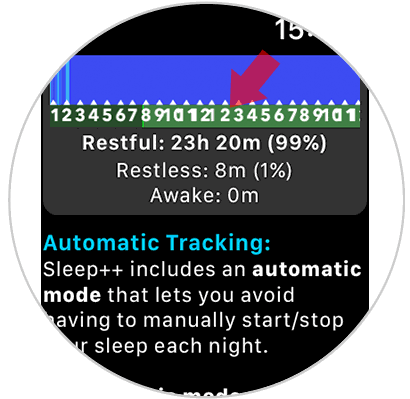
Step 3
By pressing "Start Sleeping" the Apple Watch will begin to count the sleep from that moment.

Step 4
To stop counting sleep, select "Stop Sleeping"
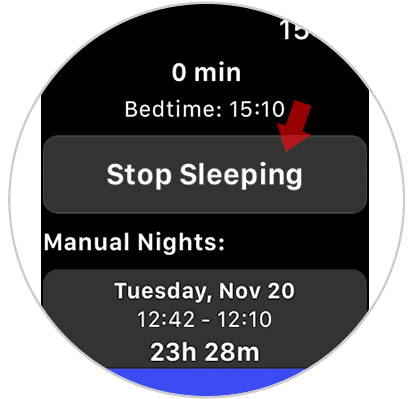
3. How to activate Do not disturb mode with Apple Watch Series 6 and Apple Watch SE
To activate the do not disturb mode from the Apple Watch we have to do the following:
Step 1
We enter the control center of the Apple Watch by sliding from the main screen up.

Step 2
If we click on the bed icon, the "Do not disturb" mode represented by the moon icon will be activated.
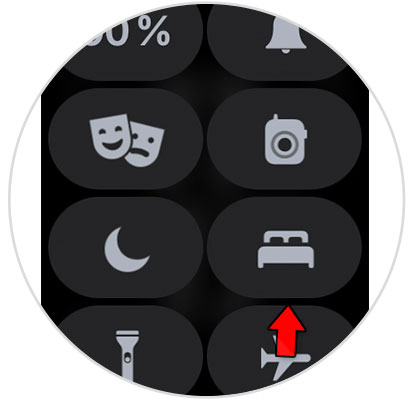
Step 3
If we click on the "Do not disturb" mode, we can select the time we deem appropriate that it is active.

In this way we can configure the "Sleep" option for the Apple Watch Series 6 or Apple Watch SE following the steps that we have indicated..