The hours we spend in front of the computer screen are more and more, since most of us turn on this device every day, either for personal or professional reasons, and we carry out a number of different procedures or we spend part of our free time watching different websites social media, playing games etc..
Current operating systems include certain functions that are focused on helping the health of the user and one of them is very important and it is visual health since when we are sitting most of the day in front of a screen our eyes can be gradually affected by the rays of the screen, hence the systems integrate options to minimize this risk.
Chromebook is one of them which has integrated the "Night light" function with which it seeks to reduce the impact of light from the screen when working on it. If you don't know how to activate this mode TechnoWikis will explain it to you for Chromebook..
To stay up to date, remember to subscribe to our YouTube channel! SUBSCRIBE
How to turn on Night Light mode on Chromebook
Step 1
Click on "Settings" from the beginning:
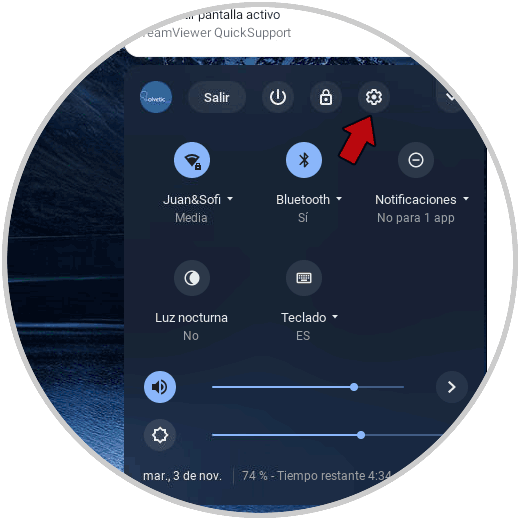
Step 2
In the configuration window we go to the "Device" section:
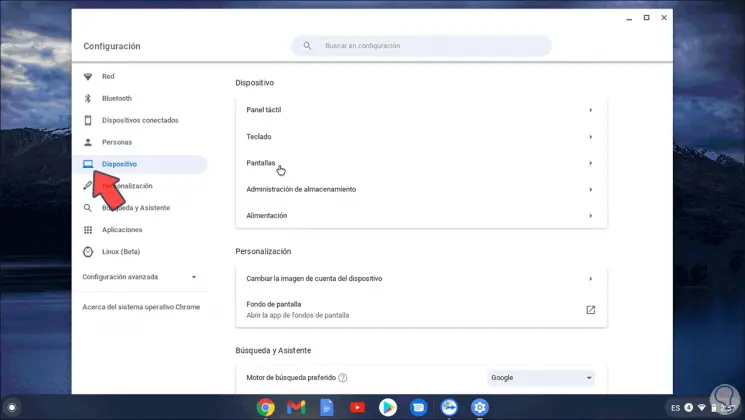
Step 3
There we go to the option "Screens" where we will see the following options:
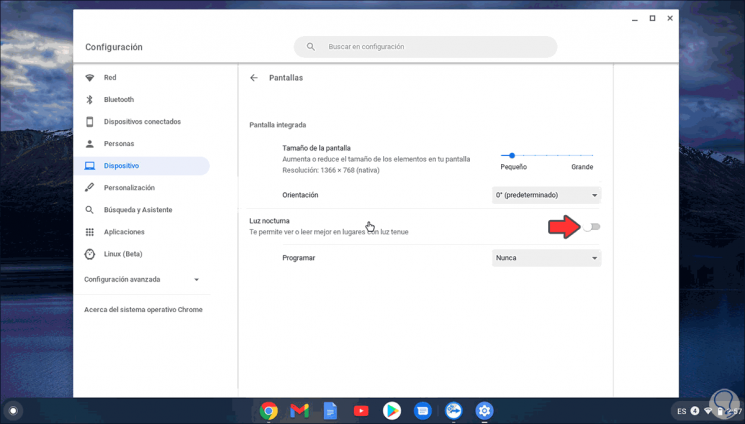
Step 4
To activate this mode in Chromebook we activate the "Night light" switch, doing so will activate additional options to use:
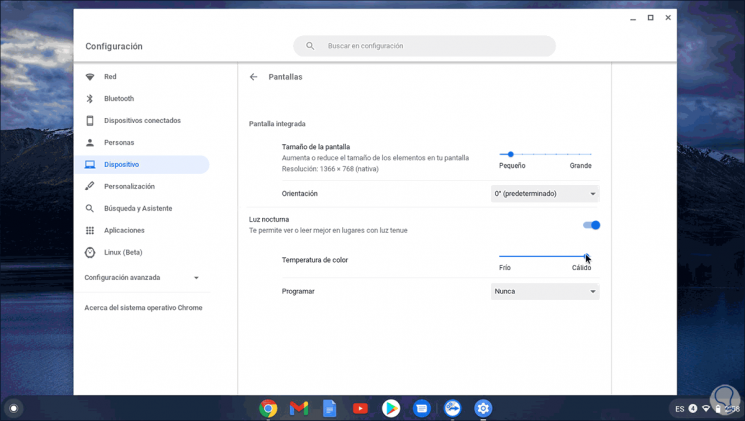
Step 5
There it is possible:
- Define the color temperature between the cold to warm ranges
- Program the way the Night Light will be activated on Chromebook
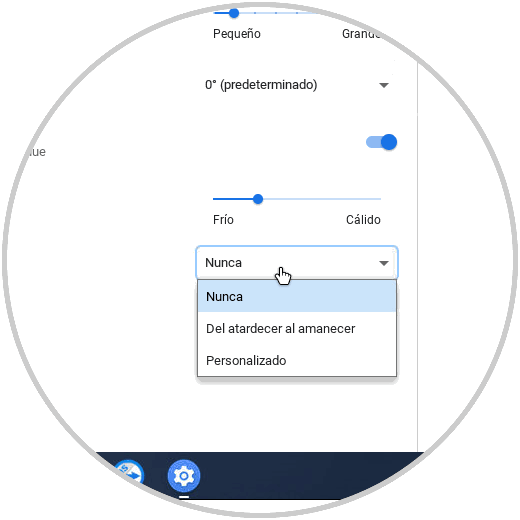
These options can be adjusted according to the need, but as we mentioned, the objective of this way is to allow visual health not to feel the impact of constant work.
It is very simple to activate the night light in Chromebook and thus have a solution that helps our eyes at all times..