Chromebook is a system based on a high percentage online since to access it we must use our Google account, and everything we do internally will be done using the Play Store or Google add-ons. Therefore, the use of Chromebook is limited for certain things, but at the performance level it is optimal since it does not require much physical hardware (RAM, disks, etc.)..
One of the many things that it allows us or we can do on Chromebook is to enable the developer mode, which TechnoWikis clarifies for you, is different from the developer channel of the operating system itself, which allows us to access betas of the system before being released. official. To get an idea of what Developer Mode is , it is identical to the process of rooting an Android mobile in order to exploit more functions and run others as root, so it is careful to perform this process to activate this mode on Chromebook.
To stay up to date, remember to subscribe to our YouTube channel! SUBSCRIBE
1. Activate Chromebook Developer Mode
Step 1
If you want to enable this mode, which is theoretically a standard process for all versions, we must turn off the equipment, then press the Esc + Refresh + power button simultaneously.
Esc + Refresh + Power
Step 2
Then we will see the message “Chrome OS is missing or damaged. Please insert USB stick ”, we use the Ctrl + D keys and it will ask us to press the Enter key to activate the developer mode:
Ctrl + D
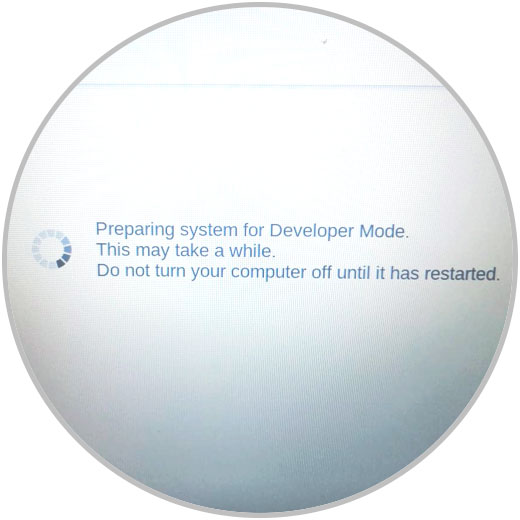
Note
Whether we activate or deactivate the developer mode in Chromebook, the data will always be lost, after activating this mode we will see the following:
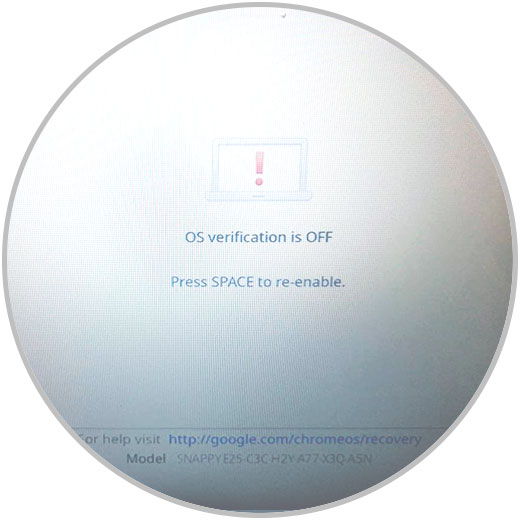
Step 3
The system will reboot and we must complete the entire Chromebook setup process:
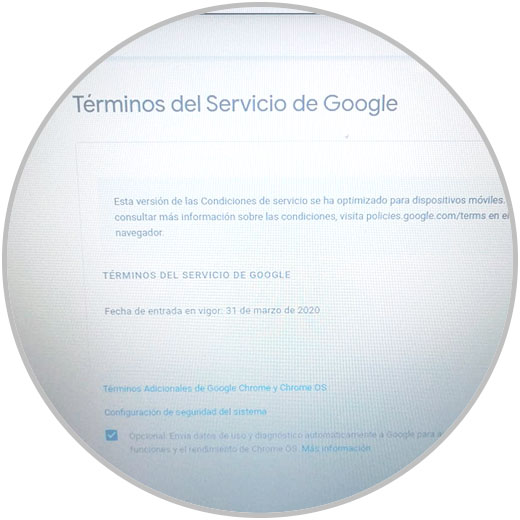
Now TechnoWikis will explain how to disable developer mode on Chromebook..
2. Disable Chromebook Developer Mode
Step 1
To do this, we must first turn off the equipment:
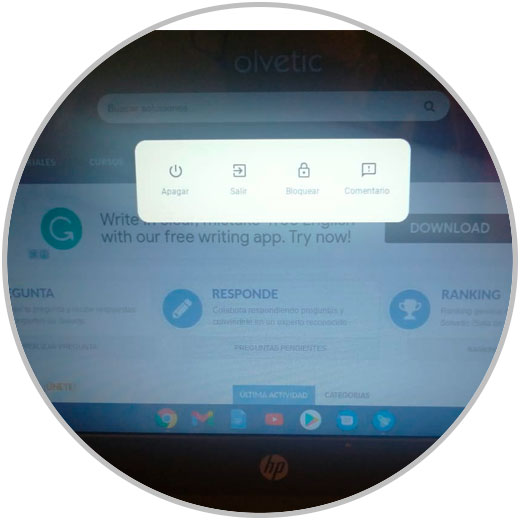
Step 2
Once off, we turn it on again and press the space bar, we will see the following:
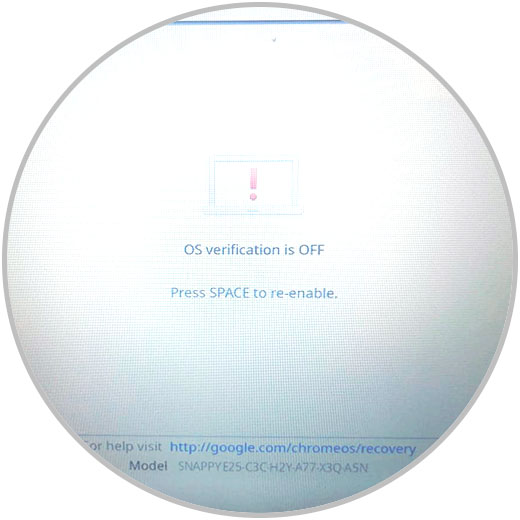
Step 3
There we press the space bar again to activate this option, we will see the following message:
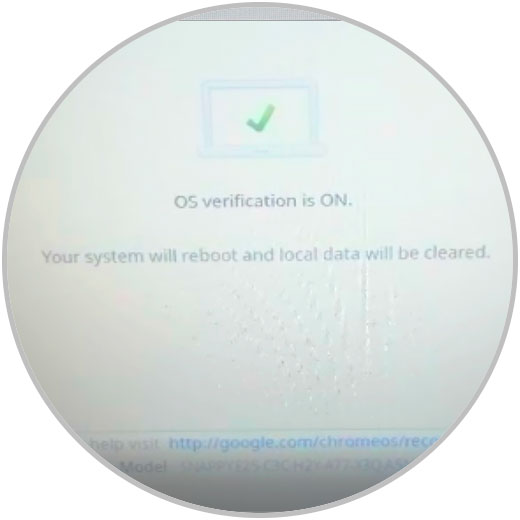
Step 4
We see that the state became ON, there the system automatically restarts and we can see the legend that it is returning to the normal mode of the system. After this we configure the Chromebook again.

With this process we have disabled the Developer mode on Chromebook.