Developer Mode is a function that we have on Android phones and is hidden by default. The reason is that within these developer options we have settings that directly affect the performance and operation of the phone..
From the developer options we have options that software testers usually use to improve or check smartphone options. It is useful for example if we have to activate USB debugging, but if you don't have to use these developer options anymore, it is better to keep them disabled for security. We are going to see today how to activate Developer Options on Samsung Galaxy A02, A02s and A12.
To stay up to date, remember to subscribe to our YouTube channel! SUBSCRIBE
How to activate Developer Options on Samsung Galaxy A02, A02s and A12
Step 1
The first thing will be to enter the "Settings" option of our Galaxy.
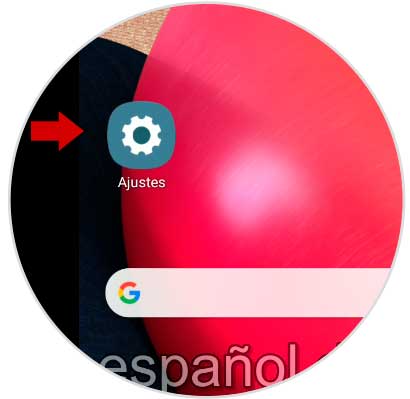
Step 2
Now we will click on the "About phone" option.
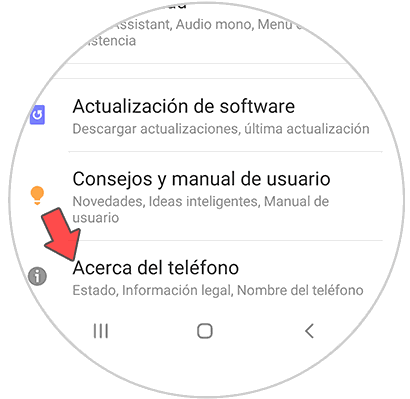
Step 3
Here we will click on the option "Software information".
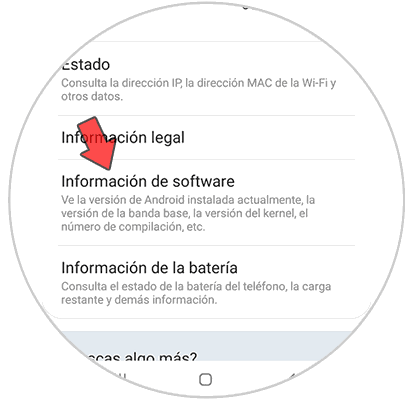
Step 4
Now we will have to click 7 times on the "Build number" option until we see the message that the developer options have been activated.
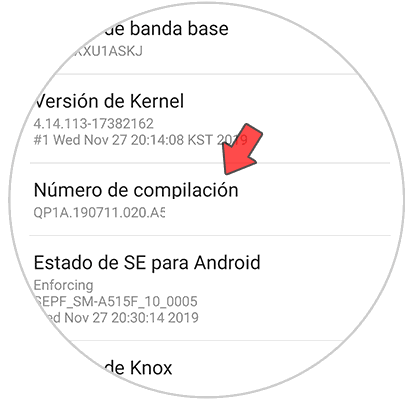
Step 5
If we return to the "Settings" panel and we will see the developer options activated.
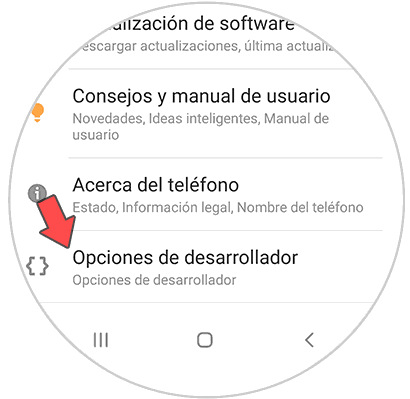
Step 6
If we enter we will see different options. From here we can activate or deactivate the Developer Options.
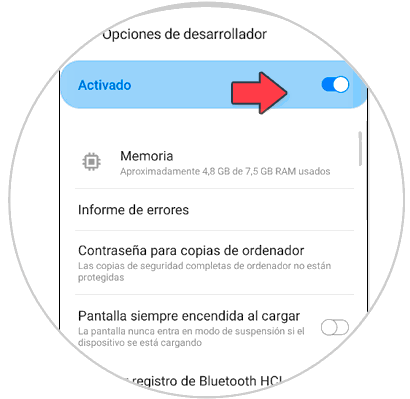
In this way we can know how to activate Developer Options in Samsung Galaxy A02, A02s and A12 and thus be able to activate USB debugging..