Recording the screen of our Samsung Galaxy A02, A02s and A12 can help us want to show something to someone who is at a distance and that we cannot show live. You can also help us to have something specific on video or even record your own video that cannot be downloaded and that is ours..
Keep in mind that, although the latest Samsung Galaxy A02, A02s and A12 models and other brands include restricted recording areas such as passwords or logins, you have to be careful with the sensitive information we record and ask for permission if so . If you don't have screen recording option on Samsung Galaxy A02, A02s and A12 active, we give you another option.
To stay up to date, remember to subscribe to our YouTube channel! SUBSCRIBE
How to record screen on Samsung Galaxy A02, A02s and A12
Current versions and recent Samsung models depending on which one, incorporate or not the default screen recording tool. In case it does not appear to you, we will carry out the following alternative.
Step 1
The first thing is to download an application. There are many to record the screen, but in this case we have chosen "XRecorder"
Record screen
Step 2
Then open the app and configure it to your liking for the recording options.
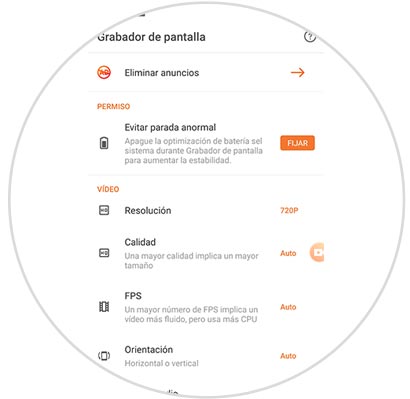
Step 3
Once the app is configured and installed, go to the top panel of shortcuts and click on the 3 dots.
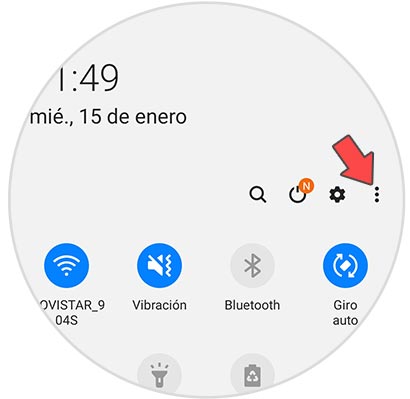
Step 4
Now choose the option "Button order".
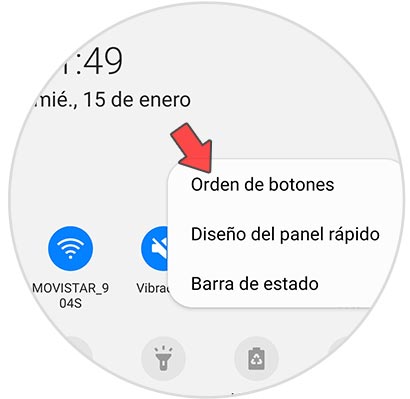
Step 5
Here you will see the button "Screen Recorder" or as in this case directly the name of the app.

Step 6
To add the button, press and hold it and drag it to the main panel. Then save the changes.
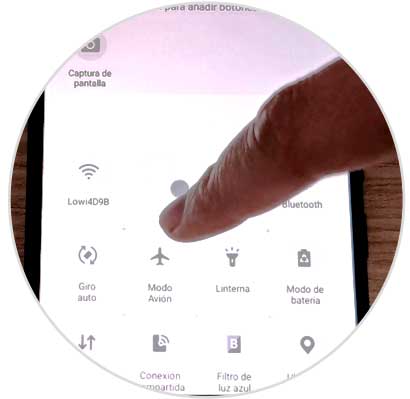
Step 7
The button to record screen will appear. To start the action, click on the button and accept the permissions
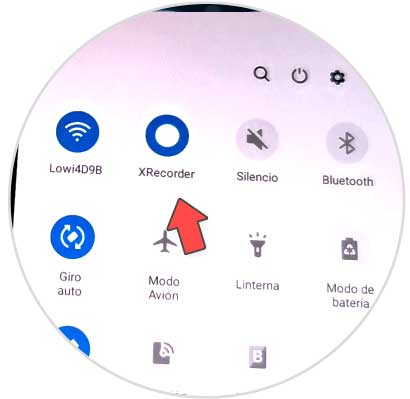
Step 8
To end or pause the recording, slide the top menu and you will see the buttons for it.
Click on the one you want
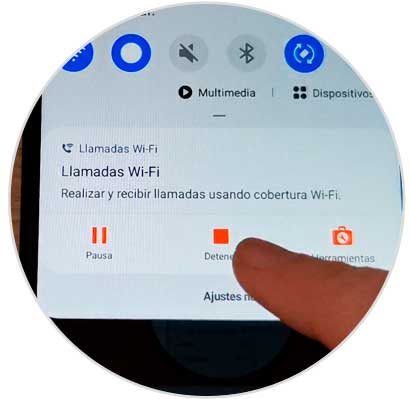
Note
We can find all our recordings within the gallery from where we can edit, view or share them
In this way we can easily know how to record Samsung Galaxy A02, A02s and A12 screen..