Inside our Samsung Galaxy A02, A02s and A12 we can find different tools and applications that help us in our day to day. Thanks to the news that smartphones are including today, there are multiple actions that we can perform at the same time with our mobile..
One of the actions that can be useful in the Samsung Galaxy A02, A02s and A12 is to divide the screen or put a double screen. In this way we can use two applications at the same time, for example, we can be watching videos on YouTube and talking to WhatsApp without having to switch between applications. Let's see how to put the double screen on Samsung Galaxy A02, A02s and A12.
To stay up to date, remember to subscribe to our YouTube channel! SUBSCRIBE
Put double screen Samsung Galaxy A02, A02s and A12
Step 1
The first thing will be to go to the main screen of our Samsung Galaxy A02, A02s and A12. Now click on the navigation button or make the gesture if you have it activated to open the applications that we have open.
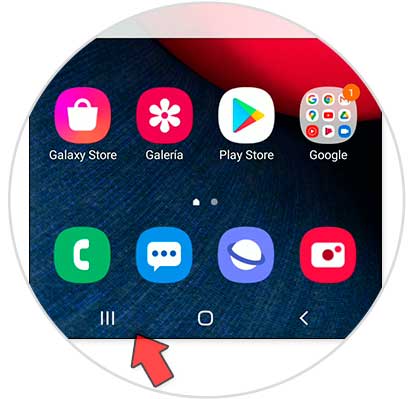
Step 2
Now we will see the open applications, go to the first app that we want to put in this view and click on its icon.
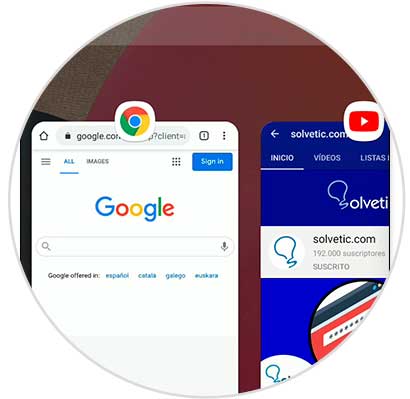
Step 3
Next, you will have to click on the option "Open in split screen view"
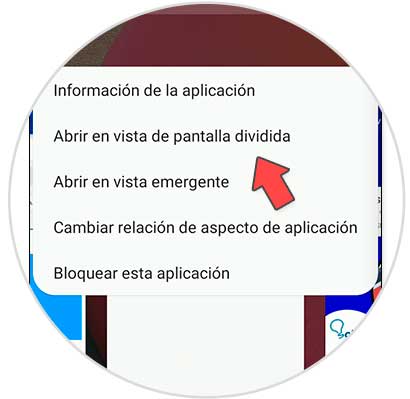
Step 4
The next thing will be that you choose the other application that will be on the split screen, in this case YouTube.
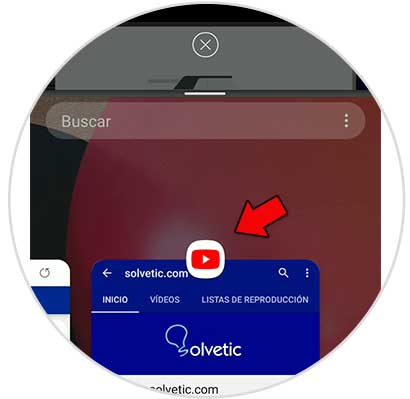
Step 5
Now we see that the screen is divided in two with the applications. You will see that there is a central separator with which we can adjust the window size of each app.
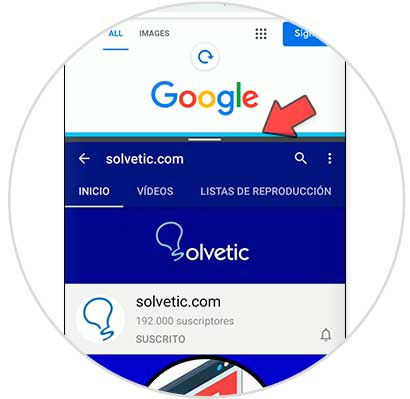
Step 6
We will also see that if we click on the central separator we have the option of exchanging the position of the applications.
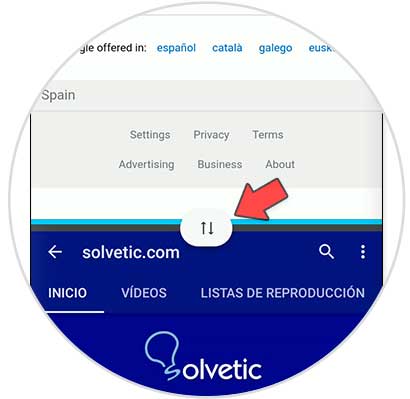
Step 7
If you want to close one of the windows, drag the blue slider to the top or bottom of the screen.

In this way we can double or divide the screen Samsung Galaxy A02, A02s and A12 and thus be able to use two applications at the same time..