On occasion we may want to connect our Samsung Galaxy A02, A02s and A12 to the computer but we find that the phone does not recognize us or the Samsung Galaxy A02, A02s and A12 does not connect and only charge. If we want to access the content of the Samsung Galaxy A02, A02s and A12 and manage the data, we will need it to be recognized as a storage unit that can be accessed. It is not always worth connecting our Samsung Galaxy A02, A02s and A12 to the USB and to the PC and we can find problems, so we recommend that before:
USB error Samsung Galaxy A02, A02s and A12
Check these options:
- Verify that the mobile phone is well connected with the original cable to the PC. Use another cable to test.
- Try to connect your Samsung Galaxy A02, A02s and A12 on another PC
- Check that the USB port of the PC works well and connect in another if necessary.
- Restart the phone before following the process in this tutorial
To stay up to date, remember to subscribe to our YouTube channel! SUBSCRIBE
1. Activate developer mode and USB debugging on Samsung Galaxy A02, A02s and A12
Step 1
The first thing we will do is activate the Developer Options on our Samsung Galaxy A02, A02s and A12:
Step 2
Once we have activated these options, we can enter and activate USB Debugging.
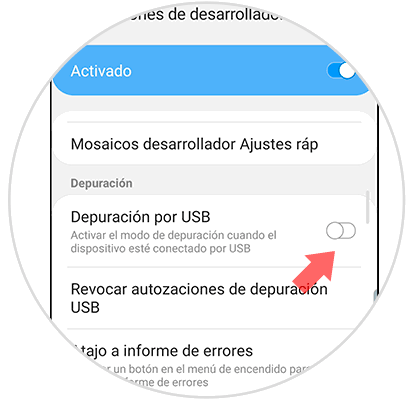
To stay up to date, remember to subscribe to our YouTube channel! SUBSCRIBE
If the USB problem continues, we can try the following actions on the Samsung Galaxy A02, A02s and A12..
2. Activate MTP USB Samsung Galaxy A02, A02s and A12
Step 1
The first thing we will do is go to "Settings" and then click on "Developer options".
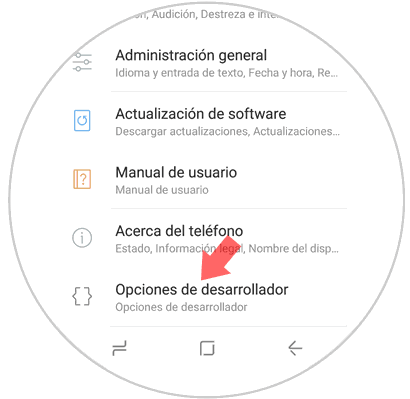
Step 2
Now you have to click on the option "USB default configuration".
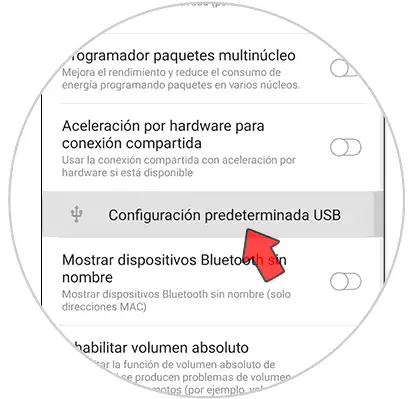
Step 3
Here you must activate the option "Transfer files".
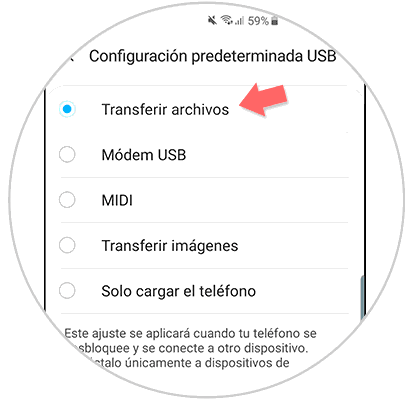
Step 4
To make sure that this option works we go to the phone icon and in keyboard mode put the following code:
* # 0808 #
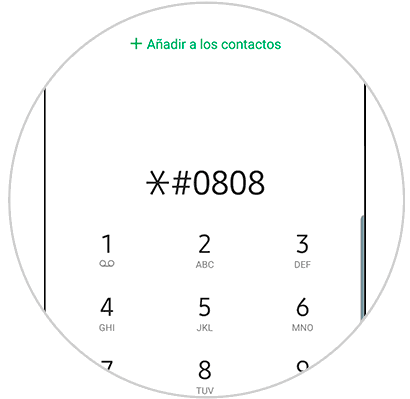
Step 5
In this new window, click on "MTP". Click on OK to save the changes and if necessary click on "Reboot" and the phone will restart. When you're done, connect your Galaxy A02, A02s and A12 with the original cable to the PC and the problem should be fixed.
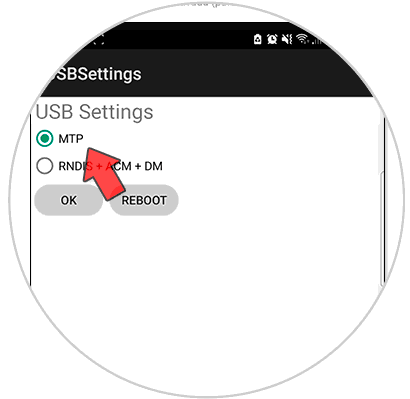
In this way we can solve that my Samsung Galaxy A02, A02s and A12 does not recognize USB and we cannot connect it to the PC.