Among the elements that we can find in a smartphone is the cache memory, a type of volatile and fast memory that helps the performance of our phone. The cache memory will help the processor to execute tasks in a faster way since access data is stored there so that when the processor needs that information again, it is much easier to access it..
The cache memory is therefore really useful in any operating system but it is possible that its size ends up being so large that it affects the space of our Samsung Galaxy A02, A02s and A12 and, therefore, their performance. If we delete the cache we will be erasing those temporary data that our Samsung Galaxy A02, A02s and A12 have saved to make access faster. Review that clearing the cache does not imply deleting our user data or multimedia.
To stay up to date, remember to subscribe to our YouTube channel! SUBSCRIBE
1. How to clear app cache Samsung Galaxy A02, A02s and A12
Step 1
The first thing we will do is enter the "Settings".
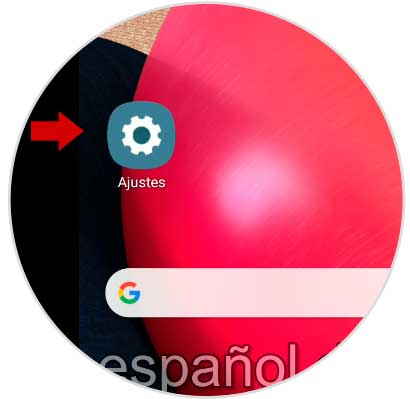
Step 2
Now enter the "Applications" section.
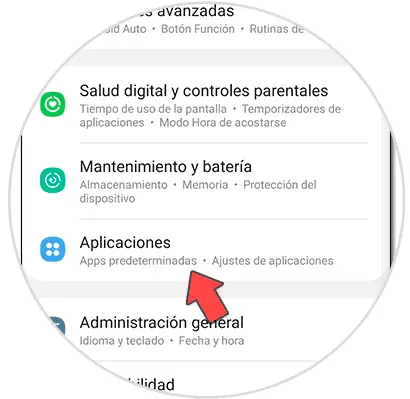
Step 3
Next, enter the app you want to manage. Then click on "Storage".
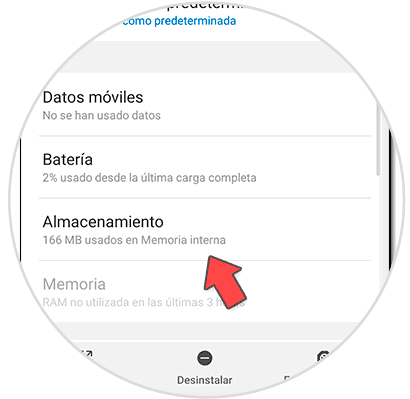
Step 4
To clear the cache, click on the lower option of "Clear cache."

2 . How to clear app cache Samsung Galaxy A02, A02s and A12
Step 1
For this we will go to "Settings" and then "Maintenance and battery".
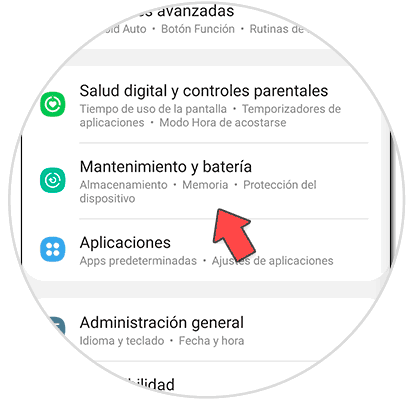
Step 2
Here we can see the "Optimize now" option that will help us improve overall performance and free up memory on the smartphone.

Step 3
To manage the cache, click on "Storage".
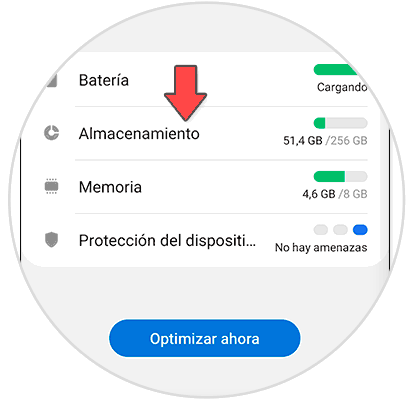
Step 4
If you have cached items, they will appear in "Cached files" to be able to delete them.
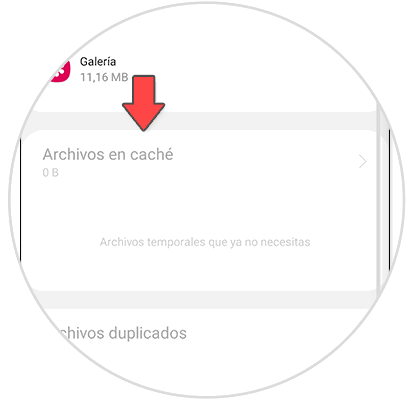
Step 5
We could also enter "Memory" and release active processes.
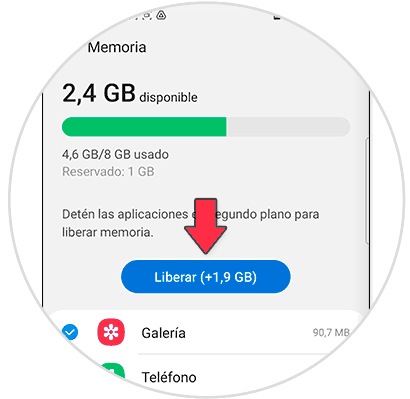
In this way we can easily clear the cache on a Samsung Galaxy A02, A02s and A12..