- Discord's developer mode is one of the best kept secrets of this messaging service that has become internationally famous for its relationship with popular games.
- The platform allows us to access features and options that are otherwise out of our reach when using this mode, so it's worth learning how to enable and disable it.
Most people are unaware of it, but there are countless programs and applications that have specific modes to make the most of them. This mode is often referred to as "developer mode." Discord is among the platforms that offer it, and in a few steps you can learn how to enable or disable developer mode in Discord, enjoying new options and features in this video game messenger..
Basically, once we have activated it, the Discord developer mode will allow you to reach previously inaccessible points of the software, such as server channel ID, channels and messages, among others to mention.
So, whether you're a bot developer or just a little curious about what Discord's developer mode is all about, we advise you to read on to find out more..
What is developer mode on Discord and what is it for?
Discord has a developer mode that helps developers to access more features in the chat. Aimed especially at bot developers, the mode unlocks a new context menu option that allows you to easily copy server IDs, channels, server members, and even messages .
These IDs are useful when we set up a bot on Discord. Developer mode is also essential for developers who want to integrate their service so that it appears as live status for others to see..
Enable Discord Developer Mode
On PC, from the desktop application
Since almost all of us use Discord on our computer, we must start with the tutorial that will allow us to activate the developer mode of this application from the computer, in a few simple steps .
- Open the Discord app on your PC and tap on the profile icon in the bottom left corner
- Next, click on Advanced in the left sidebar of the Settings page
- Activate the switch that refers to developer mode to enable it and enjoy all its advantages
Alternatively, if you want you can access the App Test Mode , to test purchases of SKUs linked to your app, although we must warn you that Discord stopped the feature that allows businesses to set up store channels on Discord's servers last March, And we don't know if he's coming back.
After enabling developer mode, you can copy server IDs, members, channels, and messages . You can also right-click on a channel or message and press "Copy ID" to transfer that information.
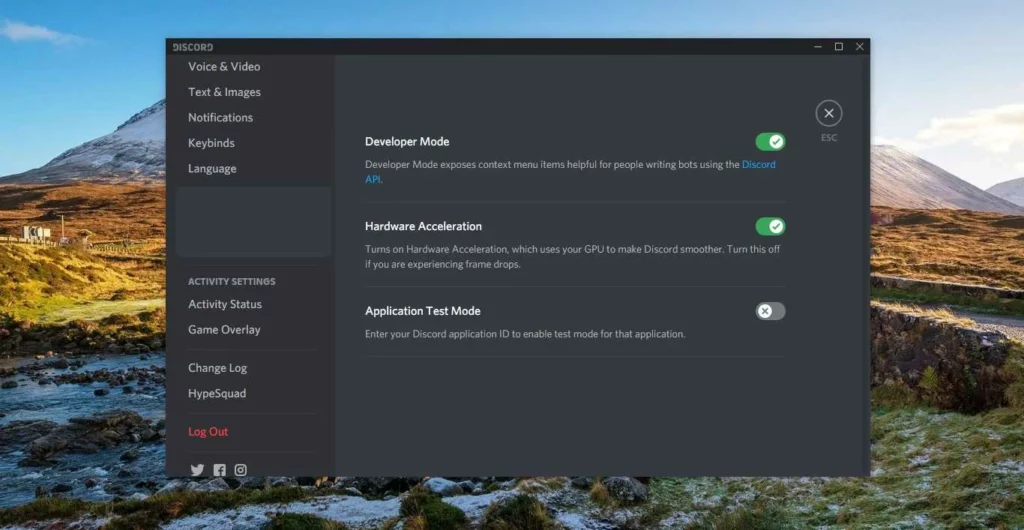
On mobile devices
Also on smartphones, both iOS and Android, you have the possibility to enable Developer mode .
- Open the Discord app on your smartphone and tap on the profile icon in the bottom navigation bar
- Click on Behavior, and enable the Developer Mode feature on the next page
- Immediately afterwards, you can review the ID of channels and messages, from Copy ID in the menu
Other frequently asked questions
How to enable developer mode in Discord for mobile?
You can enable Discord developer mode easily from User Settings and Behavior. You will find the Developer Mode and you only have to enable it, as we have taught you previously.
Where can I find my user/server/message ID?
You can find your Discord ID in few seconds by developer mode once it is active. You just have to right click on a user, message server and copy the ID.
Why doesn't developer mode show up?
You are probably wondering this because Discord used to show developer mode in its Appearance. But this has changed a while ago, and now we see it from the Advanced tab, in the left bar.
Were you able to activate developer mode with this tutorial?