With the new terminals we can make different adjustments to make our use better adapt to the conditions. This time the screen technology used by Apple is a focus of attraction for many because of the configurations it includes . Today we help you with the color of your screen on both iPhone X and iPhone 8..
What is the True Tone?
True Tone mode is a function that allows you to adapt the screen to the context where the phone is located, thus avoiding having to change it manually. Make a white balance that allows you to adapt functionally to ambient light.
What is the Night Shift?
On the other hand, the Night Shift corresponds to a kind of night mode in which the colors adjust to the warmest end automatically when we do not have sunlight. Therefore, it can be configured to use the clock and geolocation to specify its operation. When the optical time arrives, the colors become warmer, helping to reduce eyestrain.
Let's see how to enable or disable both options from iPhone X or iPhone 8 in different ways.
To keep up, remember to subscribe to our YouTube channel! SUBSCRIBE
1. Enable or disable True Tone or Night mode from Settings on iPhone X, 8
Step 1
The first thing will be to go to the Settings of our iPhone.
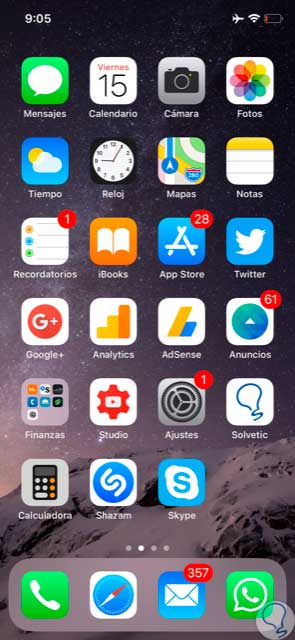
Step 2
Click on the option that appears in "Screen and brightness".
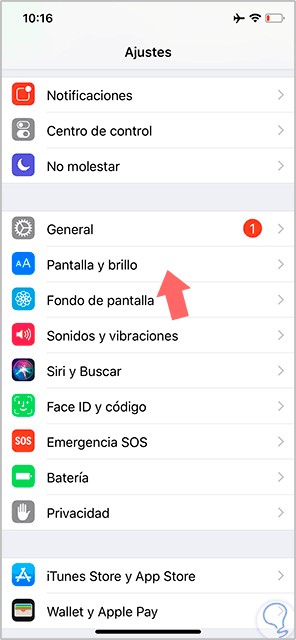
Step 3
From here we can enable or disable the True Tone and Night Shift options by moving the corresponding button.
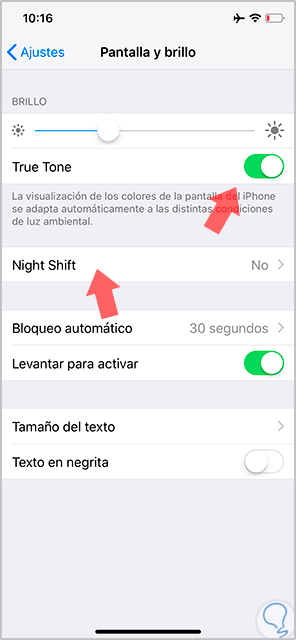
Step 4
If we enter the Shift Mode we can define the hours in which it is enabled.
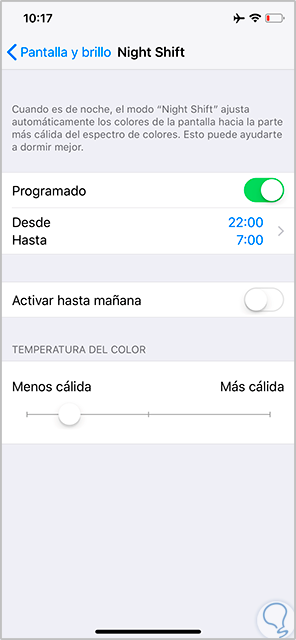
2. Enable or disable True Tone or Night Mode from Control Center on iPhone X, 8
Step 1
We move the screen down from the upper right corner to access the Control Center on iPhone X or swipe up if you have an iPhone 8/8 Plus. Press and hold the brightness bar in the Control Center.
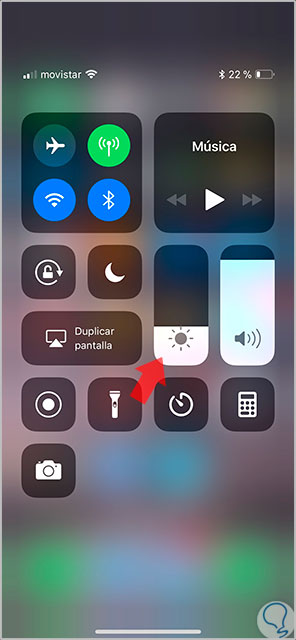
Step 2
With this we will make the True Tone and Night Shift options appear and from there we can enable or disable it by touching on each option.
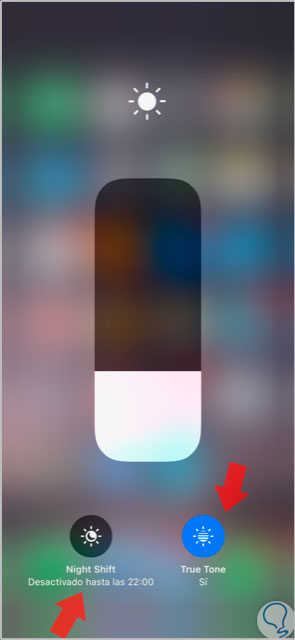
With these two options we can enable or disable both True Tone and Night Shift easily on the iPhone X or iPhone 8..