Due to the great use we make of our mobile terminals, adapting these devices to our needs has become essential to feel comfortable in their use. The new terminals focus a lot on this aspect in order to adapt the characteristics of the terminal to the final consumer of the terminal. In the case of Apple terminals known by all as iPhone, they use a technology called “Focus of Attraction†on their screen for many of their configurations..
What is the True Tone?
True Tone is a feature of Apple phones, which allows the phone screen to adapt to the context where it is located. The white balance changes in each case depending on the ambient light in which the terminal is at each moment, which is a really useful feature for energy saving and eye health.
What is night shift?
On the other hand, Night Shift can be classified as a kind of night mode, in which iPhone automatically adjusts warm colors when it notices the absence of sunlight around it. This helps reduce the user's visual fatigue of the terminal.
In this TechnoWikis tutorial we will explain how to activate and deactivate both options on Apple's iPhone Xs and iPhone Xs Max terminals step by step.
To keep up, remember to subscribe to our YouTube channel! SUBSCRIBE
1. Enable and disable True Tone or night mode from Settings on iPhone Xs and Xs Max
To activate or deactivate any of these options from the terminal settings, the steps to follow are:
Step 1
First, on the main screen of our iPhone, we will have to touch the “Settings†icon represented by a cogwheel.
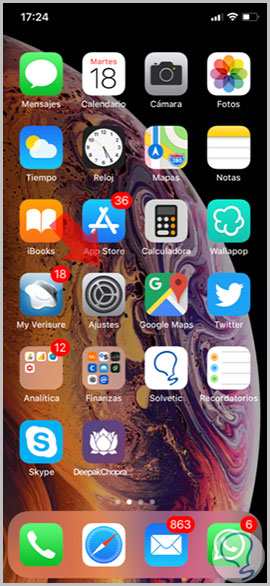
Step 2
Among the configuration options, click on “Screen and brightness†to continue.
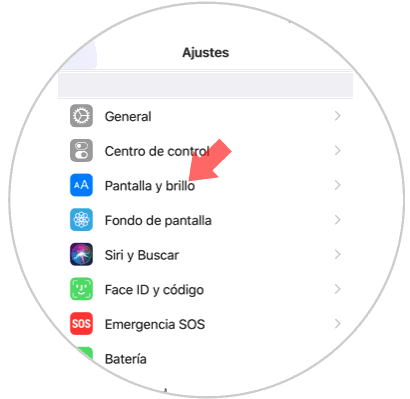
Step 3
Here you can activate the True Tone mode by sliding the tab and the Night Shift by clicking on it.
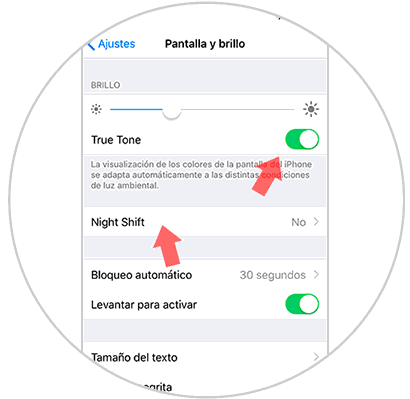
Step 4
In the case of the latter, you can also define the hours at which you prefer this mode to be active on your iPhone Xs and Xs Max.
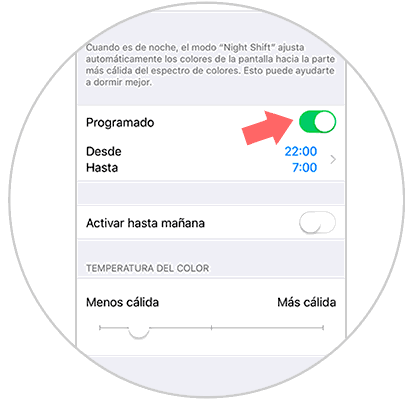
2. Enable and disable True Tone or night mode from control center on iPhone Xs and Xs Max
You can also perform this action from the control center of your iPhone Xs and Xs Max terminal by following the steps that we will list below:
Step 1
From the upper right corner of the screen swipe down to enter the control center in the terminal. Press and hold the brightness bar to access.
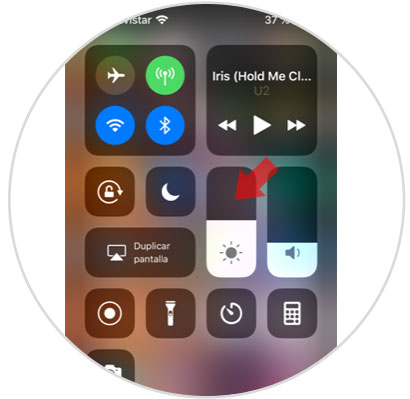
Step 2
In the new screen both options will appear represented by buttons, which you can activate and deactivate by clicking on them.
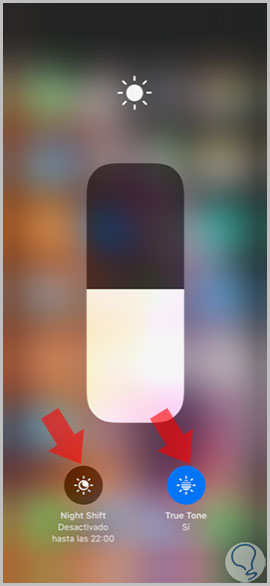
It's that simple to enable or disable True Tone and Night Shift on Apple's iPhone Xs and Xs Max models.