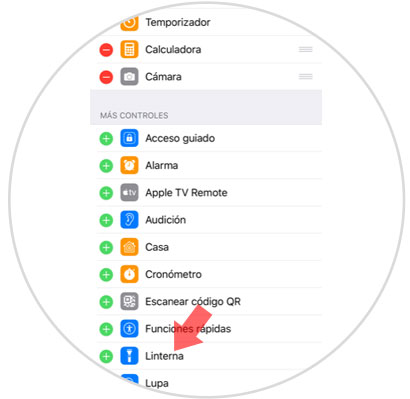The mobile phone plays a fundamental role in our day to day due to the large number of actions we perform from this small device. Initially, the role played by these terminals was to be able to send and receive calls anywhere, but since the arrival of the Internet and due to the great advancement of technology, their functions have multiplied..
The phone now serves as a camera to take photos and videos and device in which we play and share this content, we also download and play music, we use different applications for other purposes, we communicate through instant messages via WhatsApp or Telegram or set the alarm They are some of the many features we use on our phone.
Although sometimes we do not give importance, the flashlight is another element of great importance in the terminals, since it serves to illuminate us when we need light without having to carry large devices on top, but it is true that because it is a functionality that we do not use very much Often, it may be that when we need it we do not know how to locate it in the terminal to make it work. It is for this reason that today in TechnoWikis we will explain how to activate and deactivate the flashlight on the Apple iPhone Xs terminal..
To keep up, remember to subscribe to our YouTube channel! SUBSCRIBE
1. How to activate flashlight on iPhone Xs or iPhone Xs Max
To activate the flashlight in this terminal the steps you will have to follow are these:
Step 1
On the main screen of your iPhone Xs, swipe from the upper right corner down to access the "Control Center."
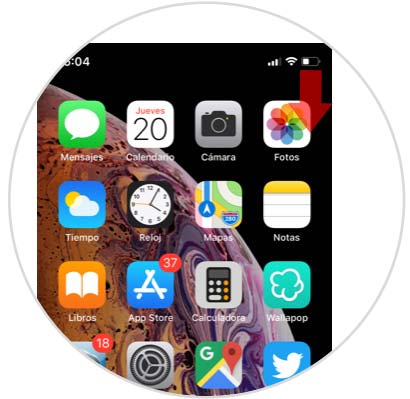
Step 2
Once here, you will see the Control center icons. Click on the flashlight icon and you will have activated it.
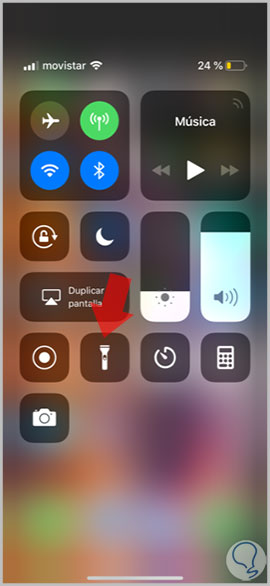
Step 3
If you want to adjust the intensity of the flashlight light on your iPhone, press and hold the icon in the control center. Here you can adjust the intensity of the light by pressing more or less on the screen.
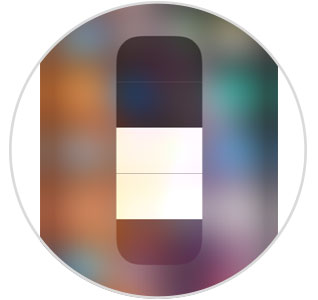
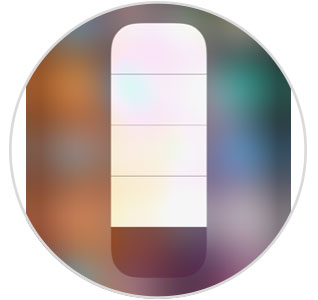
2. How to disable flashlight on iPhone Xs or iPhone Xs Max
If you are using the flashlight or it has been activated alone, you can deactivate it by following these steps:
Step 1
Access the control center by sliding from the upper right corner down on the main screen of your iPhone Xs or Xs Max. This will give you access to the control center.
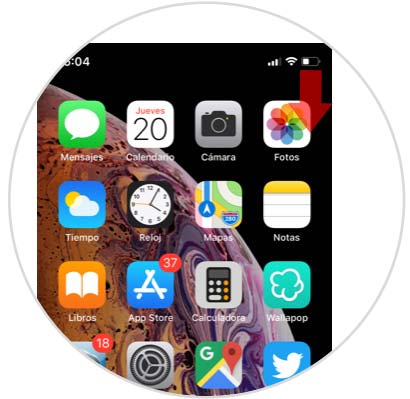
Step 2
Now, press the flashlight button to deactivate it.
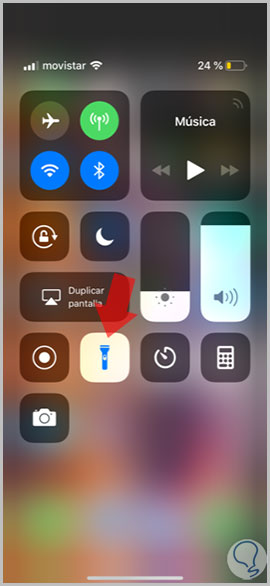
3. No flashlight appears on iPhone Xs and Xs Max
If by any casual by performing the above steps you noticed that the flashlight button does not appear in the control center of your iPhone.
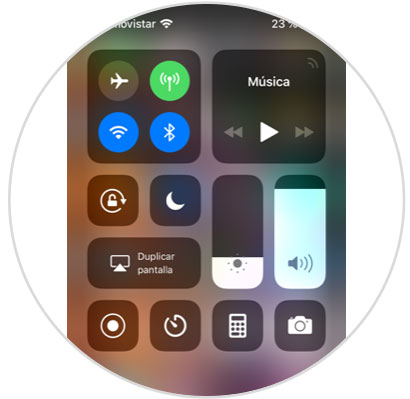
You can fix it as follows.
Step 1
Click on the "Settings" of your iPhone on the gear icon in the main menu.
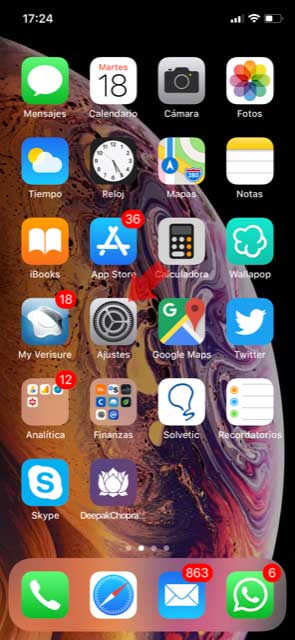
Step 2
Now, among the available options, click on "Control Center".
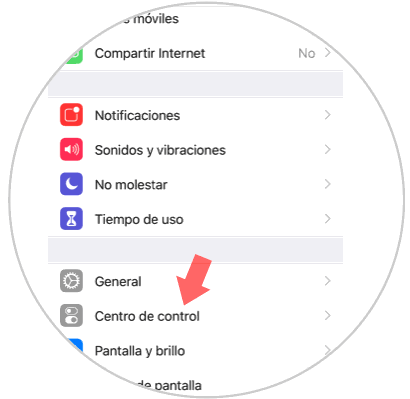
Step 3
Within the new screen, you will see the option "Customize controls". Press here.
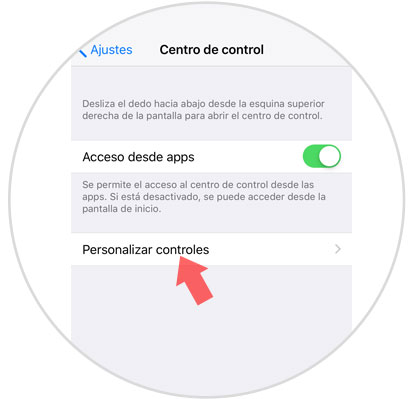
Step 4
Finally, add the flashlight to the control center by pressing the green "+" and you're done.